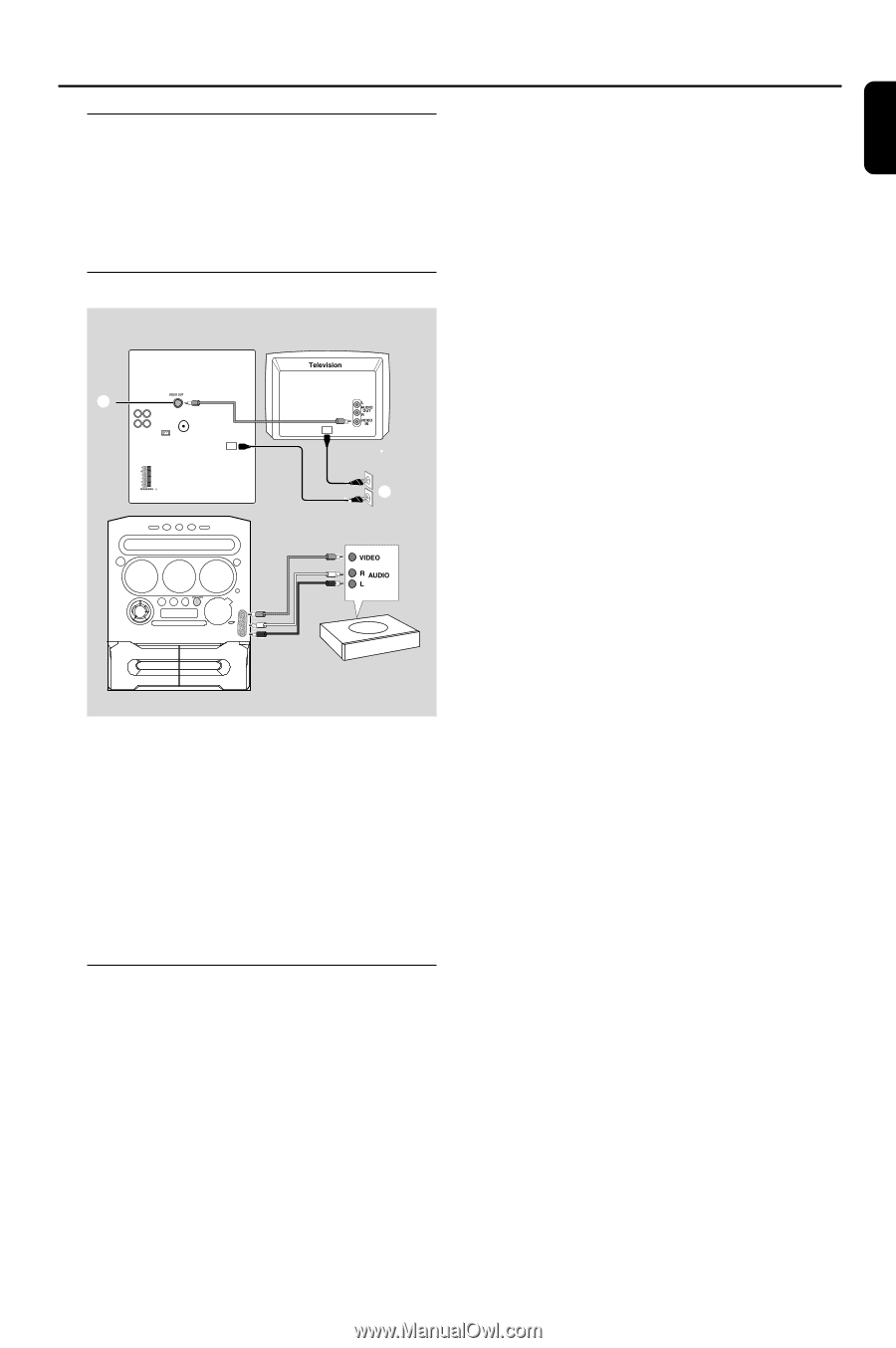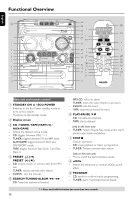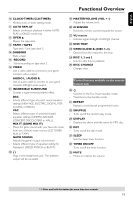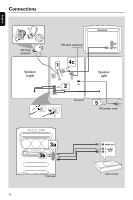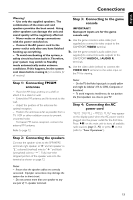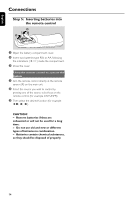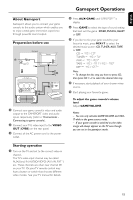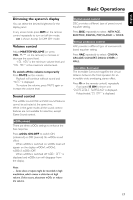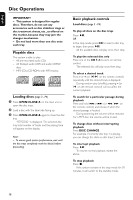Philips FWM70 User manual - Page 15
Gameport Operations
 |
View all Philips FWM70 manuals
Add to My Manuals
Save this manual to your list of manuals |
Page 15 highlights
English Gameport Operations About Gameport Gameport allows you to connect your game console to this audio system which enables you to enjoy a total game immersion experience through powerful sound output. Preparation before use Rear panel 2 8 3 OUT OUT Front panel Game console 1 Connect your game console's video and audio output to the GAMEPORT video and audio inputs respectively (refer to "Connections Connecting to game console). 2 Connect your TV's video input to the VIDEO OUT (CVBS) on the rear panel. 3 Connect all the AC power cord to the power outlet. 5 Press AUX•GAME until "GAMEPORT" is display. 6 Press GAME to select the type of sound setting that best suit the game : SPEED, PUNCH, BLAST or OFF. 7 If you like to mix your game sound to your favourite music, press MIX-IT to select the desired music source : CD, TUNER, AUX, TAPE or OFF. CD ™ "MIX-CD" TUNER ™ "MIX-TU" AUX ™ "MIX-AUX" TAPE ™ "MIX-TA1" / "MIX-TA2" OFF ™ "MIX-OFF" Note: - To change the disc tray, you have to press CD, then press CD 1~3 to select the desired disc tray. 8 If necessary, start playback of your chosen mixer source. 9 Start playing your favourite game. To adjust the game console's volume level ● Adjust GAME VOLUME. Notes: - You can only activate GAME VOLUME and MIXIT while in the game source mode. - If your game console is switched on, the video image will always appear on the TV even though you are not in the gameport mode. Starting operation 4 Turn on the TV and set to the correct video-in channel. The TV's video input channel may be called AUX(iliary) IN, AUDIO/VIDEO (A/V) IN, EXT 1, etc. These channels are often near channel 00 on your TV. Or, your TV remote control may have a button or switch that chooses different video modes. See your TV manual for details. 15