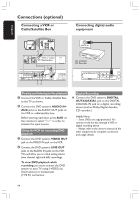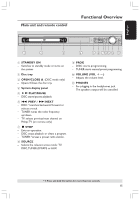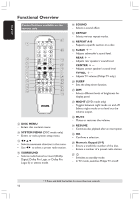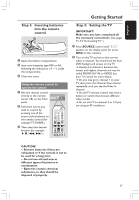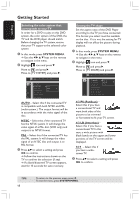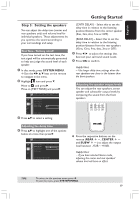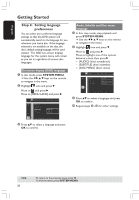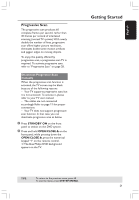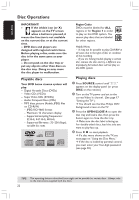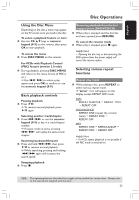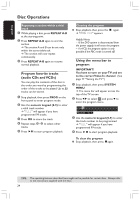Philips HTS3400 User manual - Page 19
Step 3, Setting the speakers
 |
View all Philips HTS3400 manuals
Add to My Manuals
Save this manual to your list of manuals |
Page 19 highlights
English Getting Started Step 3: Setting the speakers You can adjust the delay time (center and rear speakers only) and volume level for individual speakers. These adjustments let you optimize the sound according to your surroundings and setup. Test Tone - Turning on/off If you have turned on the test tone, the test signal will be automatically generated to help you judge the sound level of each speaker. 1 In disc mode, press SYSTEM MENU. ➜ Use the 1 2 3 4 keys on the remote to navigate in the menu. 2 Highlight icon and press 4. Move to and press 2. Move to {TEST TONE} and press 2. NIGHT MODE CNTR DELAY REAR DELAY TEST TONE OFF ON TEST TONE 3 Press 34 to select a setting. {CNTR DELAY} - Select this to set the delay time in relation to the listening position/distance from the center speaker (5ms, 3ms, 2ms, 1ms or OFF). {REAR DELAY} - Select this to set the delay time in relation to the listening position/distance from the rear speakers (15ms, 12ms, 9ms, 6ms, 3ms or OFF). 5 Press 1 2 to adjust the settings that best suit your surround sound needs. 6 Press OK to confirm. Helpful Hint: - Use longer delay time settings when the rear speakers are closer to the listener than the front speakers. Adjusting the speaker output levels You can adjust the rear speakers, center speaker and subwoofer output levels by comparing the sound from the front speakers. Adjusting the delay time 4 Press 34 to highlight one of the options below at a time, then press 2. NIGHT MODE CNTR DELAY REAR DELAY TEST TONE CENTER DELAY SET TO 1 MS G Press the respective buttons on the remote (REAR +-, CENTER +and SUBW +-) to adjust the output level between -15dB ~ +10dB. Helpful Hint: - If you have selected Stereo mode, adjusting the center and rear speakers' volume level will have no effect. TIPS: To return to the previous menu, press 1. To exit the menu, press SYSTEM MENU. 19