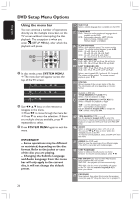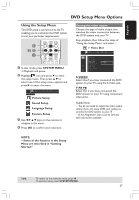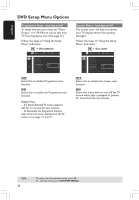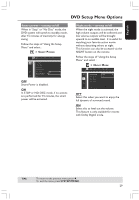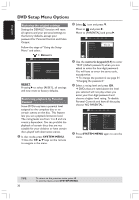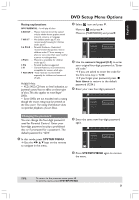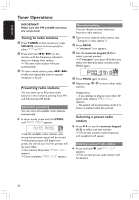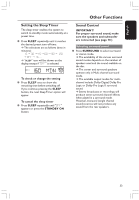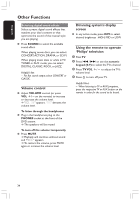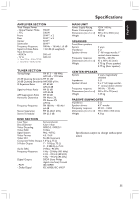Philips HTS3400 User manual - Page 30
Restoring the original settings, Restricting playback by Parental, Control
 |
View all Philips HTS3400 manuals
Add to My Manuals
Save this manual to your list of manuals |
Page 30 highlights
English DVD Setup Menu Options Restoring the original settings Setting the DEFAULT function will reset all options and your personal settings to the factory defaults, except your password for Parental Control and Video Output. Follow the steps of "Using the Setup Menu" and select : > DEFAULTS PARENTAL PASSWORD MENU LANG DEFAULTS RESET LOAD FACTORY SETTINGS RESET Pressing 2 to select {RESET}, all settings will now reset to factory defaults. Restricting playback by Parental Control Some DVDs may have a parental level assigned to the complete disc or to certain scenes on the disc. This feature lets you set a playback limitation level. The rating levels are from 1 to 8 and are country dependent. You can prohibit the playback of certain discs that are not suitable for your children or have certain discs played with alternative scenes. 1 In disc mode, press SYSTEM MENU. ➜ Use the 1 2 3 4 keys on the remote to navigate in the menu. 2 Select icon and press 4. Move to and press 2. Move to {PARENTAL} and press 2. PARENTAL PASSWORD MENU LANG DEFAULTS __ __ __ __ Enter code PLEASE ENTER PASSWORD 3 Use the numeric keypad (0-9) to enter '1234' (default password) when you are asked to enter the four-digit password. You will have to enter the same code, exactly, twice. ➜ To change the password, see page 31 "Changing the password." 4 Select a rating level and press OK. ➜ DVDs that are rated above the level you selected will not play unless you enter your four-digit password and choose a higher level rating. To disable Parental Controls and have all discs play, choose 'NO PARENTAL.' PARENTAL PASSWORD MENU LANG DEFAULTS KID SAFE 1 KID SAFE 2 G 3 PG 4 PG 13 5 PG-R 6 R 7 NC-17 8 ADULT 5 Press SYSTEM MENU again to exit the menu. TIPS: 30 To return to the previous menu, press 1. To exit the menu, press SYSTEM MENU.