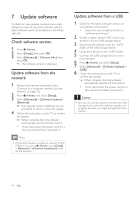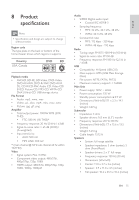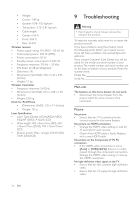Philips HTS5580W User manual - Page 23
Change settings - surround sound
 |
UPC - 609585192782
View all Philips HTS5580W manuals
Add to My Manuals
Save this manual to your list of manuals |
Page 23 highlights
English 6 Change settings This section helps you to change the settings of your home theater. Caution • Most of the settings are already conÀgured with the best value for the home theater. Unless you have a speciÀc reason to change a setting, it is best to leave it at the default value. Access the setup menu 1 Press (Home). 2 Select [Setup], then press OK. » The setup menu appears. 3 Select a setup menu, then press OK. See the following sections for information about how to change the settings of your home theater. 4 Press BACK to return to the previous menu, or press to exit. Note • You cannot change a setting that is grayed out. Change video settings 1 Press (Home). 2 Select [Setup], then press OK. 3 Select [Video], then press OK. 4 Select and adjust the following settings: • [TV Display]: Selects a picture display format to Àt the TV screen. • [HDMI Video]: Selects the HDMI video resolution. • [HDMI Deep Color]: Displays colors with more shades and hues when the video content is recorded in Deep Color and the TV supports this feature. • [Component Video]: Selects the component video resolution. Copyprotected DVDs can display only 480p/576p or 480i/576i. • [Blu-ray 3D video]: Selects the 3-dimensional video output when you play a 3D video on your home theater. The home theater must be connected to a 3D TV through HDMI. • [Picture Settings]: Selects a predeÀned color setting. 5 Press OK to conÀrm your choice. Note • The best setting is automatically selected for the TV. If you change the setting, ensure that the TV supports the new setting. • For settings related to HDMI, the TV must be connected through HDMI. • For settings related to progressive or component video, the TV must be connected through Component Video. Change audio settings 1 Press (Home). 2 Select [Setup], then press OK. 3 Select [Audio], then press OK. 4 Select and adjust the following settings: • [Night Mode] : Selects quiet or full dynamic sound. Night mode decreases the volume of loud sounds and increases the volume of soft sounds such as speech. • [HDMI Audio] : Selects HDMI audio format or disables HDMI audio output for the TV. • [Speaker Setup] : Sets the volume level and distance of each speaker to obtain the best possible surround sound based on your room setup. 5 Press OK to conÀrm your choice. EN 21