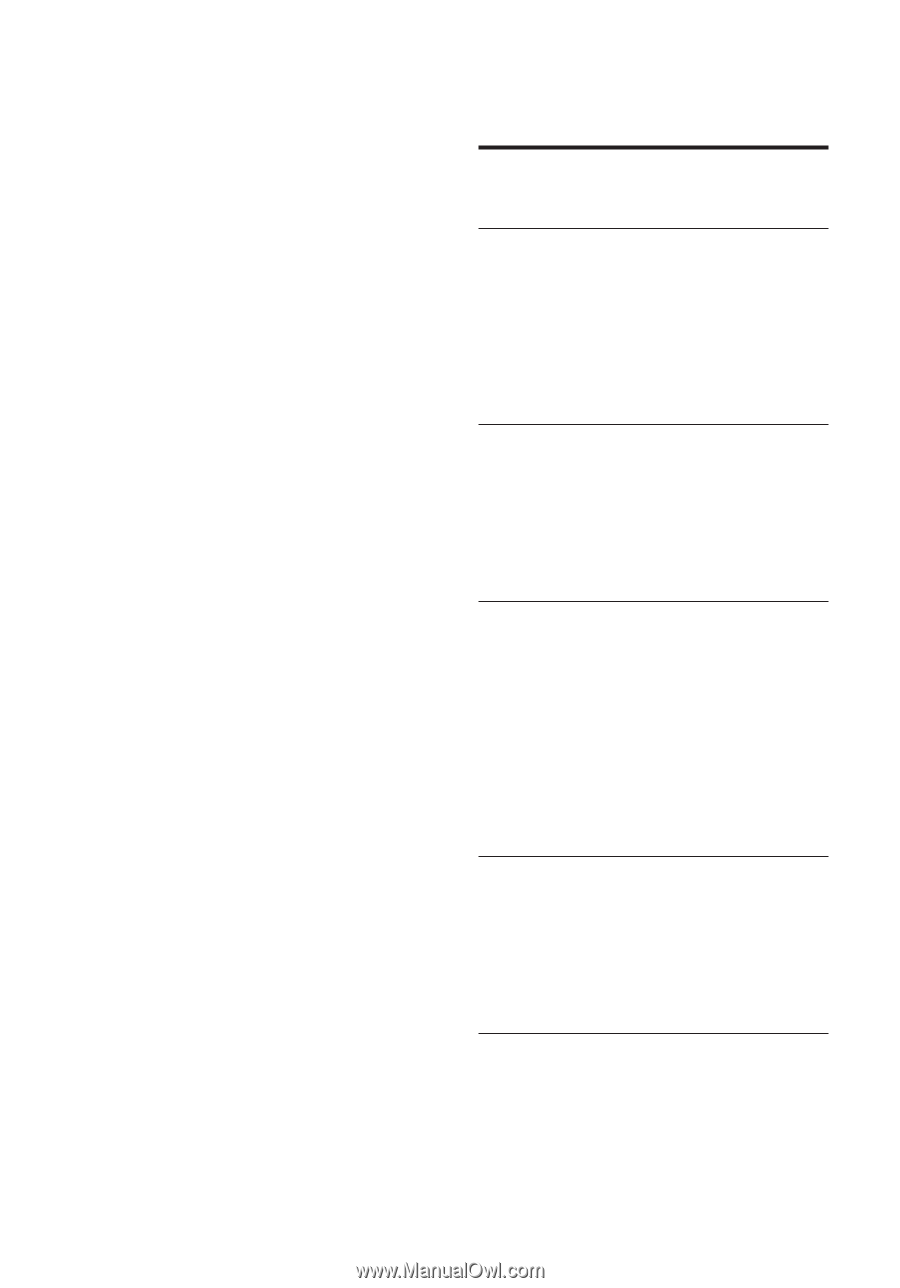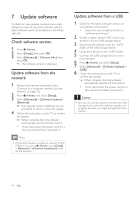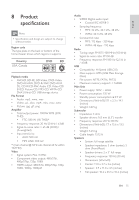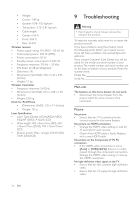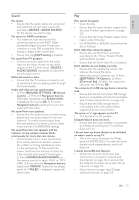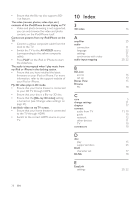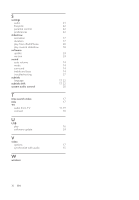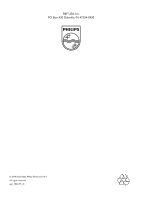Philips HTS5580W User manual - Page 30
Index
 |
UPC - 609585192782
View all Philips HTS5580W manuals
Add to My Manuals
Save this manual to your list of manuals |
Page 30 highlights
• Ensure that the Blu-ray disc supports BDLive feature. The video (movies, photos, video clips, etc.) contents of the iPod/iPhone do not display on TV. • Video and photo browsing is not supported, you can only browse the video and photo contents on the iPod/iPhone itself. Cannot see pictures from my iPod/iPhone on the TV. • Connect a yellow composite cable from the dock to the TV. • Switch the TV to the AV/VIDEO source (corresponding to the yellow composite cable). • Press PLAY on the iPod or iPhone to start the slideshow. The audio is interrupted when I play music from my iPod or iPhone in the docking station. • Ensure that you have installed the latest Àrmware on your iPod or iPhone. For more information, refer to the support website of your iPod or iPhone. My 3D video plays in 2D mode. • Ensure that your home theater is connected to your 3D TV through HDMI. • Ensure that your disc is a Blu-ray 3D disc. • Ensure that the [Blu-ray 3D video] setting is turned on (see 'Change video settings' on page 21). I see black video on my TV screen. • Ensure that your home theater is connected to the TV through HDMI. • Switch to the correct HDMI source on your TV. 10 Index 3 3D video A amplifier audio connection language settings synchronize with video audio input mapping B BD-Live access set up Bonus View Browse PC C care change settings chapter connect audio from TV guide network other devices TV connectors D disc play supported discs DivX character set DLNA E EasyLink settings 28 EN 16 25 11 22 21 15 20, 22 16 13 15 18 5 21 17 11, 19 10 12 11 10 10 15 25 17 18 20, 22