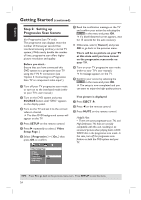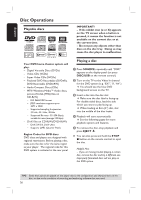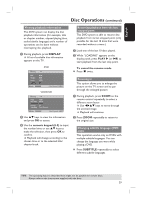Philips HTS6500 User manual - Page 24
Step 5, Setting up, Progressive Scan feature
 |
UPC - 609585114234
View all Philips HTS6500 manuals
Add to My Manuals
Save this manual to your list of manuals |
Page 24 highlights
English Getting Started (continued) Step 5: Setting up Progressive Scan feature (for Progressive Scan TV only) The progressive scan displays twice the number of frames per second than interlaced scanning (ordinary normal TV system.) With nearly double the number of lines, progressive scan offers higher picture resolution and quality. Before you start... Ensure that you have connected this DVD system to a progressive scan TV using the Y Pb Pr connection (see 'Option 3: Connecting to a Progressive Scan TV or component video input'.) A Turn off your TV progressive scan mode or turn on to the interlaced mode (refer to your TV's user manual.) B Turn on the DVD system and press SOURCE button until "DISC" appears on the display panel. C Turn on the TV and set it to the correct video-in channel. The blue DVD background screen will appear on the TV. D Press SETUP on the remote control. E Press X repeatedly to select { Video Setup Page. } F Select { Progressive } > { On, } then press OK to confirm. G Read the notification message on the TV and confirm your action by selecting the in the menu and press OK. If a blank/distorted screen appears, wait for 15 seconds for the auto recovery. Otherwise, select { Cancel } and press OK to go back to the previous menu. There will be no picture on your TV at this state until you have turned on the progressive scan mode on your TV. H Turn on your TV progressive scan mode (refer to your TV's user manual.) A message appears on the TV. I Confirm your action by selecting the in the menu and press OK. The setup is now completed and you can start to enjoy the high quality picture. If no picture is displayed: A Press EJECT ç. B Press W on the remote control. C Press MUTE on the remote control. Helpful Hint: - There are some progressive scan TVs and High-Definition TVs that are not fully compatible with this unit, resulting in an unnatural picture when playing back a DVD VIDEO disc in the progressive scan mode. In this case, turn off the progressive scan feature on both the DVD system and your TV. Video Setup Page TV Type TV Display Progressive On Picture Setting Off HDMI Setup TIPS: Press W to go back to the previous menu item. Press SETUP to exit the menu. 24