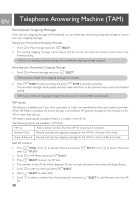Philips ID9371B User manual - Page 43
Auto Prefix, To set auto prefix number, Conference Mode, To activate/deactivate Conference mode, HD
 |
UPC - 609585127869
View all Philips ID9371B manuals
Add to My Manuals
Save this manual to your list of manuals |
Page 43 highlights
Advanced Settings EN Auto Prefix The maximum length of an auto prefix number is 5 digits. Once the number is set, it will be automatically inserted at the beginning of each number that will be dialled. To set auto prefix number 1. Press mMENU, scroll : to Advanced Set and press mSELECT, scroll : to Auto prefix and press mSELECT. 2. The last stored auto prefix number is displayed (if any). 3. Enter the number and press mOK to confirm. A validation tone is emitted and the screen returns to previous menu. Conference Mode When conference mode is activated, you can initiate a three-party conference call with a second handset registered to your base station automatically if the second handset takes the line when there is already an external call in progress. The default setting for this mode is Off. To activate/deactivate Conference mode 1. Press mMENU, scroll : to Advanced Set and press mSELECT, scroll : to Conference and press mSELECT. 2. Scroll : to On or Off and press mSELECT to confirm. A validation tone is emitted and the screen returns to previous menu. HD Sound mode The HD Sound mode is an exclusive feature making your phone conversations sounding just like real-life conversations. When activated, the HD Sound mode transmits with high fidelity all the emotions of the call as if your correspondent was talking next to you. To activate/deactivate HD Sound mode 1. Press mMENU, scroll : to Advanced Set and press mSELECT, scroll : to HD Sound and press mSELECT. 2. Scroll : to On or Off and press mSELECT to confirm. During a call, you can also press >OPTION and select HD Sound On/HD Sound Off to activate/ deactivate HD Sound mode. When HD Sound mode is activated during a call, HD Sound On will appear on the screen for 2 seconds and the HD Sound icon (see "Display icons & symbols" on page 12) will also appear to indicate that the call is now in HD Sound mode. If HD Sound mode is deactivated during a call, HD Sound Off will appear on the screen for 2 seconds and the normal call connected icon (see "Display icons & symbols" on page 12) will appear to replace the HD Sound icon to indicate that the call is no longer in HD Sound mode. 43