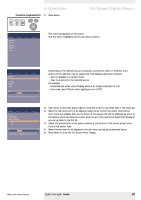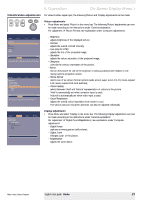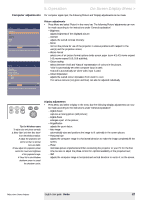Philips LC6231 User Guide - Page 18
On Screen Display Menu
 |
View all Philips LC6231 manuals
Add to My Manuals
Save this manual to your list of manuals |
Page 18 highlights
5. Operation On Screen Display Menu > AV Mute Stand by Source Lamp Temp Menu tree Menu OK All video and data adjustments and settings (except A/V Mute) are done via On Screen Displays and with help of Menu, OK and Cursor Control on the projector or the remote control. The projector is set to standard specifications at the factory. However, you can adjust these specifications to suit your own preferences.The projector menu screens allow you to adjust the various projector settings (for both Computer and Video). For explanation and operation see next pages. Picture Display Brightness Contrast Hue Saturation Sharpness Mirror (more) Audio Settings min max Move pointer left or right to adjust the contrast level. VIDEO/S-VIDEO MODE Main menu Sub menu Picture Brightness Contrast Hue (NTSC only) Saturation Sharpness Mirror Picture Format Picture Display (previous) Picture format Colour tracking Colour temperature Red Green Blue Audio Settings min max Move pointer left or right to adjust the Red level. Display Colour tracking Colour temperature Red Green Blue Digital Freeze Digital Zoom Magnification COMPUTER MODE Main menu Picture Sub menu Brightness Contrast Mirror Picture Format Picture Display Digital Freeze Digital Zoom Magnification Auto Image Horizontal size Phase Shift . . . Audio Settings Display Shift is used to adjust the position of the image. Press OK key to activate Shift. Colour tracking Colour temperature Red Green Blue Digital Freeze Digital Zoom Magnification Auto Image Horizontal Size Phase Shift Setting min max min max min max min max sharp soft wide screen super zoom 4:3 4:3 movie expand 14:9 movie expand 16:9 16:9 subtitles vivid warm min min min Off Off min natural cool max max max On On max Setting min max min max wide screen super zoom 4:3 4:3 movie expand 14:9 movie expand 16:9 16:9 subtitles vivid natural warm cool min max min max min max Off On Off On min max Off On min max min max Cursor controlled Shift Philips Home Cinema Projector English User guide Garbo 18