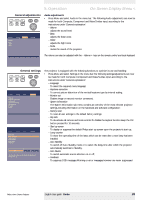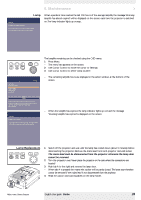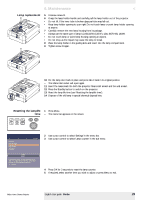Philips LC6231 User Guide - Page 31
Poor colour, Image is blurred, Picture rolls, No sound - manual
 |
View all Philips LC6231 manuals
Add to My Manuals
Save this manual to your list of manuals |
Page 31 highlights
7.Troubleshooting > In Data mode - Input resolution is too high (and keystoning is applied). • If you wish to keep the keystone correction, decrease the input resolution until the image is correctly displayed. For this, refer to the User Guide or support information of the computer. • If you wish to keep the input resolution as it is, decrease keystoning until the image is correctly displayed. For this, use the 'Keystone correction' option in the 'Settings' menu. - Input resolution is too high (and no keystoning is applied). • Decrease the input resolution until the image is correctly displayed. For this, refer to the User Guide or support information of the computer. In case of RGBS (Scart) connection: - Component input will not be selected automatically in case of RGBS connection. • Select 'Component input' manually using the Source button on the projector or the remote control. Poor colour • Adjust 'Brightness', 'Contrast', 'Saturation' or 'Hue' (see 'Picture adjustment' under 'Operation' - 'On Screen Display Menu'). • Reset all projector settings in the 'Settings' menu ('Factory reset'). Image is blurred - Image is not focused. • Adjust focus ring. - Distance between projector and screen is not correct. • Adjust the distance between the projector and the screen. - Signal cable is not correctly connected. • Connect signal cable correctly. Picture rolls - Signal cable is not correctly connected. • Connect signal cable correctly. No sound - Audio cable is not correctly connected. • Connect audio cable correctly. - Volume is not adjusted properly. • Adjust volume. - (A/V-)Mute active. • Cancel (A/V-)Mute. Philips Home Cinema Projector English User guide Garbo 31