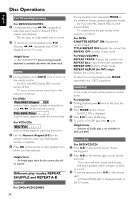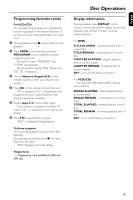Philips MCD139 User manual - Page 29
Using the setup menu user, preference settings
 |
View all Philips MCD139 manuals
Add to My Manuals
Save this manual to your list of manuals |
Page 29 highlights
English Using the setup menu (user preference settings) This DVD setup is carried out via your TV set, enabling you to customize the DVD System to suit your particular requirements 1 23 A-B MODE SYSTEM MENU CLOCK SLEEP/TIMER DISC MENU OK 4 AUDIO MUTE 1 In disc mode, press SYSTEM MENU. ➜ The menu bar will appear across the top of the TV screen. 2 Select icon and press 4 to enter the setup menu. Then press 3 4 to select one of the setup menu options and press á to enter the submenu. ➜ Playback will pause. DVD Menu Operations TV Display (default: Normal/PS) IMPORTANT! - This menu is accessible only in the stop postion. Set the aspect ratio of the DVD Player according to the TV you have connected. ➜ Normal/PS (panscan): If you have a normal TV and want both sides of the picture to be trimmed or formatted to fit your TV screen. ➜ Normal/LB (letterbox): If you have a normal TV. In this case, a wide picture with black bands on the upper and lower portions of the TV screen will be displayed. SETUP MENU Picture Setup Sound Setup Language Setup Feature Setup 3 Press à / á/4/3 on the remote control to navigate in the menu. 4 Press OK to confirm your setting. To return to the upper-level menu ● Press à or OK (in cases of value adjustment). To remove the menu ● Press SYSTEM MENU to exit the menu. ➜ Playback will resume and begin automatically. Note: - Some of the features in the System Menu Options are described in "Getting Started". ➜ Wide: If you have a wide-screen TV. Screen Saver (default: On) This function is used to turn the screen saver on or off. TV DISPLAY TV TYPE PROGRESSIVE SCREEN SAVER OFF ON SCREEN SAVER NOW ON ➜ ON: In STOP, PAUSE or No DISC mode, if no actions are performed about 5 minutes, the screen saver will be activated. ➜ OFF: Screen saver is disabled. 29