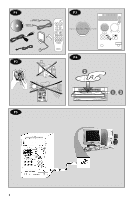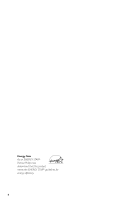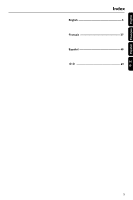Philips MCM590 User manual
Philips MCM590 Manual
 |
View all Philips MCM590 manuals
Add to My Manuals
Save this manual to your list of manuals |
Philips MCM590 manual content summary:
- Philips MCM590 | User manual - Page 1
Micro Hi-Fi System MMCC M590 visit our website www.audio.philips.com to download latest UPDATES of USB PC Link Driver MusicMatch Jukebox softwares and FAQs. - Philips MCM590 | User manual - Page 2
Modelo : MCM590/ 21 Alimentación: 110-127 / 220-240V; ~50-60 Hz Consumo: 125 W Importador: Philips Mexicana, S.A. de C.V. Domicilio: Av. La Palma No.6 Col. San Fernando La Herradura Huixquilucan Localidad y Tel: Edo. de México C.P. 52784 Tel.52 69 90 00 Exportador: Philips Electronics HK - Philips MCM590 | User manual - Page 3
☞ P1 P3 P4 P2 P5 3 3 - Philips MCM590 | User manual - Page 4
Energy Star As an ENERGY STARR Partner, Philips has determined that this product meets the ENERGY STARR guidelines for energy efficiency. 4 - Philips MCM590 | User manual - Page 5
Español Français English Index English 6 Français 27 Español 48 69 5 - Philips MCM590 | User manual - Page 6
the AC power cord ........ 11 Step 5: Inserting batteries into the remote control 11 Using the remote control to operate the system 11 USB PC Link Quick setup guide 12 PC system requirement 12 Software installation 12 Using MusicMatch software 13 Connecting USB PC Link 13 Philips Sound - Philips MCM590 | User manual - Page 7
the rear or bottom of the system for identification and supply ratings. Supplied accessories (page 3 - P1) - USB PC LINK software installer disc - USB cable - Remote control and two AA batteries. - MW loop antenna - FM wire antenna - AC power cord Environmental information All unnecessary packaging - Philips MCM590 | User manual - Page 8
Main unit and remote control 1 ECO POWER indicator - Lights up when the system is in Eco Power standby mode. 2 STANDBY ON B - Switches to Eco Power standby mode or turns on the system. - *Switches to standby mode. 3 PLAY•PAUSE ÉÅ - CD: starts/pauses playback. - USB PC LINK: starts/ pauses playback - Philips MCM590 | User manual - Page 9
software, Philips Sound Agent 2 is activated during USB PC Link USB PC Link: Selects USB PC Link source. ( Connect the USB cable between the system and PC's USB port. )n - Plug in the headphones jack. The speakers output will be cancelled. Control buttons available on the remote to Eco Power standby - Philips MCM590 | User manual - Page 10
make or change connections with the power switched on. - Connect the AC power cord to the power outlet only after you have finished hooking up everything. 10 - To avoid overheating of the system, a safety circuit has been built in.Therefore, your system may switch to Standby mode automatically - Philips MCM590 | User manual - Page 11
to connect the system to your personal computer's USB port. After installed the USB PC LINK application software onto your PC, you are able to playback your music collection via the system (refer to "USB PC Link"). Using the remote control to operate the system 1 Aim the remote control directly at - Philips MCM590 | User manual - Page 12
the USB PC Link button on the Audio set or the remote control. 6 Follow the instructions as prompted on the screen to correctly install the USB PC Link Driver, Philips Sound Agent 2 and MusicMatch Jukebox software. 2 34 Notes: - Minimum OS requirement for Philips Sound Agent 2:Windows 2000 or XP - Philips MCM590 | User manual - Page 13
in your USB PC Link installer disc or visit "www.audio.philips.com" for the latest update on FAQ. Connecting to USB PC Link USB PC Link allows you to playback your music collection from the PC via the powerful amplifier and speakers of this system. IMPORTANT! Make sure the MUSICMATCH software has - Philips MCM590 | User manual - Page 14
to your PC's manual for correct configuration. - For the optimal playback effect of the CD/MP3CD, please use your Philips audio system. Notes: - Philips Sound Agent 2 minimum OS requirement: Windows 2000 or XP. - Please refer to the CD-ROM sleeve for detailed installation procedures, OR 'Software - Philips MCM590 | User manual - Page 15
USB PC LINK. Setting the clock The clock can be set in either 12-hour or 24-hour mode ("11:59 PM" or "23:59" for example). Switching to Eco Power standby mode ● Press B. ➜ ECO POWER button lights on the remote until the time system is disconnected from the power supply. - The system will exit - Philips MCM590 | User manual - Page 16
Press MAX SOUND (or MAX ON /OFF on remote). ➜ If activated, MAX is shown and the MAX SOUND button lights up. All other sound effects (DSC or VEC) will be switched off automatically ➜ If MAX SOUND is activated together with Philips Sound - Philips MCM590 | User manual - Page 17
system each tray. Playable discs This system is able to play: - DISC 1~5) buttons (or CD 1~5 on remote). ➜ The selected disc will play Notes: - To ensure good system performance, wait until the be muted. To replace discs without interrupting 1 is playing, you can replace the discs on disc tray 2~5. - Philips MCM590 | User manual - Page 18
an MP3 disc 1 DISC 1 DISC 21 DISC 32 POWER ON/OFF DISC 43 DISC D1ISC 54 Supported Bit-rates : 32~256 (kbps), variable bitrates - ID3 tags : V1.1,V2.2,V2.3,V2.4 Repeat and Shuffle You can select and change the various play modes before or during playback. Repeat play 1 Press REPEAT on the remote - Philips MCM590 | User manual - Page 19
from the current selected disc tray. 2 1 4 DISC 1 DISC 21 DISC 32 POWER ON/OFF DISC 43 DISC D1ISC 54 DISC 5 5 DISC DIRECT PL of the total playing time. - The system will exit programming mode if no button is system is disconnected from the power supply or you switch to another source mode - Philips MCM590 | User manual - Page 20
. ➜ The system automatically tunes to the next strong signal radio reception. ➜ lights up for FM Connect the system to the power supply, "AUTO INSTALL - PRESS PLAY" is displayed. OR In Eco Power standby/standby all your former presets will be overridden. Manual presetting You can choose to store only - Philips MCM590 | User manual - Page 21
grid will erase all previously stored preset radio stations. 1 Disconnect the system from the AC power supply (pull out the AC power cord). 2 While holding down PROG and á on the main unit, reconnect the system to the AC power supply. ➜ The display will show "GRID 9" or "GRID 10". Note: - GRID - Philips MCM590 | User manual - Page 22
. Refer to "USB PC Link" for proper connection and setup before use. Activating/Deactivating the timer ● Press TIMER ON/OFF on the remote to turn off the timer or turn on to the last setting again. ➜ If activated, the timer information will display for a few seconds, then the system resumes to the - Philips MCM590 | User manual - Page 23
wake up, press SNOOZE on the remote. ➜ The system will switch to standby mode for or change the setting, repeat the above. 2 Before the system switches to Eco Power standby mode, a countdown of 10 seconds is displayed. "SLEEP manual of the other equipment for complete connection and use details. 23 - Philips MCM590 | User manual - Page 24
frequencies 32, 44.1, 48 kHz USB Frequency response 20 - 20000 System 3-way, Bass reflex Impedance 4 Ω Woofer 1 x 6.5" Tweeter 1 x 2" Ferrofluid cooled Dimensions (w x h x d) ..... 240 x 268 x 222 (mm) Weight 3.5 kg each GENERAL Material /finish Polystyrene /Metal AC Power For Version /21 - Philips MCM590 | User manual - Page 25
are connected correctly. ✔ Check that the AC power cord is connected properly. ✔ When in USB PC LINK mode, check that the PC's volume is not put into mute. ✔ When playing CD from PC's CD drive, refer to "USB PC Link - Enable digital CD audio output". The remote control does not function properly - Philips MCM590 | User manual - Page 26
English Troubleshooting Problem The timer is not working. Solution ✔ Set the clock correctly. ✔ Press TIMER ON/OFF to switch on the timer. The system displays features automatically and ✔ Press and hold STOP DEMO on the main unit to switch buttons start flashing. off the demonstration mode.

Micro Hi-Fi System
MC
M590
MC
M590
visit our website
www.audio.philips.com
to download latest UPDATES of USB PC Link Driver
MusicMatch Jukebox softwares and FAQs.