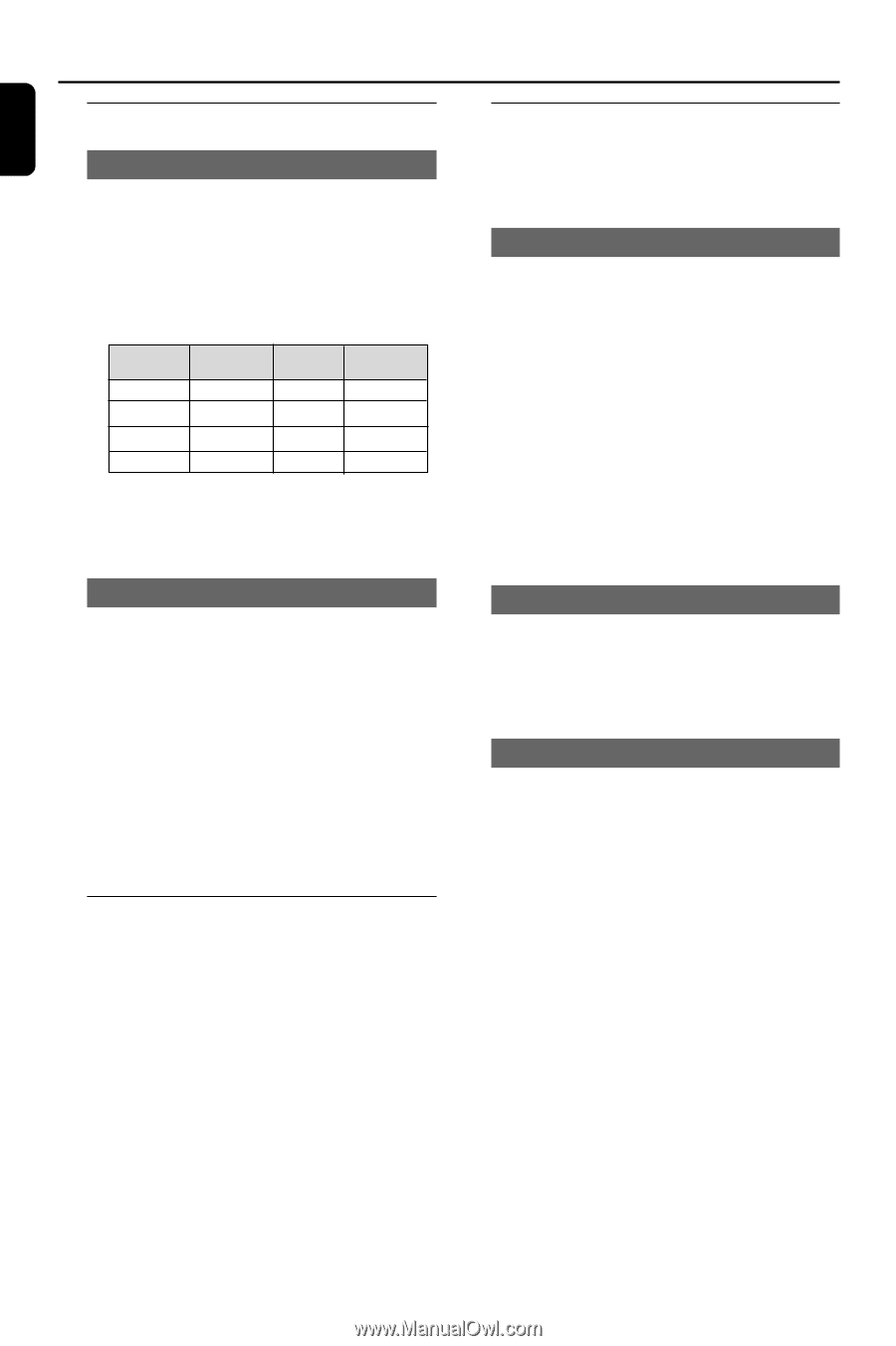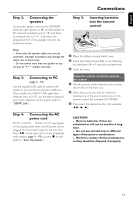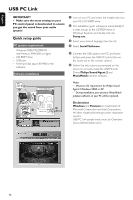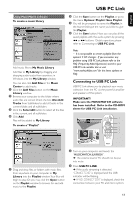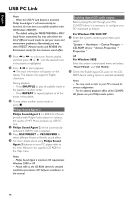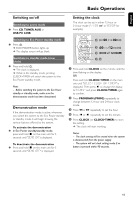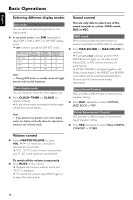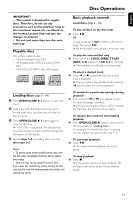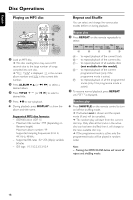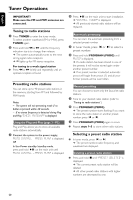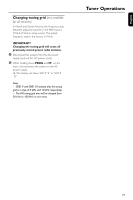Philips MCM590 User manual - Page 16
Selecting different display modes, Volume control, Sound control
 |
View all Philips MCM590 manuals
Add to My Manuals
Save this manual to your list of manuals |
Page 16 highlights
English Basic Operations Selecting different display modes Dim mode You can select the desired brightness for the display panel. ● In any active mode, press DIM repeatedly to select DIM 1, DIM 2, DIM 3 or DIM OFF display mode. ➜ DIM is shown, except for DIM OFF mode. DIM mode DIM OFF DIM 1 DIM 2 DIM 3 Button illumination on on Display brightness full full on half off half Spectrum analyser on off on off Note: - Pressing DIM button in standby mode will toggle between half and full brightness. Clock display mode You can choose to show the clock display only. ● Press CLOCK• TIMER (or CLOCK on remote control). ➜ In any active mode, pressing the button again will resume normal display. Note: - If you pressed any buttons in the clock display mode, the display will briefly show the information related to the selected mode. Sound control You are only able to select one of the sound controls at a time : MAX sound, DSC or VEC. MAX sound MAX sound provides the best mixture of various sound features (DSC,VEC for example). ● Press MAX SOUND (or MAX ON /OFF on remote). ➜ If activated, MAX is shown and the MAX SOUND button lights up. All other sound effects (DSC or VEC) will be switched off automatically ➜ If MAX SOUND is activated together with Philips Sound Agent 2, the PRESET and REVERB sound effect will be switched automatically to Neutral and No Environment modes respectively. Digital Sound Control DSC provides a different type of preset sound equaliser setting. ● Press DSC repeatedly to select: OPTIMAL, JAZZ, ROCK or POP. Virtual Environment Control VEC provides a different type of environmentbased equaliser setting. ● Press VEC repeatedly to select: HALL, CINEMA, CONCERT or CYBER. Volume control ● Adjust MASTER VOLUME (or press VOL +/- on remote) to increase or decrease the sound level. ➜ "VOL MUTE" is the minimum volume level and "0 dB" is the maximum volume level. To switch off the volume temporarily ● Press MUTE on the remote. ➜ Playback will continue without sound and "MUTE" is displayed. ➜ To restore the volume, press MUTE again or increase the volume level. 16