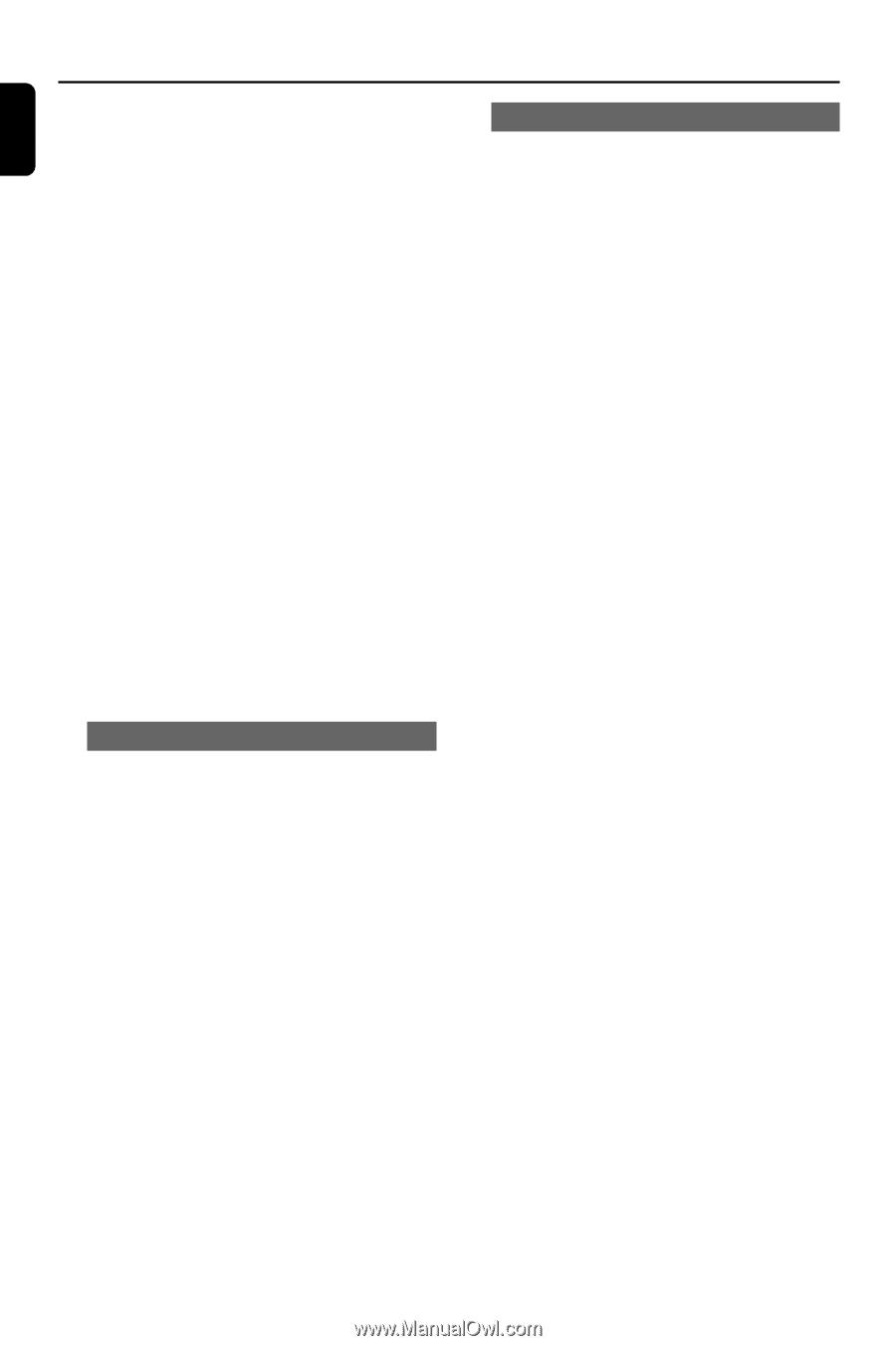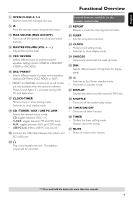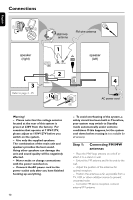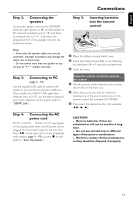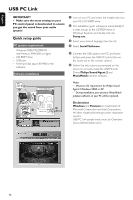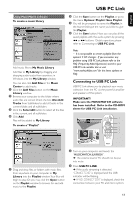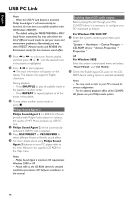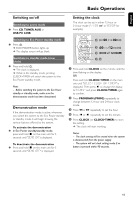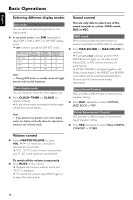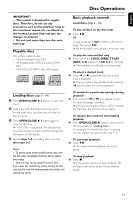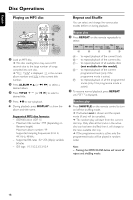Philips MCM590 User manual - Page 14
Philips Sound Agent 2 - windows 7
 |
View all Philips MCM590 manuals
Add to My Manuals
Save this manual to your list of manuals |
Page 14 highlights
English USB PC Link Notes: - When the USB PC Link feature is activated, Philips Sound Agent 2 will automatically be launched (if it has been successfully installed under OS Windows 2000/XP). - The default setting for PRESET/REVERB is MP3/ Study Room respectively.You may select from the list of different sound modes to suit your music and environment preference. Alternatively, you may select PRESET (Neutral mode) and REVERB (No Environment mode) for the minimum sound effect. 3 Press à or á to select your favorite playlist, and then press í or ë until the desired track in the playlist is highlighted. 4 Press ÉÅ to start playback. ➜ The track information will appear on the display. The display only supports English characters. During playback, - Press SHUFFLE to play all available tracks in the playlist in random order. - Press REPEAT to repeat playback of all the tracks in the playlist. 5 To exit, select another active mode or press Ç. Philips Sound Agent 2 Philips Sound Agent 2 is a BONUS software provided with Philips Audio system to enhance the quality of MP3 Music playback via USB PC Link. 1 Philips Sound Agent 2 will be automatically launched if USB PC Link is selected. 2 Press DSC/PRESET or VEC/REVERB to select different Preset or Reverb sound effect. 3 For more details about using Philips Sound Agent 2 features on your PC, please refer to the User Manual in the supplied CD-ROM or the Help menu. Enabling digital CD audio output Before playing the CD through your PC's CD-ROM drive, it is necessary to configure your PC's hardware as follows: For Windows ME / 2000/ XP 1 Enter the system control panel menu and select: "System ™ Hardware ™ Device Manager ™ CD-ROM drives ™ Action-Properties ™ Properties ". OR For Windows 98SE Enter the system control panel menu and select: "MULTIMEDIA" and "CD MUSIC". 2 Check the 'Enable digital CD audio for this CD- ROM device' setting option is selected (enabled). Notes: - You may need to refer to your PC's manual for correct configuration. - For the optimal playback effect of the CD/MP3CD, please use your Philips audio system. Notes: - Philips Sound Agent 2 minimum OS requirement: Windows 2000 or XP. - Please refer to the CD-ROM sleeve for detailed installation procedures, OR 'Software installation' in this manual. 14