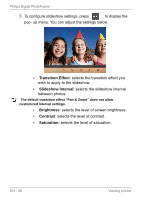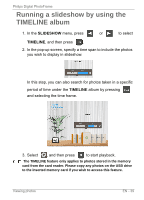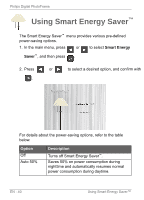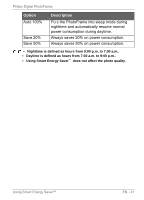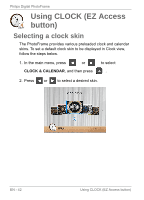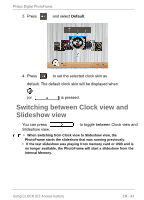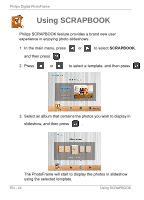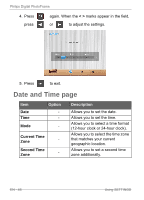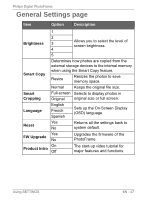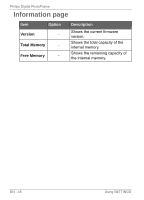Philips SPF3470 User manual (English) - Page 49
Switching, between, Clock, Slideshow
 |
View all Philips SPF3470 manuals
Add to My Manuals
Save this manual to your list of manuals |
Page 49 highlights
Philips Digital PhotoFrame 3. Press and select Default. 4. Press to set the selected clock skin as default. The default clock skin will be displayed when (or ) is pressed. Switching between Clock view and Slideshow view You can press Slideshow view. to toggle between Clock view and • When switching from Clock view to Slideshow view, the PhotoFrame starts the slideshow that was running previously. • If the last slideshow was playing from memory card or USB and is no longer available, the PhotoFrame will start a slideshow from the Internal Memory. Using CLOCK (EZ Access button) EN - 43

Philips
Digital
PhotoFrame
3.
Press
and
select
Defaul
t
.
4.
Press
to
set
the
selected
clock
skin
as
default. The
default
clock
skin
will
be
displayed
when
(or
)
is
pressed.
Switching
between
Clock
view
and
Slideshow
view
You
can
press
to
toggle
between
Clock
view
and
Slideshow
view.
•
When
switching
from
Clock
view
to
Slideshow
view,
the
PhotoFrame
starts
the
slideshow
that
was
running
previously.
•
If
the
last
slideshow
was
playing
from
memory
card
or
USB
and
is
no
longer
available,
the
PhotoFrame
will
start
a
slideshow
from
the
Internal
Memory.
Using
CLOCK
(EZ
Access
button)
EN
-
43