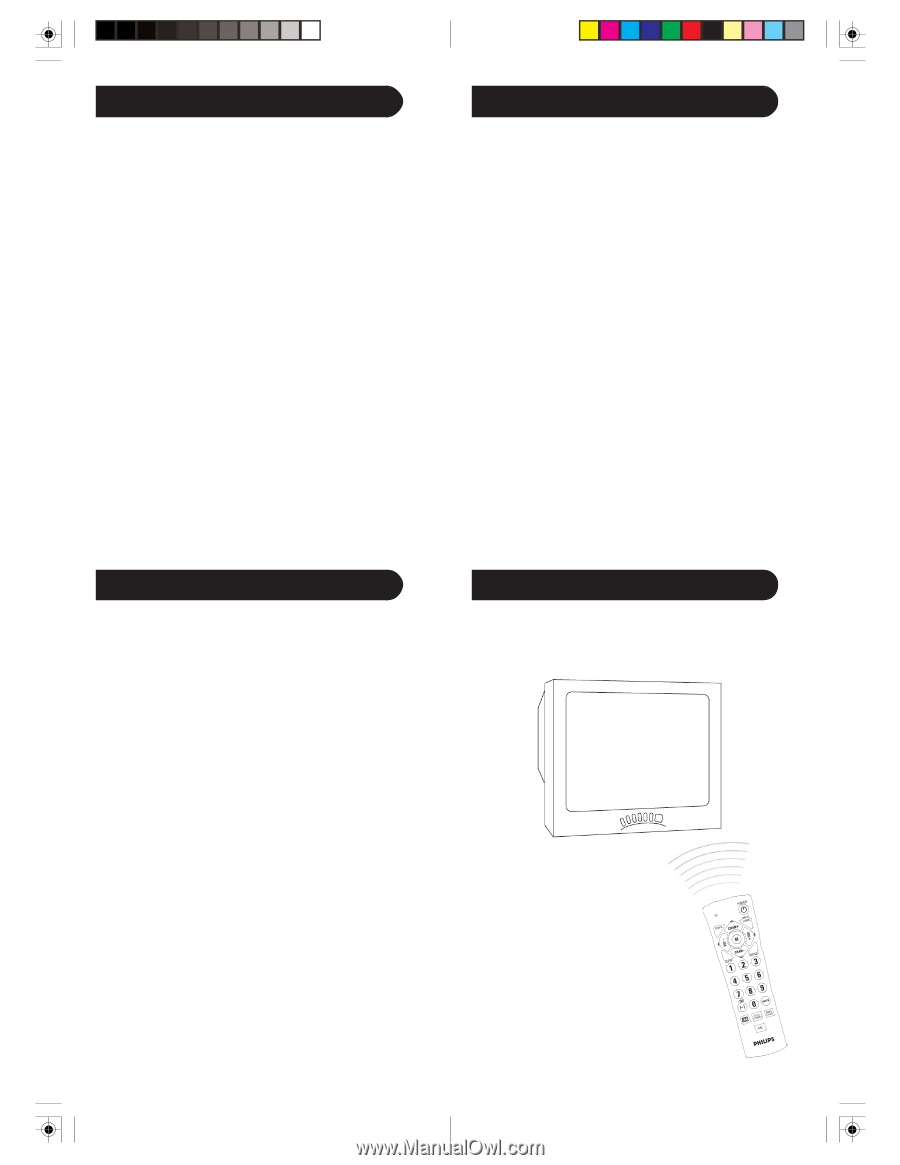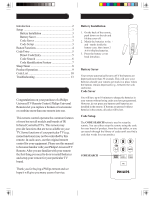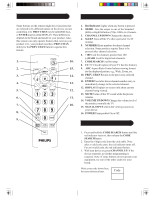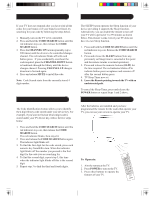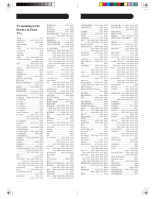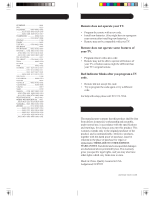Philips SRU4010 User manual - Page 4
Sleep Timer, Code Identification Feature, Programming with Code Search, Product Operation - manual
 |
View all Philips SRU4010 manuals
Add to My Manuals
Save this manual to your list of manuals |
Page 4 highlights
Programming with Code Search If your TV does not respond after you have tried all the codes for your brand, or if your brand is not listed, try searching for your code by following the steps below. 1. Manually turn on the TV to be controlled. 2. Press and hold the CODE SEARCH button until the red indicator stays on, then release the CODE SEARCH button. 3. Press the CHANNEL UP button repeatedly (up to 300 times) until the device to be controlled changes channel. The red indicator blinks off with each button press. If you accidentally overshoot the code required, press the CHANNEL DOWN button to backtrack through the library until the device changes channel. Pressing CHANNEL UP changes direction to forward again. 4. Press and release MUTE to install the code. Note: Code Search starts from the currently stored 4 digit number. Code Identification Feature The Code Identification Feature allows you to identify the 4 digit library code stored under your device key. For example, if you want to find out what 4 digit code is stored under your TV device key, follow the five steps below: 1. Press and hold the CODE SEARCH button until the red indicator stays on, then release the CODE SEARCH button. The red indicator blinks, then stays lit. 2. Press and release the CODE SEARCH button again. The indicator light blinks off. 3. To find the first digit for the code stored, press each numeric key from 0-9 in turn. When the indicator light blinks off the number you pressed is the first digit for the code you are searching for. 4. To find the second digit, repeat step 3, this time when the indicator light blinks off this is the second digit. 5. Repeat step 3 to find the third and fourth digits. 6 Sleep Timer The SLEEP button operates the Sleep function of your device providing it supports the Sleep function. Alternatively, you can enable the remote to turn off your TV after a period of 1 to 99 minutes as shown below. This feature works even if your TV does not have its own Sleep function. 1. Press and hold the CODE SEARCH button until the red indicator stays on. Release the CODE SEARCH button. 2. Press and release the SLEEP button (Note any previously set Sleep timer is canceled at this point and the remote returns to normal operation). 3. Press and release the numeric buttons (01-99) for the time required. The red indicator blinks off to indicate button press acceptance and remains off after the second button press. 4. TV Sleep Timer now set. 5. Leave the Remote pointing towards the TV with an unobstructed path. To cancel the Sleep Timer, press and release the POWER button or repeat Steps 1 and 2 above. Product Operation After the batteries are installed and you have programmed the remote for the codes that operate your TV, you can use your remote to operate your TV. To Operate: 1. Aim the remote at the TV. 2. Press POWER to turn on the TV. 3. Press other buttons to operate the features of your TV. 7