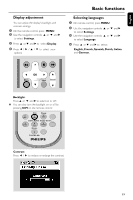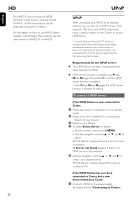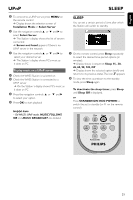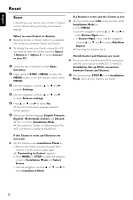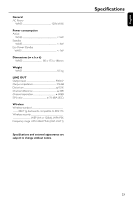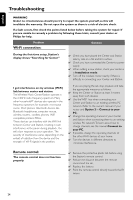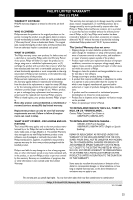Philips WAS5 User manual - Page 24
Troubleshooting
 |
View all Philips WAS5 manuals
Add to My Manuals
Save this manual to your list of manuals |
Page 24 highlights
English Troubleshooting WARNING Under no circumstances should you try to repair the system yourself, as this will invalidate the warranty. Do not open the system as there is a risk of electric shock. If a fault occurs, first check the points listed below before taking the system for repair. If you are unable to remedy a problem by following these hints, consult your dealer or Philips for help. Problem Wi-Fi connection: Solution During the first-time setup, Station's display shows "Searching for Center" ✔ Check you have placed the Center and Station side by side on a flat and firm surface. ✔ Check you have connected the Center to power supply. ✔ When adding a new station, check your center is in Installation mode ✔ Turn off the wireless router nearby if there is difficulty in connecting your Center and Station. I get interference on my wireless (WiFi) link between center and station. The Wireless Music Center/Station operate in the 2.4GHz radio frequency spectrum. Many other household/IT devices also operate in the frequency spectrum, for example: microwave ovens, Dect phones, Bluetooth devices like Bluetooth headphones, computer mouse, wireless routers, cordless phones, WiFi compatible printers, PDAs. These devices can interfere with the WiFi link between Center and Station, resulting in such interference as the pause during playback , the set's slow response to your operation. The severity of interference varies depending on the extent of radiation from the device and the strength of Wi-Fi signals in the position. If you are playing the set, stop playback and take the appropriate measures as follows: ✔ Keep the Center or Station at least 3 meters away from such devices. ✔ Use the WEP key when connecting your Center and Station to an existing wireless PC network. Refer to the owner's manual of your router and Option 2 in Connect to your PC. ✔ Change the operating channel of your Center and Station when connecting them to an existing wireless PC network.To learn about how to change channels, see the manual Connect to your PC. ✔ If possible, change the operating channels of the other Wi-Fi devices at your home. ✔ Turn the devices in different directions to minimize interference. Remote control: The remote control does not function properly. ✔ Remove the protective plastic tab before using the Station's remote control. ✔ Reduce the distance between the remote control and the set. ✔ Replace the battery. ✔ Point the remote control directly towards the IR sensor. 24