Philips Xenium 99a User Guide - Page 22
New SMS
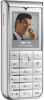 |
View all Philips Xenium 99a manuals
Add to My Manuals
Save this manual to your list of manuals |
Page 22 highlights
Pictures are chosen from the Picture album. Copyright protected pictures cannot be sent via MMS. Sounds can be chosen from the Sound Album melodies. MMS Options The following options are available when creating new MMS messages: Edit subject To edit and change or enter the subject of your message. Save as template To save your message as a template, that you can use as a basis for other MMS (e.g. "Happy birthday" type of message. Slide duration To change the value of slide duration set in Settings > Application settings (see page 24), and to set a delay between each slide. Once your message is completed, select Send now and press ,. A progress bar allows you to follow the sending of your message, press c if you wish to cancel the sending. If you saved the MMS as a draft, it will be available in the Drafts menu. If you have sent the MMS, it is available in the Outbox. Messages New SMS This menu allows you to send text messages using the Short Messaging Service (SMS) and to manage the messages you send and receive. To compose and send an SMS, follow the steps detailed below: 1. In idle mode, press , to enter the main menu. 2. Select Messages > New SMS and press , to to create a new SMS. 3. Enter the text of the SMS message and press ,. You are then presented with the following options: Several recipient To or Send now. Send SMS To enter a recipient or select an entry from the Address book. Save To store the current message and its attachments in the Archive menu. Add graphic To attach an image or an animation. Add sound To attach a melody. You can send up to two attachments of two different types together with your SMS. Images and animations and pictures are exclusive: if you first select an animation and then an image, only the image will be taken into account and vice-versa. 21















