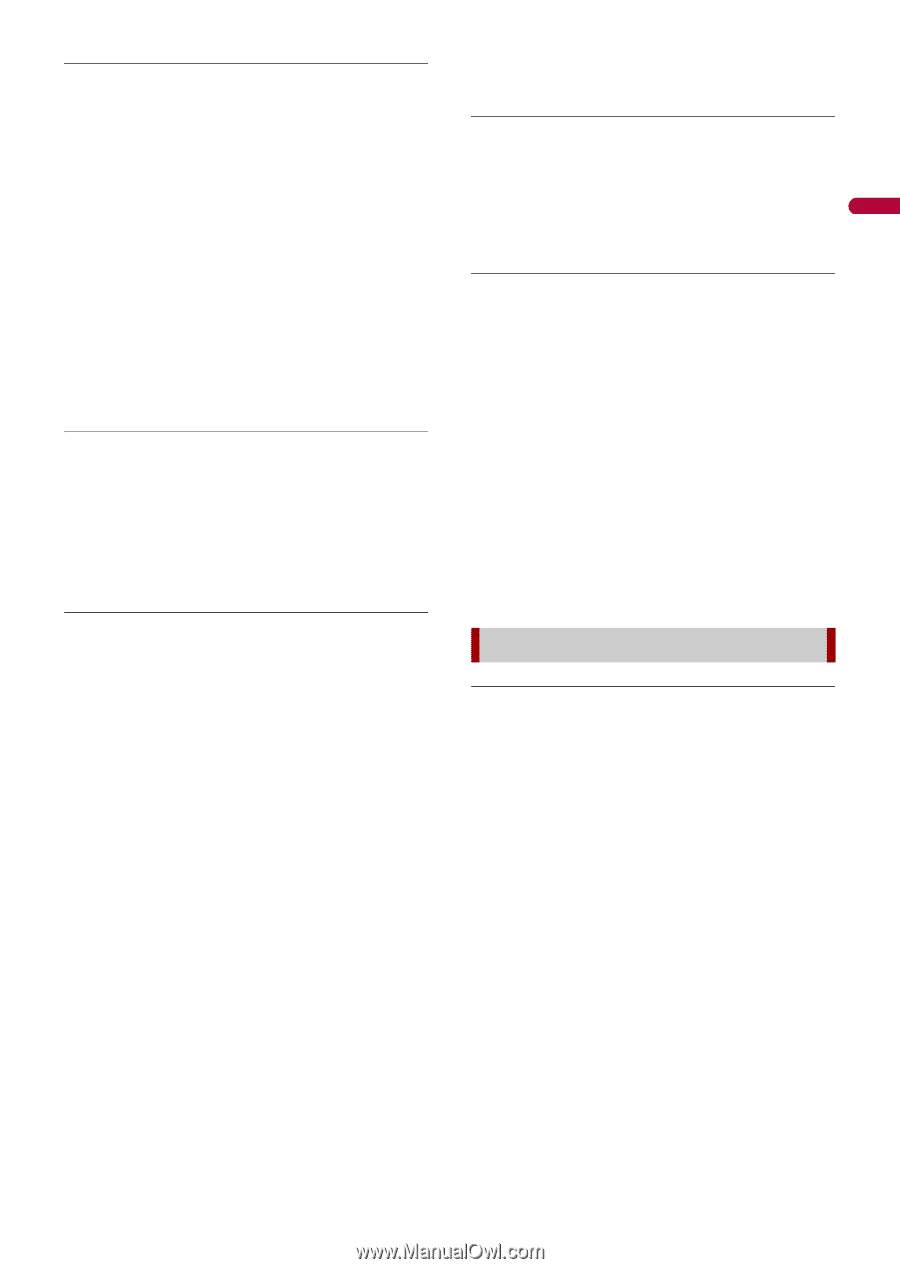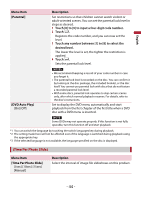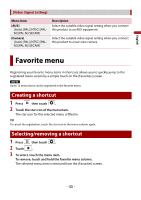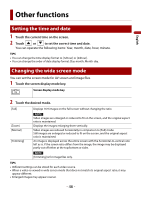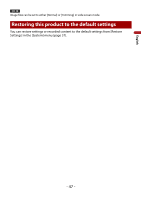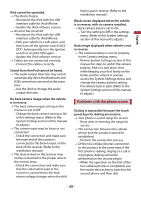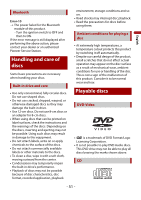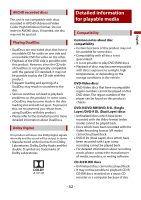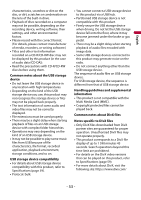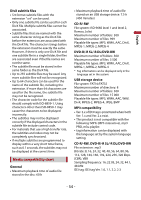Pioneer AVH-221EX Owners Manual - Page 49
Problems with the phone screen - review
 |
View all Pioneer AVH-221EX manuals
Add to My Manuals
Save this manual to your list of manuals |
Page 49 highlights
English iPod cannot be operated. → The iPod is frozen. - Reconnect the iPod with the USB interface cable for iPod/iPhone. - Update the iPod software version. → An error has occurred. - Reconnect the iPod with the USB interface cable for iPod/iPhone. - Park your vehicle in a safe place, and then turn off the ignition switch (ACC OFF). Subsequently, turn the ignition switch to on (ACC ON) again. - Update the iPod software version. → Cables are not connected correctly. - Connect the cables correctly. Sound from the iPod cannot be heard. → The audio output direction may switch automatically when the Bluetooth and USB connections are used at the same time. - Use the iPod to change the audio output direction. No back camera image when the vehicle is in reverse. → The back camera input setting on the receiver is set to Off. - Change the back camera setting to On in the settings menu. (Refer to the System Settings section of this manual to adjust.) → The camera input may be loose or not connected. - Check the connection and make sure the male end of the camera is connected to the brown input on the back of the receiver. (Refer to the installation manual.) → The reverse lead on the receiver may not be connected to the proper wire at the reverse lamp. - Check the connection and make sure that the violet/white lead of the receiver is connected to the lead whose voltage changes when the shift lever is put in reverse. (Refer to the installation manual.) Black screen displayed when the vehicle is in reverse, with no camera installed. → Back camera input is set to On. - Turn the setting to Off in the settings menu. (Refer to the System Settings section of this manual to adjust.) Back image displayed when vehicle is not in reverse. → The camera polarity is not set properly in the Camera settings menu. - Review System Settings section of this manual for steps to switch the camera polarity. Park in a safe place, then while keeping your foot firmly on the brake, put the vehicle in reverse, access the System Settings menu, and change the camera polarity setting. Put vehicle back in park. (Refer to the System Settings section of this manual to adjust.) Problems with the phone screen Dialing is impossible because the touch panel keys for dialing are inactive. → Your phone is out of range for service. - Retry after re-entering the range for service. → The connection between the cellular phone and this product cannot be established. - Perform the connection process. → Of the two cellular phones connected to this product at the same time, if the first phone is dialing, ringing or a call is in progress, dialing cannot be performed on the second phone. - When the operation on the first of the two cellular phones is completed, use the switch devices key to switch to the second phone and then dial. - 49 -