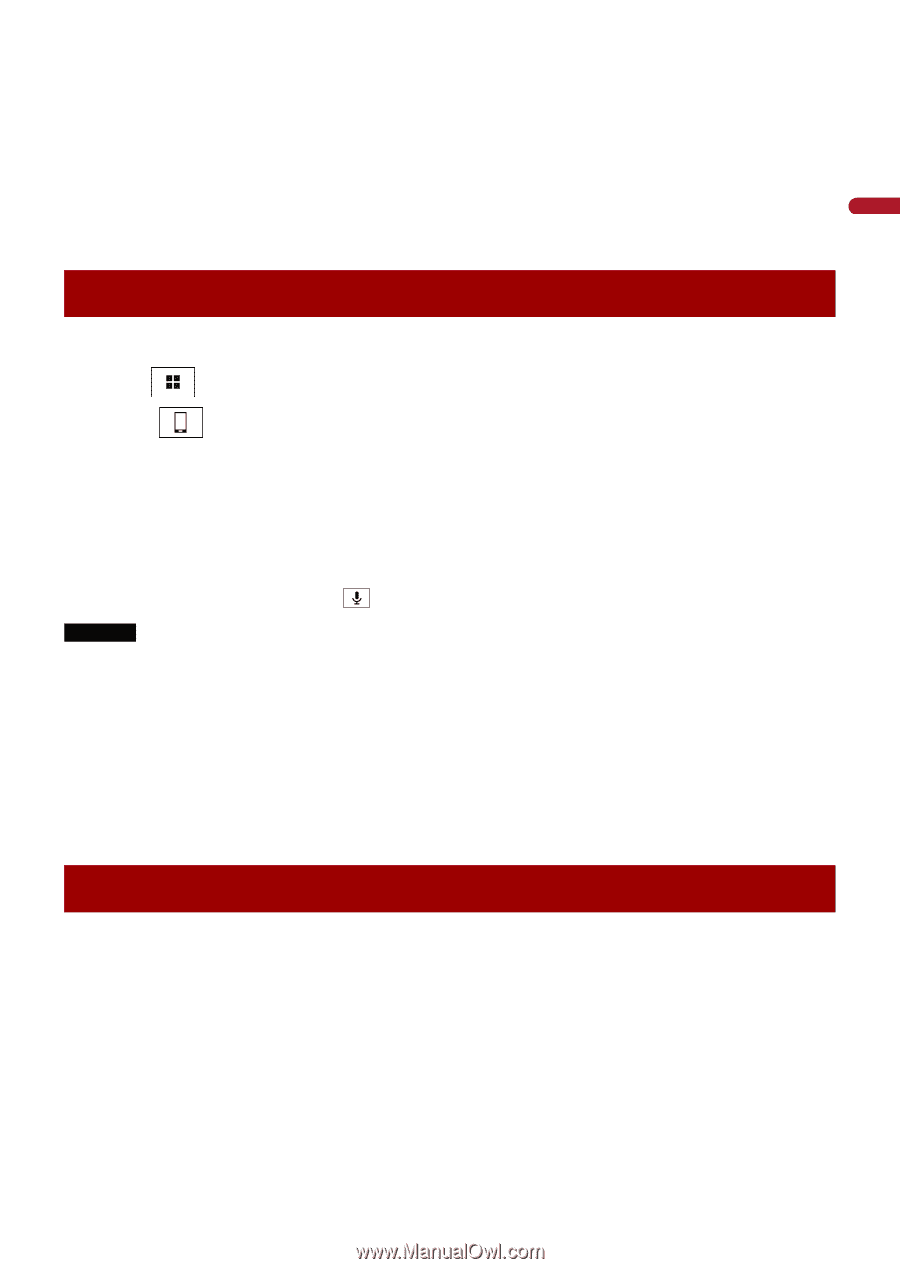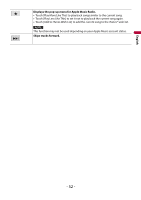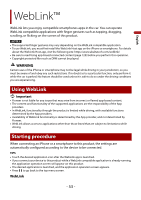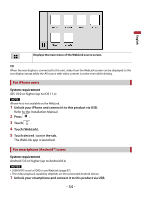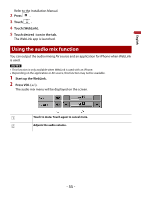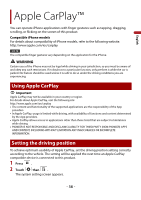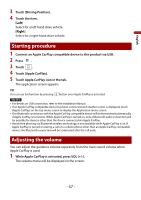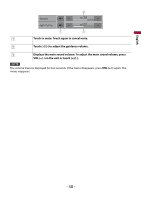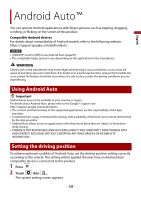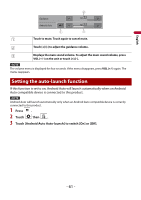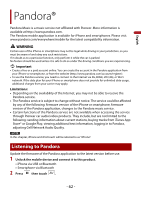Pioneer AVH-2500NEX Owners Manual - Page 57
Starting procedure, Adjusting the volume
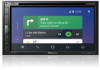 |
View all Pioneer AVH-2500NEX manuals
Add to My Manuals
Save this manual to your list of manuals |
Page 57 highlights
English 3 Touch [Driving Position]. 4 Touch the item. [Left] Select for a left-hand drive vehicle. [Right] Select for a right-hand drive vehicle. Starting procedure 1 Connect an Apple CarPlay compatible device to this product via USB. 2 Press . 3 Touch . 4 Touch [Apple CarPlay]. 5 Touch Apple CarPlay icon in the tab. The application screen appears. TIP You can use Siri function by pressing button once Apple CarPlay is activated. NOTES • For details on USB connection, refer to the Installation Manual. • If an Apple CarPlay compatible device has been connected and another screen is displayed, touch [Apple CarPlay] on the top menu screen to display the Application menu screen. • The Bluetooth connection with the Apple CarPlay compatible device will be terminated automatically if Apple CarPlay is turned on. While Apple CarPlay is turned on, only a Bluetooth audio connection will be possible for devices other than the device connected via Apple CarPlay. • Hands-free phoning via Bluetooth wireless technology is not available while Apple CarPlay is on. If Apple CarPlay is turned on during a call on a cellular phone other than an Apple CarPlay compatible device, the Bluetooth connection will be terminated after the call ends. Adjusting the volume You can adjust the guidance volume separately from the main sound volume when Apple CarPlay is used. 1 While Apple CarPlay is activated, press VOL (+/-). The volume menu will be displayed on the screen. - 57 -