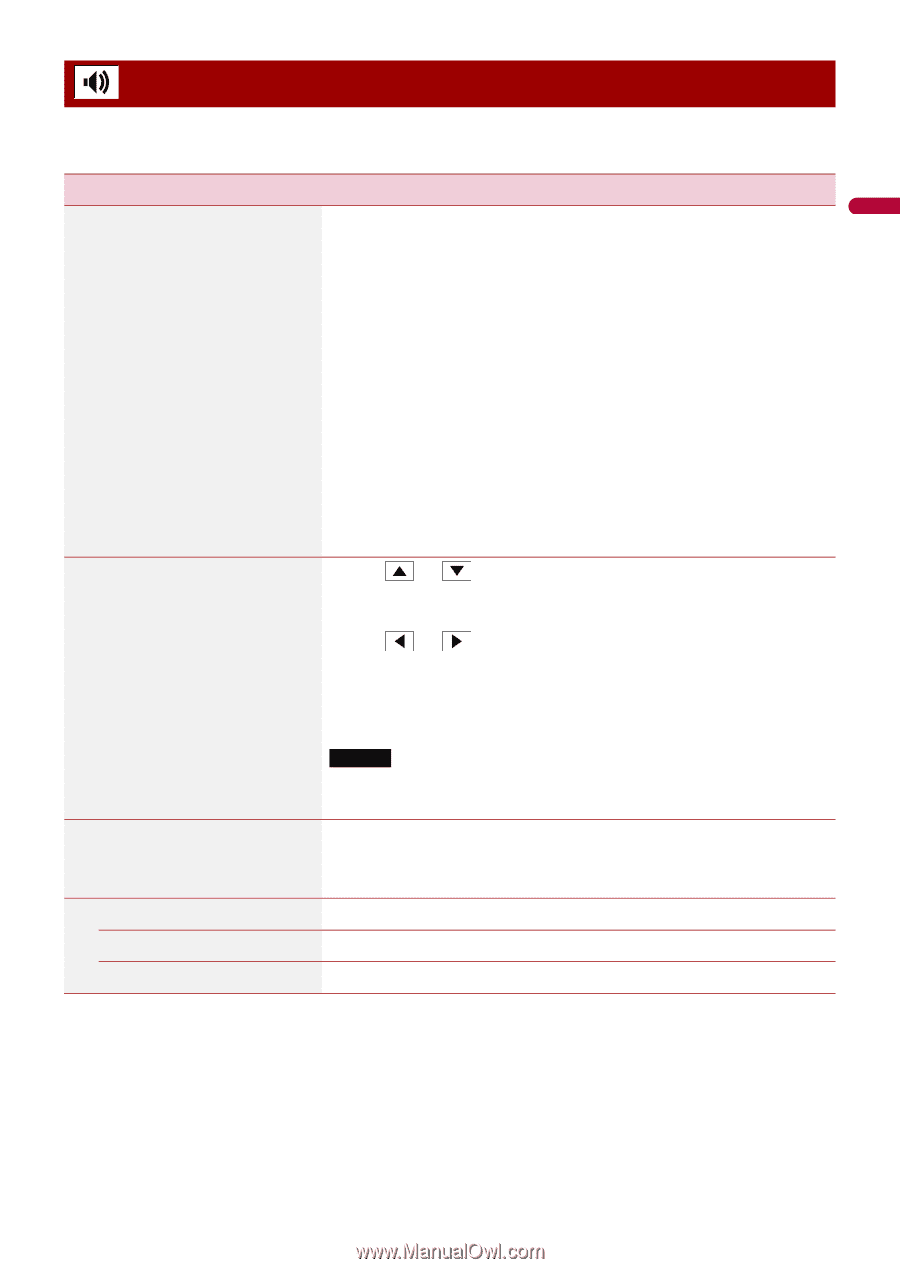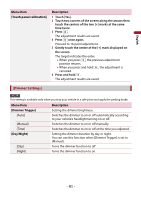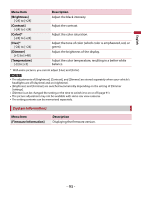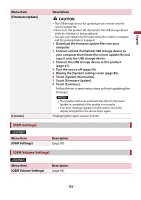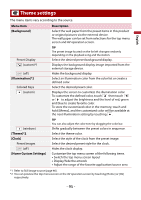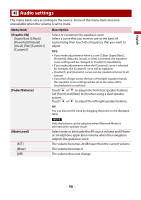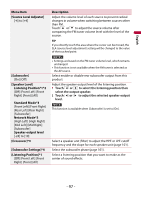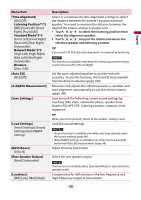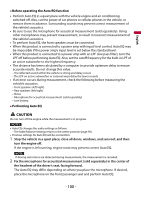Pioneer AVH-2500NEX Owners Manual - Page 96
Audio settings
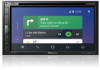 |
View all Pioneer AVH-2500NEX manuals
Add to My Manuals
Save this manual to your list of manuals |
Page 96 highlights
English Audio settings The menu items vary according to the source. Some of the menu items become unavailable when the volume is set to mute. Menu Item [Graphic EQ] [Super Bass (S.Bass)] [Powerful] [Natural] [Vocal] [Flat] [Custom1] [Custom2] [Fader/Balance] Description Select or customize the equalizer curve. Select a curve that you want to use as the basis of customizing then touch the frequency that you want to adjust. TIPS • If you make adjustments when a curve [S.Bass (Super Bass)], [Powerful], [Natural], [Vocal], or [Flat] is selected, the equalizer curve settings will be changed to [Custom1] mandatorily. • If you make adjustments when the [Custom2] curve is selected for example, the [Custom2] curve will be updated. • [Custom1] and [Custom2] curves can be created common to all sources. • If you trail a finger across the bars of multiple equalizer bands, the equalizer curve settings will be set to the value of the touched point on each bar. Touch or to adjust the front/rear speaker balance. Set [Front] and [Rear] to [0] when using a dual speaker system. Touch or to adjust the left/right speaker balance. TIP You can also set the value by dragging the point on the displayed table. [Mute Level] [ATT] [Mute] [Off] NOTE Only the balance can be adjusted when [Network Mode] is selected as the speaker mode. Select mute or attenuate the AV source volume and iPhone or smartphone application volume when the navigation outputs the guidance voice. The volume becomes 20 dB lower than the current volume. The volume becomes 0. The volume does not change. - 96 -