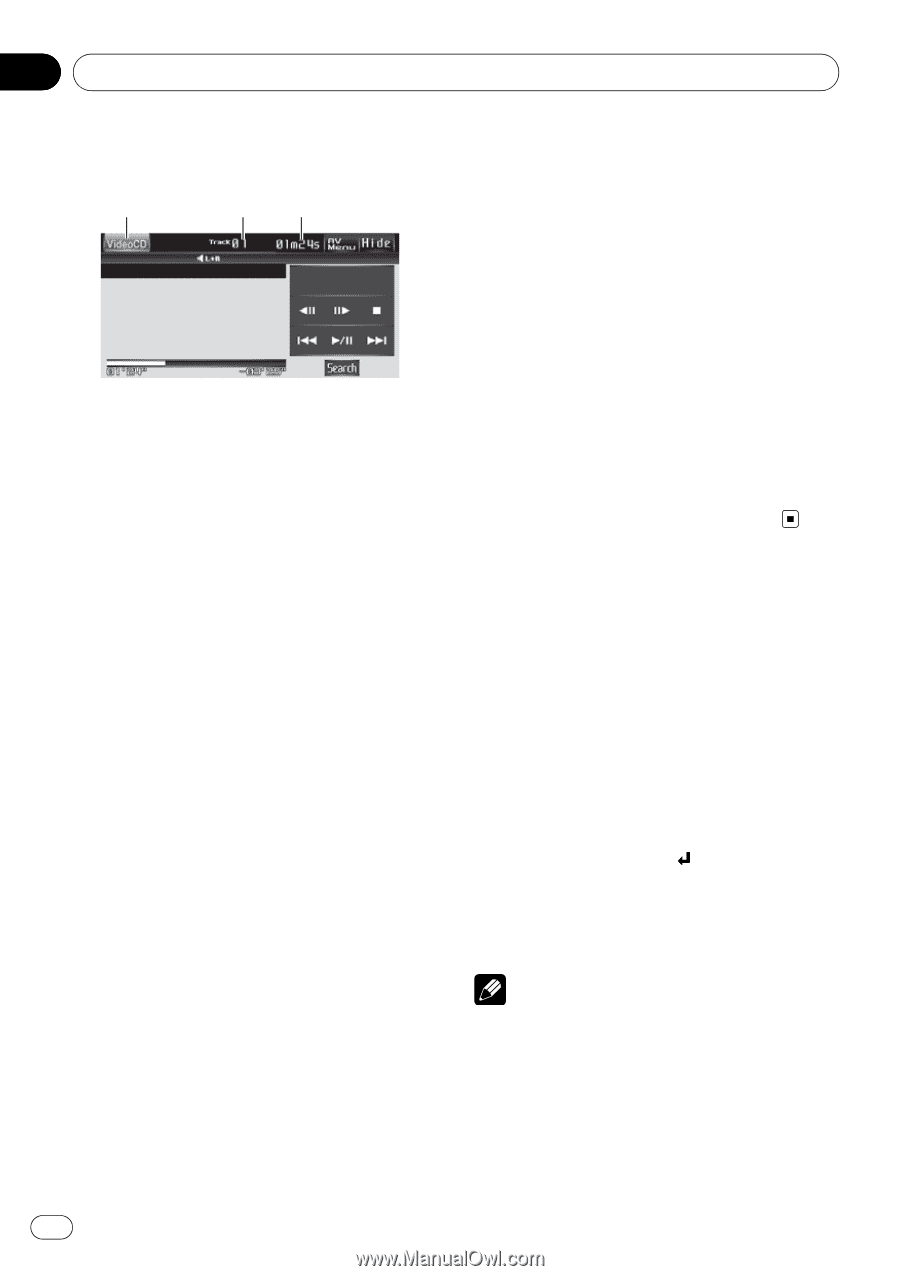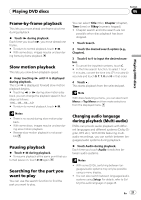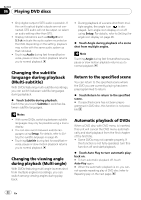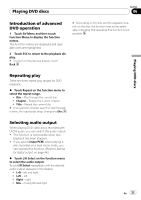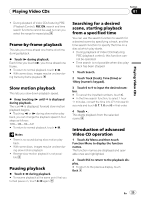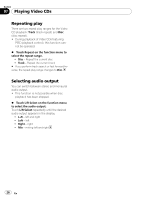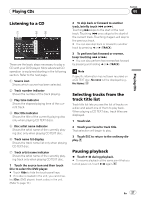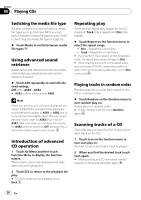Pioneer AVH P4100DVD Owner's Manual - Page 24
Watching a Video CD, PBC playback, Playing Video CDs
 |
UPC - 012562911298
View all Pioneer AVH P4100DVD manuals
Add to My Manuals
Save this manual to your list of manuals |
Page 24 highlights
Section 07 Playing Video CDs Watching a Video CD 1 23 These are the basic steps necessary to play a Video CD with your DVD player. More advanced Video CD operation is explained starting in the following section. Refer to the next page. 1 Source icon Shows which source has been selected. 2 Track number indicator Shows the number of the track playing. 3 Play time indicator Shows the elapsed playing time of the current track. 1 Touch the source icon and then touch Disc to select the DVD player. # If no disc is loaded in the unit, you cannot select Disc (DVD player). Insert a disc in the unit. (Refer to page 15.) # With a Video CD featuring the PBC (playback control) function, a menu is displayed. (Refer to PBC playback on this page.) 2 Touch the screen to display the touch panel keys. # Touch Hide to hide the touch panel keys. 3 To skip back or forward to another track, briefly touch o or p. Touching p skips to the start of the next track. Touching o once skips to the start of the current track. Touching it again will skip to the previous track. # During PBC playback, a menu may be displayed if you perform these operations. # You can also skip back or forward to another track by pressing c or d (TRACK). 4 To perform fast forward or reverse, keep touching o or p. If you keep touching o or p for five seconds, the icon m or n is highlighted. When this happens, fast reverse/fast forward continues even if you release o or p. To resume playback at a desired point, touch f. # Fast forward/fast reverse may not be possible at certain locations on some discs. If this happens, normal playback automatically resumes. # You can also perform fast reverse/fast forward by pressing and holding c or d (TRACK). PBC playback During playback of Video CDs featuring PBC (Playback Control), PBC ON is displayed. You can operate PBC menu with 10key. 1 When PBC menu is displayed, touch Search and then touch 10key. # Depending on the discs, the menu may be two or more pages long. In such case, touch o or p to display the next or previous menu. 2 Touch 0 to 9 corresponding to a menu number and then touch to start playback. Playback starts from the selected menu item. 3 Touch ESC to hide the touch panel keys. Notes ! You can display the menu by touching Return during PBC playback. For details, refer to the instructions provided with the disc. ! PBC playback of Video CD cannot be canceled. 24 En