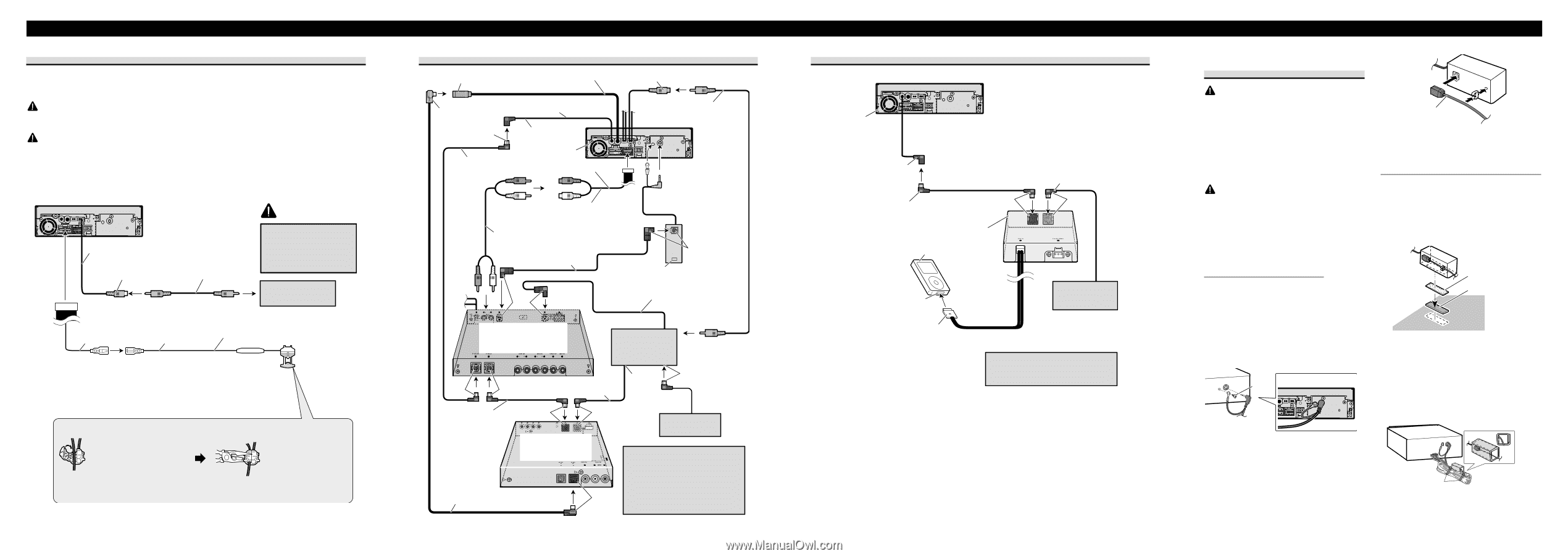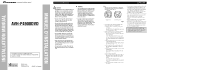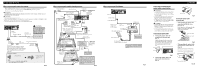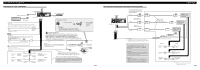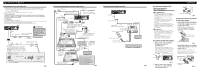Pioneer AVH-P4900DVD Other Manual - Page 3
Connecting the Units, ENGLISH - installation manual
 |
UPC - 012562853161
View all Pioneer AVH-P4900DVD manuals
Add to My Manuals
Save this manual to your list of manuals |
Page 3 highlights
Connecting the Units When connecting with a rear view camera When using this product with a rear view camera, automatic switching to video from a rear view camera when the gear shift is moved to REVERSE (R) position is possible. For details, refer to the Operation Manual. WARNING USE INPUT ONLY FOR REVERSE OR MIRROR IMAGE REAR VIEW CAMERA. OTHER USE MAY RESULT IN INJURY OR DAMAGE. CAUTION • The screen image may appear reversed. • The rear view camera function is to use this product as an aid to keep an eye on trailers, or backing into a tight parking spot. Do not use this function for entertainment purposes. • The object in rear view may appear closer or more distant than in reality. 20 cm (7-7/8 in.) Rear view camera in CAUTION RCA cable (sold separately) Pioneer recommends the use of a camera which outputs mirror reversed images, otherwise screen image may appear reversed. To video output rear view camera 15 cm (5-7/8 in.) 8m (26 ft. 3 in.) Extension lead (supplied) Violet/white Of the two lead wires connected to the back lamp, connect the one in which the voltage changes when the gear shift is in the REVERSE (R) position. This connection enables the unit to sense whether the car is moving forwards or backwards. Connection method 1. Clamp the lead. Note: • It is necessary to set B-CAM to ON in SET UP when connecting the rear view camera. Fuse resistor 2. Clamp firmly with needle-nosed pliers. Fig. 4 When connecting with a multi-channel processor AV-BUS input (Blue) 40 cm (1 ft. 4 in.) Video input IP-BUS input (Blue) Blue Blue 15 cm (5-7/8 in.) This product IP-BUS cable (supplied with multi-channel processor) 23 cm (9 in.) RCA cable (supplied with DVD player) Subwoofer output or non fading output (SUBWOOFER OUTPUT or NON-FADING OUTPUT) RCA cable (supplied with multi-channel processor) Optical cable (supplied with multi-channel processor) Black Optical cable connection box (supplied with multi-channel processor) Optical cable Blue (sold separately) Black Multi-channel processor (DEQ-P8000) (sold separately) Blue DVD Player (e.g. XDV-P6) (sold separately) IP-BUS cable IP-BUS output (Black) To video output (FRONT VIDEO OUTPUT) Blue IP-BUS cable (supplied with TV tuner) Black Blue Hide-away TV tuner (e.g. GEX-P5700TV) (sold separately) AV-BUS cable (supplied with TV tuner) Black Multi-CD Player (sold separately) When you connect a separately sold DVD player to the separetely sold multi-channel processor, the optical cable from DVD player must be connected to the optical cable 2 input (OPT. IN2) of the multi-channel processor. Fig. 5 When connecting an iPod adapter This unit 15 cm (5-7/8 in.) IP-BUS input (Blue) IP-BUS cable (Supplied with the iPod adapter) 1.5 m (4 ft. 11 in.) Black iPod adapter (e.g. CD-IB100II) iPod with Dock Connector IP-BUS cable Blue Dock connector port Dock connector 1.5 m (4 ft. 11 in.) (Supplied with the iPod adapter) Multi-CD player (sold separately) It is necessary to set AV IN to M-DVD in SET UP when connecting to the DVD player. Fig. 6 ENGLISH Connecting and installing the optical cable connection box WARNING • Avoid installing this unit in such a location where the operation of safety devices such as airbags is prevented by this unit. Otherwise, there is a danger of a fatal accident. • Avoid installing this unit in such a location where the operation of the brake may be prevented. Otherwise, it may result in a traffic accident. • Fix this unit securely with the velcro tape or lock tie. If this unit is loose, it disturbs driving stability, which may result in a traffic accident. CAUTION • Install this unit using only the parts supplied with this unit. If other parts are used, this unit may be damaged or could dismount itself, which leads to an accident or trouble. • Do not install this unit near the doors where rainwater is likely to be spilled on the unit. Incursion of water into the unit may cause smoke or fire. Optical cable Fig. 8 Installing the optical cable connection box • When installing the optical cable connection box with the velcro tape. (Fig. 9) Install the optical cable connection box using the velcro tape in the ample space of the console box. Connecting the optical cable 1. Connect the optical cable and ground lead to the main unit. (Fig. 7) Connect the optical cable so that it does not protrude from the unit, as shown in the illustration. Fasten the ground lead to the protrusion on the back of the unit. Screw Fig.7 2. Connect the optical cable to the optical cable connection box. (Fig. 8) Velcro tape (hard) Velcro tape (soft) Fig. 9 • When installing the optical cable connection box with the lock tie. (Fig. 10) Wrap the optical cable and connection box with the protection tape and fasten with the power code using the lock tie. Wrap with the protection tape Fasten with the lock tie Fig. 10