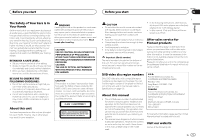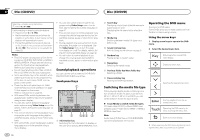Pioneer AVH-X6500DVD Owner's Manual - Page 10
Changing the wide-screen, Opening and closing the LCD, panel, Common operations, Basic operations
 |
View all Pioneer AVH-X6500DVD manuals
Add to My Manuals
Save this manual to your list of manuals |
Page 10 highlights
Section 04 Common operations Basic operations 05 Notes ! This function is enabled for playback on the sources listed below. - CD-DA - MP3/WMA/AAC/WAV files on USB storage devices - MP3/WMA/AAC files on CD media - iPod - Pandora This function is not available on an iPod with lightning connector or Android devices. ! The sound retriever setting is turned off when the MIXTRAX function is used in USB source mode. Changing the wide-screen mode ! Different settings can be stored for each video source. ! When a video is viewed in a wide screen mode that does not match its original aspect ratio, it may appear different. ! Remember that using the wide mode feature of this system for commercial or public viewing purposes may constitute an infringement on the author's rights protected by the Copyright Law. ! The video image will appear coarser when viewed in Zoom mode. ! This function is enabled for playback on the sources listed below. - Disc: DVD-V, Video-CD, DivX, MPEG-1, MPEG-2, MPEG-4 - iPod: Video - AV: A/V data - AUX: A/V data Selecting the appropriate screen ratio for the playback video. 1 Display the screen mode. 2 Touch the desired wide mode setting. Full (full screen) The 4:3 picture is enlarged in the horizontal direction only, granting viewers a 4:3 TV picture (normal picture) without any omissions. Zoom (zoom) The 4:3 picture is enlarged in the same proportion both vertically and horizontally; ideal for a cinema sized picture (wide screen picture). Normal (normal) The 4:3 picture is displayed as is, granting viewers no sense of disparity as the proportions are the same as that of the normal picture. Notes ! You cannot operate this function while driv- ing. 10 En Opening and closing the LCD panel The LCD panel will open or close automatically when the ignition switch is turned on or off. You can turn off the automatic close/open function. ! Do not close the LCD panel by force with your hands. That will cause a malfunction. ! The automatic close/open function will oper- ate the display as follows. - When the ignition switch is turned OFF while the LCD panel is opened, the LCD panel will close after six seconds. - When the ignition switch is turned ON again (or turned to ACC), the LCD panel will open automatically. - Removing or attaching the front panel will automatically close or open the LCD panel. (Refer to Protecting your unit from theft on page 6.) ! When the ignition switch is turned OFF after the LCD panel has been closed, turning the ignition switch ON again (or turning it to ACC) will not open the LCD panel. In this case, press OPEN/CLOSE to open the LCD panel. ! When closing the LCD panel, check to make sure that it has closed completely. If the LCD panel has stopped halfway, leaving it like this could result in damage. Setting the automatic open function To prevent the display from hitting the shift lever of an automatic vehicle when it is in the P (park) position, or when you do not wish the display to open/close automatically, you can set the automatic open function to manual mode. 1 Press the home button to switch to the home display. 2 Touch the system key to open the system menu. 3 Touch Auto Flap to select whether to open/close the display automatically or manually. Each time you touch Auto Flap the setting switches between: ! On - The LCD panel will open or close automatically when the ignition switch is turned on or off. ! Off - You have to press OPEN/CLOSE to open/close the LCD panel. Turning the LCD panel horizontally When the LCD panel is upright and hinders the operation of the air conditioner, the panel can be turned horizontally temporarily. CAUTION Keep hands and fingers clear of the unit when opening, closing, or adjusting the LCD panel. Be especially cautious of children's hands and fingers. 1 Press and hold OPEN/CLOSE to display the flap menu. 2 Touch the flip down temporarily key to flip the LCD panel down to the horizontal position. % Press OPEN/CLOSE to open the LCD panel. # To close the LCD panel, press OPEN/CLOSE again. Flips the LCD panel down to the horizontal position temporarily.