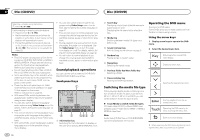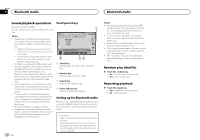Pioneer AVH-X6500DVD Owner's Manual - Page 17
Sound playback operations, Using this unit, s iPod, function from your iPod, Basic operations
 |
View all Pioneer AVH-X6500DVD manuals
Add to My Manuals
Save this manual to your list of manuals |
Page 17 highlights
iPod iPod Section 08 English 5 Repeat key Selecting the repeat range. 6 Screen mode key Changing the screen mode. Refer to Changing the wide-screen mode on page 10. ! Touch panel keys not listed under Moving images operations may appear on the display. Refer to Indicator list on page 53. Sound playback operations You can use the unit to listen iPod sound files. 7 Pause and play key Note Pausing playback. The play time may not display correctly. Returning to normal playback during paused, slow motion, or frame-by-frame play- Touch panel keys back. iPod audio (Control Audio) Basic operations 12 34 5 Playing back videos 1 Touch the search key to pull up the iPod menus. 2 Select a movie to play. Refer to Playing videos from your iPod on page 18. ! When the source icon is not displayed, it can be displayed by touching the screen. ! Disconnect headphones from the iPod be- fore connecting it to this unit. ! Depending on the iPod model and the amount of data stored in the iPod, it may take some time for playback to begin. ! Use the touch panel keys to select the iPod after connecting it to this unit. ! No Device is displayed when disconnecting the iPod. Fast forwarding or reversing using the buttons 1 Press and hold c or d (TRK). Notes ! To ensure proper operation, connect the dock connector cable from the iPod directly to this unit. ! While the iPod is connected to this unit, the iPod cannot be turned on or off. iPod Abcdefghi Abcdefghi Abcdefghi Abcdefghi 01'17'' d cb 1 JAN PM 12:43 1/9 x 12 All S.Rtrv AAppppr -05'29'' a98 7 6 iPod audio (App Mode) FULL fe 1 Song title Displaying the Songs list on the iPod. 2 Artist name Displaying the Artists list on the iPod. 3 MIXTRAX EZ key Starting MIXTRAX EZ. Refer to MIXTRAX EZ operation on page 23. 4 Artwork Starting link search on your iPod when you touch the artwork display. 5 Search key Displaying iPod menus. 6 Sound retriever key Refer to Using sound retriever on page 9. 7 iPod control mode key Conducting operation from your iPod and listening to it using your car's speakers. 8 Shuffle key Playing songs on the iPod in random order. 9 Repeat key Selecting the repeat range. a Change speed key Changing the speed of audiobook playback on the iPod. b Genre Displaying the Genres list on the iPod. c Album title Displaying the Albums list on the iPod. d Pause and play key Pausing and starting playback. e Unit operation key Performing operations from this unit and listening to the music on your iPod using your car's speakers. f Screen mode key Changing the screen mode. Using this unit's iPod function from your iPod You can listen to sound from applications on your iPod using the car's speakers when App Mode is selected. This function is not compatible with the following iPod models. ! iPod nano 1st generation ! iPod with video Notes ! Video-related functions are not available to iPod with lightning connector users. ! While this function is in use, the iPod will not turn off even if the ignition key is turned off. Operate the iPod to turn off the power. 1 Switch the control mode to App Mode. Refer to Moving images operations on page 16. Refer to Sound playback operations on page 17. 2 Operate the connected iPod to select a video/song and play. Notes ! The following functions are still accessible from the unit even if the control mode is set to App Mode. However, the operation will depend on your applications. - Playing/pausing - Fast forwarding/reversing - Tracking up/down - Moving to a chapter up/down ! App Mode is compatible with the following iPod models. - iPod touch 4th generation - iPod touch 3rd generation - iPod touch 2nd generation - iPod touch 1st generation - iPod classic 160GB - iPod classic 120GB - iPod classic En 17