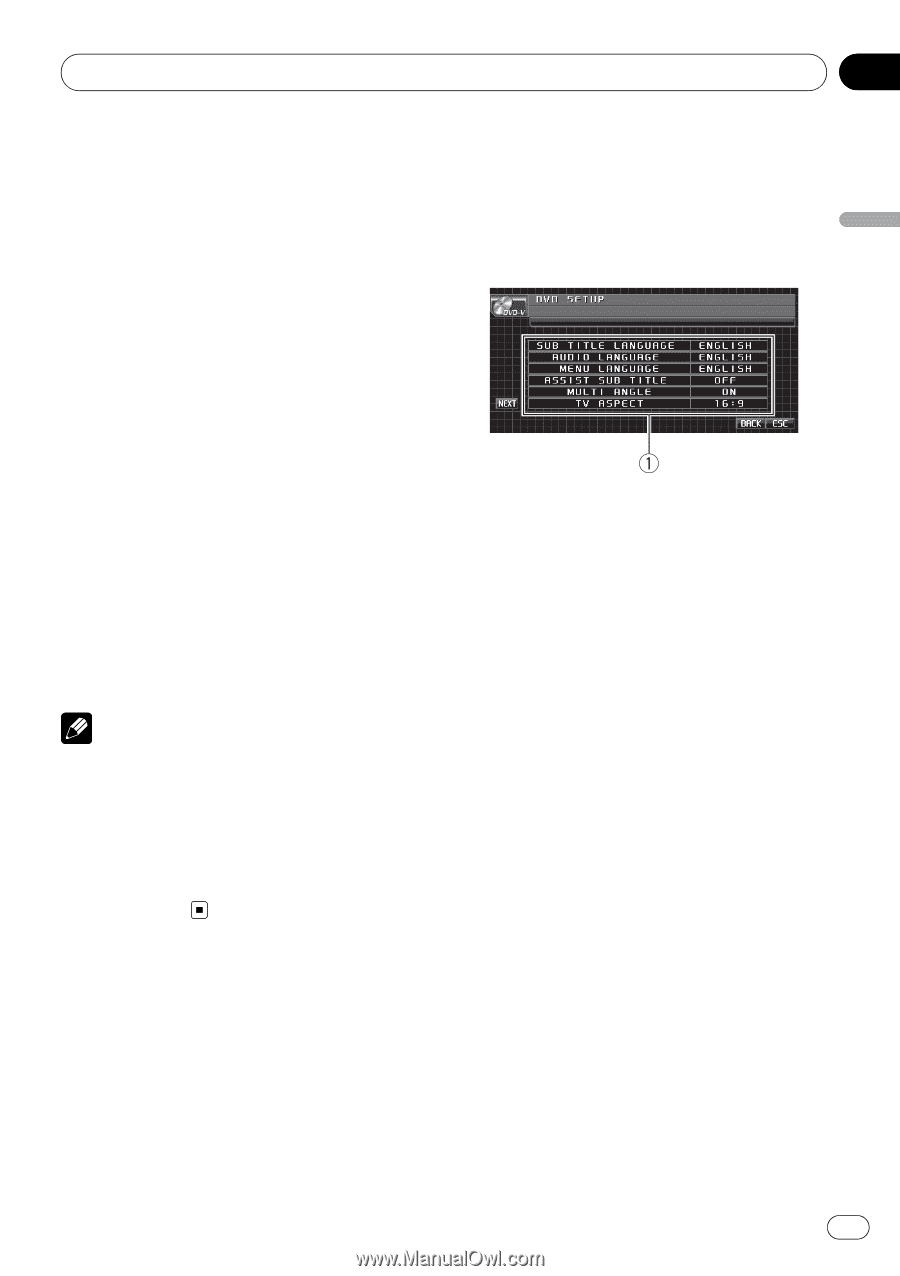Pioneer AVHP5000DVD Owner's Manual - Page 37
Setting up the DVD player, Operating this unit
 |
UPC - 012562883489
View all Pioneer AVHP5000DVD manuals
Add to My Manuals
Save this manual to your list of manuals |
Page 37 highlights
Operating this unit Section 03 Operating this unit Only frequencies higher than those in the selected range are outputted from the front or rear speakers. Adjusting source levels SLA (source level adjustment) lets you adjust the volume level of each source to prevent radical changes in volume when switching between sources. ! Settings are based on the FM volume level, which remains unchanged. 1 Compare the FM volume level with the level of the source you wish to adjust. 2 Touch NEXT on the audio function menu. 3 Touch SLA. 4 Touch c or d to adjust the source volume. Each time you touch c or d it increases or decreases the source volume. +4 to -4 is displayed as the source volume is increased or decreased. Notes ! The AM volume level can also be adjusted with source level adjustments. ! Video CD, CD, compressed audio and DivX are set to the same source level adjustment volume automatically. ! External unit 1 and external unit 2 are set to the same source level adjustment volume automatically. Setting up the DVD player Introduction of DVD setup adjustments You can use this menu to change audio, subtitle, parental lock and other DVD settings. 1 DVD setup menu display Shows the DVD setup menu names. 1 Touch g. SETUP will be displayed instead of MENU. 2 Touch SETUP. The DVD setup function names are displayed. # To go to the next group of function names, touch NEXT. # To return to the previous group of function names, touch PREV. 3 Touch ESC to return to the playback display. # To return to the previous display, touch BACK. Setting the subtitle language You can set a desired subtitle language. If the selected subtitle language is recorded on the DVD, subtitles are displayed in that language. 1 Touch SUB TITLE LANGUAGE on the DVD setup menu. A subtitle language menu is displayed. 2 Touch the desired language. A subtitle language is set. # To switch to the second language select menu, touch NEXT. # To return to the first language select menu, touch PREV. En 37