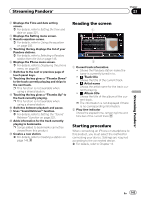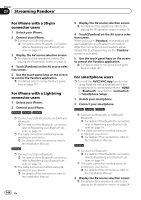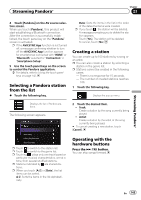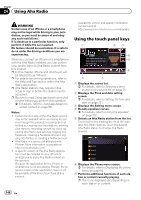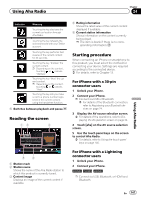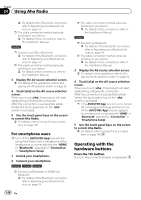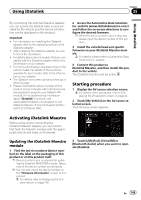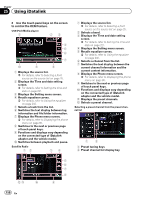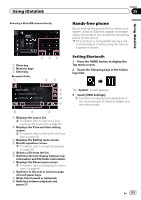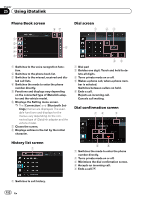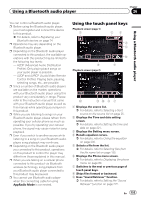Pioneer AVIC-6100NEX Owner's Manual - Page 148
Operating with the, hardware buttons, Using Aha Radio
 |
View all Pioneer AVIC-6100NEX manuals
Add to My Manuals
Save this manual to your list of manuals |
Page 148 highlights
Chapter 24 Using Aha Radio = For details of the Bluetooth connection, refer to Registering your Bluetooth devices on page 74. p The cable connection method varies depending on your device. = For details of the connections, refer to the Installation Manual. 5100NEX p Connect via USB or Bluetooth. = For details of the Bluetooth connection, refer to Registering your Bluetooth devices on page 74. p The cable connection method varies depending on your device. = For details of the connections, refer to the Installation Manual. 3 Display the AV source selection screen. = For details of the operations, refer to Displaying the AV operation screen on page 24. 4 Touch [aha] on the AV source selection screen. When you touch [aha], this product will start establishing a Bluetooth connection. After the connection is successfully established, the touch panel key on the "aha" screen is activated. 5 Use the touch panel keys on the screen to control Aha Radio. = For details, refer to Using the touch panel keys on page 146. For smartphone users p Turn off the AVICSYNC App function for using Aha Radio with a smartphone if the smartphone is connected with the "HDMI" or "Bluetooth" selected for "Connection" in "Smartphone Setup". 1 Unlock your smartphone. 2 Connect your smartphone. 8100NEX 7100NEX 6100NEX p Connect via Bluetooth, or HDMI and Bluetooth. = For details of the Bluetooth connection, refer to Registering your Bluetooth devices on page 74. 148 En p The cable connection method varies depending on your device. = For details of the connections, refer to the Installation Manual. 5100NEX p Connect via Bluetooth. = For details of the Bluetooth connection, refer to Registering your Bluetooth devices on page 74. p The cable connection method varies depending on your device. = For details of the connections, refer to the Installation Manual. 3 Display the AV source selection screen. = For details of the operations, refer to Displaying the AV operation screen on page 24. 4 Touch [aha] on the AV source selection screen. When you touch [aha], this product will start establishing a Bluetooth connection. After the connection is successfully established, the touch panel key on the "aha" screen is activated. p If the AVICSYNC App function is not turned off, a message confirming whether to turn off the AVICSYNC App function appears for smartphones connected with "HDMI" or "Bluetooth" selected for "Connection" in "Smartphone Setup". 5 Use the touch panel keys on the screen to control Aha Radio. = For details, refer to Using the touch panel keys on page 146. Operating with the hardware buttons Press the TRK button. You can skip contents forward or backward.