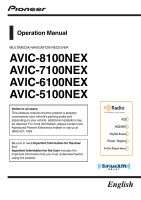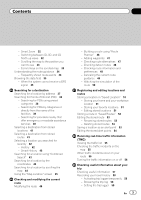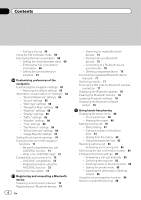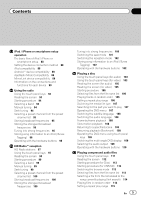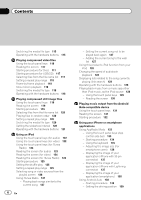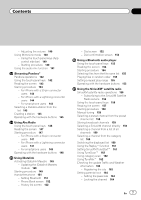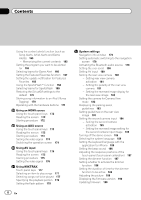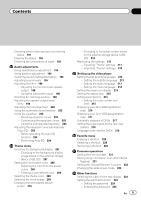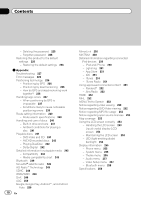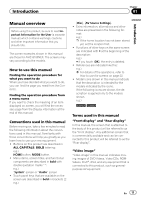Pioneer AVIC-6100NEX Owner's Manual - Page 6
Using AppRadio Mode - android auto
 |
View all Pioneer AVIC-6100NEX manuals
Add to My Manuals
Save this manual to your list of manuals |
Page 6 highlights
Contents Switching the media file type 115 Operating with the hardware buttons 115 Playing compressed video files Using the touch panel keys 116 Reading the screen 117 Starting procedure (for Disc) 117 Starting procedure (for USB/SD) 117 Selecting files from the file name list 117 Setting a repeat play range 118 Frame-by-frame playback 118 Slow motion playback 118 Switching the media file type 118 Operating with the hardware buttons 118 Playing compressed still image files Using the touch panel keys 119 Reading the screen 119 Starting procedure 119 Selecting files from the file name list 120 Playing files in random order 120 Setting a repeat play range 120 Switching the media file type 120 Setting the slideshow interval 120 Operating with the hardware buttons 121 Using an iPod Using the touch panel keys (for audio) 122 Using the touch panel keys (for video) 122 Using the touch panel keys (for iTunes Radio) 123 Reading the screen (for audio) 123 Reading the screen (for video) 124 Reading the screen (for iTunes Radio) 124 Starting procedure 125 Setting the shuffle play 125 Setting a repeat play range 125 Selecting song or video sources from the playlist screen 126 Using iTunes Radio 127 - Playing back songs similar to the current song 127 6 En - Setting the current song not to be played back again 127 - Adding the current song to the wish list 127 Using this product's iPod function from your iPod 128 Changing the speed of audiobook playback 128 Displaying lists related to the song currently playing (link search) 129 Operating with the hardware buttons 129 Playing back music from a music app other than iPod music, as the iPod source 129 - Using the touch panel keys 129 - Reading the screen 130 Playing music output from the Android Auto-compatible device Using the touch panel keys 131 Reading the screen 131 Starting procedure 132 Using your iPhone or smartphone applications Using AppRadio Mode 133 - Using the touch panel keys (App control side bar) 133 - Starting procedure 134 - Using the keyboard 135 - Adjusting the image size (For smartphone users) 136 - Displaying the image of your application (iPhone with 30-pin connector) 137 - Displaying the image of your application (iPhone with Lightning connector) 137 - Displaying the image of your application (smartphone) 138 Using Android Auto 138 - Starting procedure 139 - Setting the driving position 139