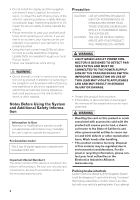Pioneer AVIC-88DVD Installation Manual - Page 11
Microphone, Main unit - pc card
 |
View all Pioneer AVIC-88DVD manuals
Add to My Manuals
Save this manual to your list of manuals |
Page 11 highlights
Chapter 1 How to Use Remote Control and Names of Parts Microphone (8) (8) +/- button The Pioneer Head Unit's sound volume can be adjusted. Navigation mode (navigation operation) ❒ The SRC (SOURCE) button, and 2 / 3 buttons are not used in Navigation mode. (1) NAVI/AUDIO button See Main/DIN mode. (Setting C does not need this button.) (2) VOICE button See Main/DIN mode. (4) 5/∞ button The map can be enlarged or reduced. If a menu list extends over several pages, switch to the previous page or the next page. (5) POS button Press this button to view the map or return to guidance. Also, when the map is scrolling, pressing this button returns you to the display of the map of your surroundings. (6) GUIDE/TRAFFIC button Press this button if you want to hear the voice guidance again. (7) Transmitter See Main/DIN mode. (8) +/- button The volume of the navigation guide voice can be adjusted. (1) Microphone After pressing the VOICE button to start voice operation, this microphone hears your commands. Main unit 1 2 3 7 6 4 5 (1) Disc loading slot (2) Reset button If the system malfunctions, reset it by pressing this recessed button with a ballpoint pen or similar pointed object. ➲ "Resetting the System" ➞ Page 11 (3) Disc eject button (4) PC card slot (5) PC card eject button Remove the PC card by pressing this button. (6) PC card lock lever This lever is used to remove the PC card. (7) PC card lock lamp The red light goes on when the PC card is inserted and a proper connection is made. 9