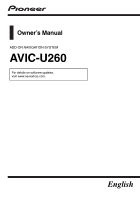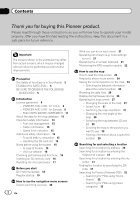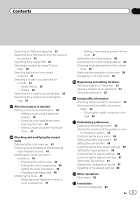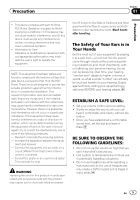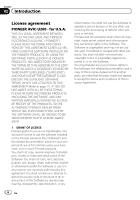Pioneer AVIC-U260 Installation Manual - Page 2
for buying this Pioneer product. - navigation system
 |
View all Pioneer AVIC-U260 manuals
Add to My Manuals
Save this manual to your list of manuals |
Page 2 highlights
Contents Thank you for buying this Pioneer product. Please read through these instructions so you will know how to operate your model properly. After you have finished reading the instructions, keep this document in a safe place for future reference. Important The screens shown in the examples may differ from actual screens, which may be changed without notice for performance and function improvements. Precaution The Safety of Your Ears is in Your Hands 5 ESTABLISH A SAFE LEVEL: 5 BE SURE TO OBSERVE THE FOLLOWING GUIDELINES: 5 Introduction License agreement 6 - PIONEER AVIC-U260 - for U.S.A. 6 - PIONEER AVIC-U260 - for Canada 8 - END USER LICENSE AGREEMENT 11 About the data for the map database 13 Important safety information 13 - Fuel cost management 15 - Traffic information 15 - Speed limit indication 15 Additional safety information 15 - To avoid battery exhaustion 15 - Handling the SD card slot 15 Notes before using the system 15 - In case of trouble 15 - Visit our website 16 Checking part names and functions 16 Inserting an SD memory card 16 Resetting the microprocessor 17 Before you start On first-time startup 18 Regular startup 19 How to use the navigation menu screens Screen switching overview 20 2 En What you can do on each menu 21 Operating list screens (e.g. route settings screen) 21 Operating the on-screen keyboard 21 Monitoring the GPS reception quality 22 How to use the map How to read the map screen 23 Frequently shown route events 24 Seeing the current position on the map 24 - Checking the detailed information about the current position 25 Browsing the data field 26 Display during freeway driving 26 Operating the map screen 27 - Changing the scale of the map 27 - Smart Zoom 27 - Switching the map orientation 27 - Changing the view angle of the map 28 - Switching the map between 2D and 3D 28 - Scrolling the map to the position you want to see 29 - Viewing information about a specified location 29 Searching for and selecting a location Searching for a location by address 30 Searching for a location by entering the midpoint of a street 31 Searching for a location by entering the city center 31 Finding the location by specifying the ZIP code 31 Searching for Points of Interest (POI) 32 - Searching for POIs using "Quick Search" 32 - Searching for POIs using preset categories 33