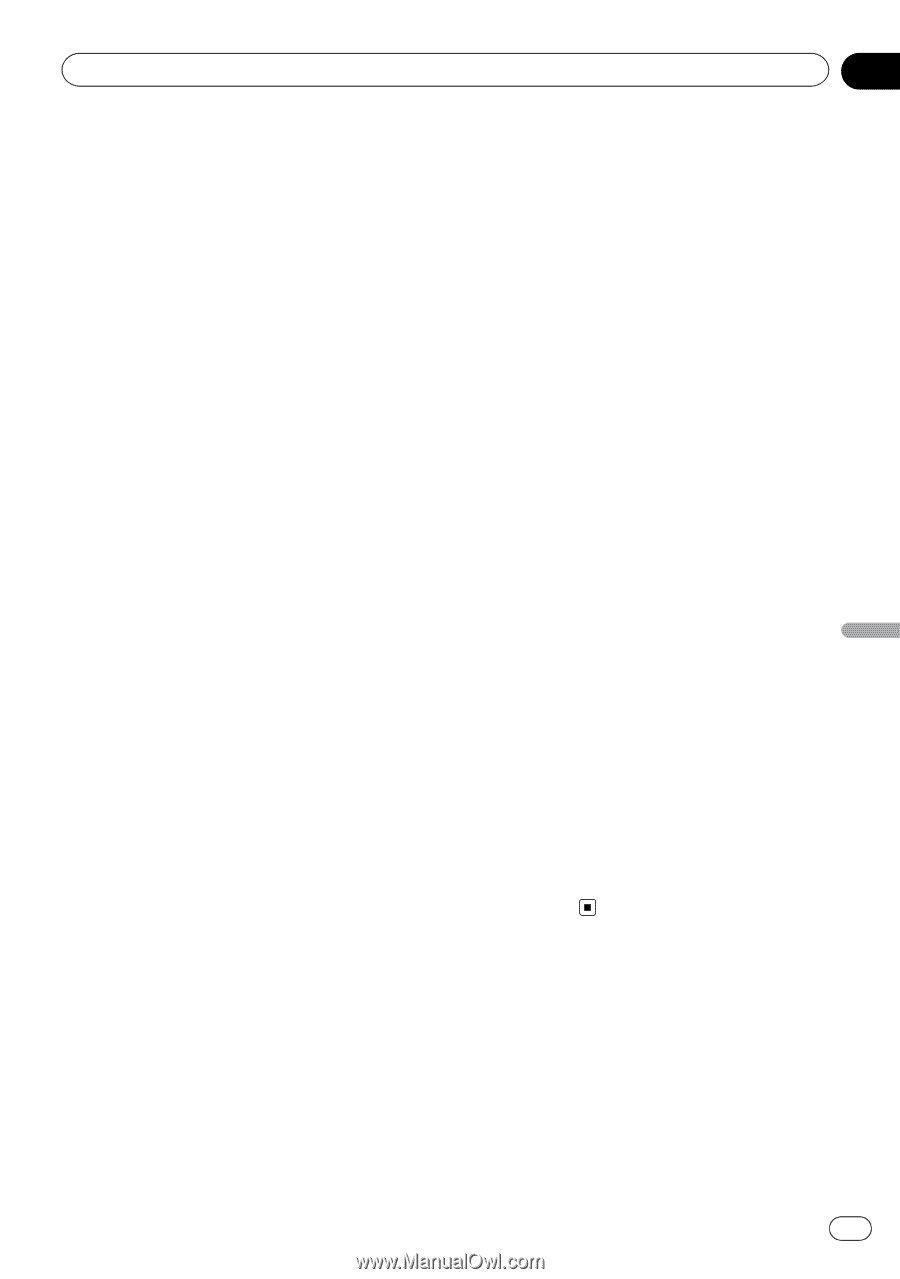Pioneer AVIC-U260 Installation Manual - Page 63
More menu, Other operations - update
 |
View all Pioneer AVIC-U260 manuals
Add to My Manuals
Save this manual to your list of manuals |
Page 63 highlights
Other operations Chapter 12 Other operations More menu The "More..." menu provides you with various options and additional applications. 1 Touch [Menu] on the map screen. The "Navigation Menu" screen appears. = For details of the operations, refer to Screen switching overview on page 20. 2 Touch [More...]. 3 Touch the desired menu item. ! Settings: You can configure the program settings, and modify the behavior of the software, fine-tune route planning options, change the look of the map screen, turn on or off warnings, or restart the configuration wizard, etc. ! Updates and Extras: Visit www.naviextras.com to get additional content, such as new maps or 3D landmarks and useful applications. ! Unit Converter: Access travel applications: the unit converter helps you convert between various different international units for temperature, speed, area or pressure, etc. ! Clothing: Access travel applications: the clothing size converter helps you convert between various different international size units for men's or women's cloth types and shoes. ! Fuel Consumption: The Fuel consumption monitor helps you keep track of the consumption of your car even if you do not use navigation for all your journeys. Set the initial odometer value and then record the distance taken and fuel filled in whenever you fill your car. You can also set reminders for regular car maintenance. ! Sunrise & Sunset: Touch this key to see the sunlit and dark areas of the world. Your current location and route points are marked on the map. Touch [Details] to see the exact sunrise and sunset times for all your route points (your current location, all waypoints and the final destination). ! Trip Monitor: If you save your trip logs when you arrive at some of your destinations or let this system automatically save the trip logs for you, those logs are all listed here. Touch one of the trips to see the trip statistics, speed and altitude profile. If track log has also been saved, you can display it on the map with the selected color. Track logs can be exported to GPX files for later use. ! Country Information: Select a country from the list and see useful driving information about the selected country. Information may include speed limits on different road types, the maximum blood alcohol level and any compulsory equipment you need to show when stopped by the police. ! Calculator: The scientific calculator helps you in all your calculation needs. Touch [MODE] for additional functions and use the memory to save your results. ! Help: Run the Demo to watch sample route simulations to see how navigation works. The "About" section provides you with product information. Read the software and database end user license agreement, or check the map and other contents of the application. You can also access program usage statistics. En 63