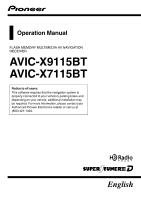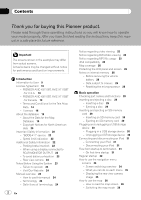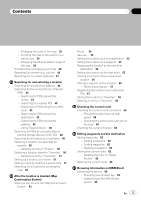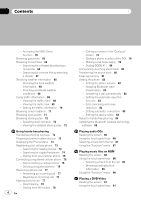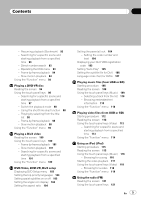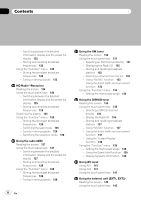Pioneer AVIC-X7115BT Operation Manual - Page 3
Contents
 |
View all Pioneer AVIC-X7115BT manuals
Add to My Manuals
Save this manual to your list of manuals |
Page 3 highlights
Contents - Changing the scale of the map 38 - Scrolling the map to the position you want to see 39 - Changing the tilt and rotation angle of the map 39 The basic flow of creating your route 40 Operating list screens (e.g. city list) 40 Operating the on-screen keyboard 41 Searching for and selecting a location Searching for a location by address 42 Searching for the vicinity Points of Interest (POI) 44 - Searching for POIs around the cursor 44 - Searching for a nearby POI 45 - Searching for POIs along the current route 45 - Searching for POIs around the destination 45 - Searching for POIs around the address 45 - Using "Saved Criteria" 46 Searching for POIs by using the data on external storage devices (USB, SD) 48 Searching for a location by coordinates 49 Selecting a location you searched for recently 50 - Deleting an entry in "History" 50 Selecting a location stored in "Favorites" 50 - Deleting an entry in "Favorites" 51 Setting up a route to your home 51 Setting a route by recalling a saved route 51 Searching for a location by scrolling the map 52 After the location is decided (Map Confirmation Screen) What you can do with the "Map Confirmation Screen" 54 Route... 54 Save as... 55 Setting the location as a new destination 55 Setting the location as a waypoint 55 Replacing the location as the new final destination 55 Setting the location as the start point 55 Viewing information about a specified location 56 Placing a map pin on the location 56 - Removing a map pin 57 Registering the location as a customized POI 57 Storing the location in "Favorites" 58 Deleting an entry in "Favorites" 58 Checking the current route Checking the current route conditions 59 - Playing simulated travel at high speed 60 - Checking the entire route overview on the map 60 Checking the current itinerary 60 Editing waypoints and the destination Editing waypoints 62 - Adding a waypoint 62 - Sorting waypoints 62 - Deleting a waypoint 62 Storing the current route 62 - Deleting the entry in "Saved Routes" 63 Deleting the current route 63 Browsing information on MSN Direct Activating the service 64 - Checking your product key 64 - Subscribing to the MSN Direct service 65 En 3