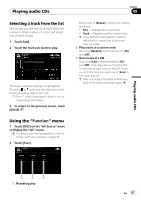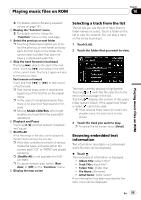Pioneer AVIC-X7115BT Operation Manual - Page 85
Updating the Bluetooth, wireless technology software, Using hands-free phoning
 |
View all Pioneer AVIC-X7115BT manuals
Add to My Manuals
Save this manual to your list of manuals |
Page 85 highlights
Using hands-free phoning ! With some cellular phones, it may not be possible to transfer all items in the phone book at one time. In this case, transfer items one by one from your cellular phone. ! Depending on the cellular phone, this navigation system may not display the phone book correctly. (Some characters may be garbled, or first name and last name may be in reverse order.) ! If the phone book in the cellular phone contains image data, the phone book may not be transferred correctly. (Image data cannot be transferred from the cellular phone.) ! Depending on the cellular phone, phone book transfer may not be available. 3 Touch [Software Update]. Update starts. Updating the Bluetooth wireless technology software Update files will be available for download in the future. You will be able to download the latest update from an appropriate website to your PC. p Before you download the files and install the update, read through the instructions on the website. Follow the instructions on the website for steps until [Software Update] becomes active. p Registered phones that are listed on [Connection] are cleared by the software update. 1 Touch [Phone Settings] on the "Phone Menu". = For details, refer to Displaying the Phone Menu on page 73. 2 Touch [Bluetooth Software Update]. The current version is displayed. Using hands-free phoning Chapter 08 En 85