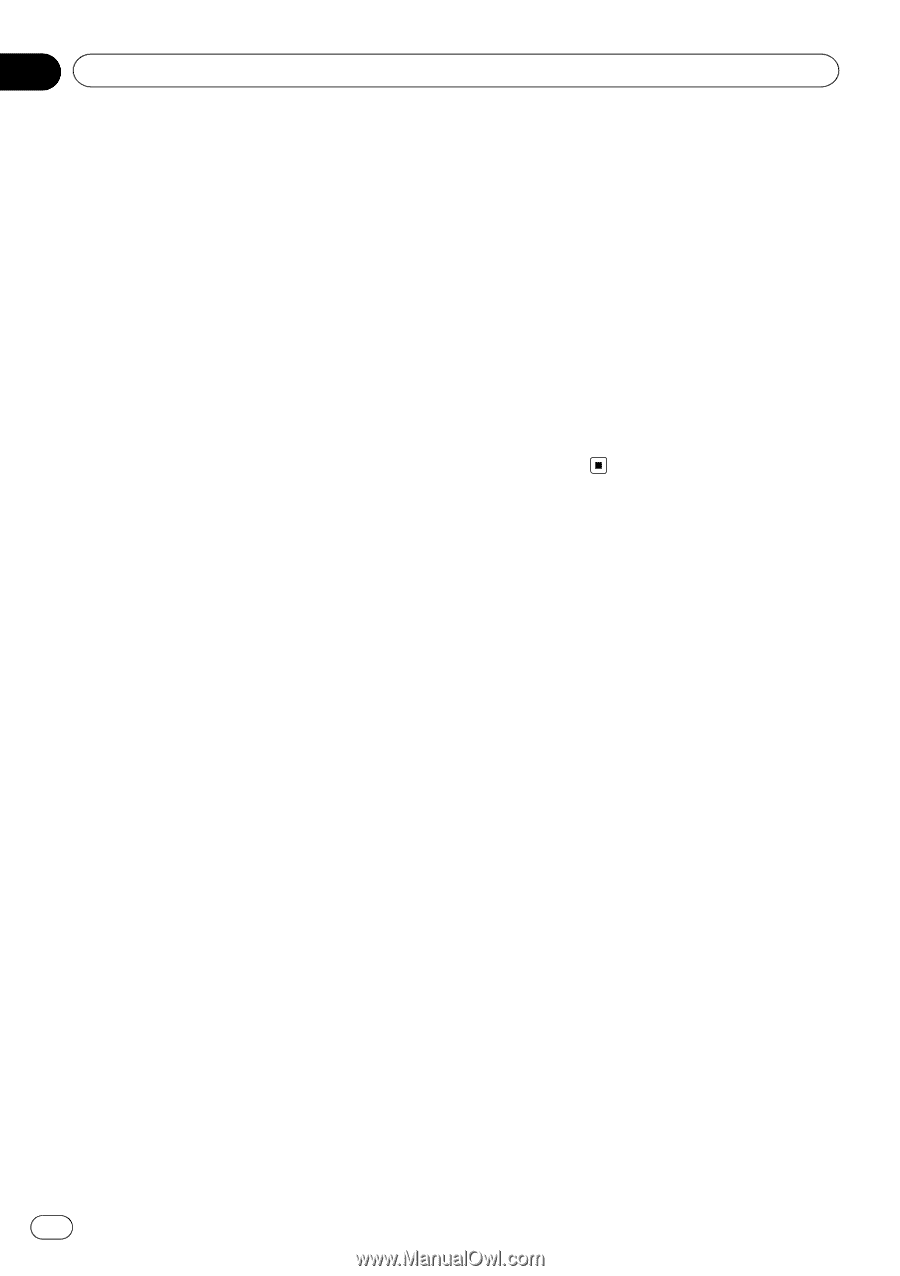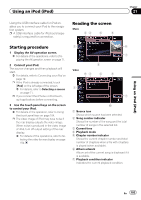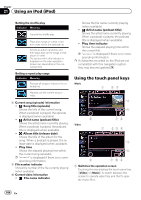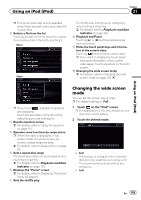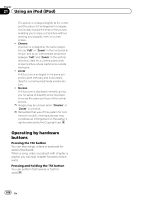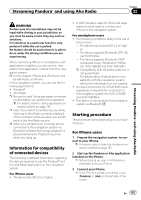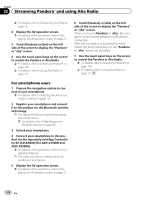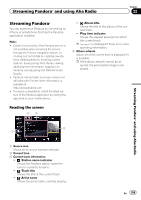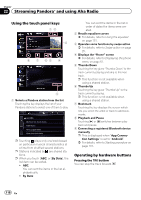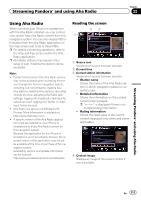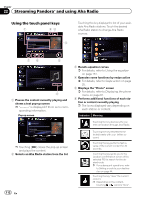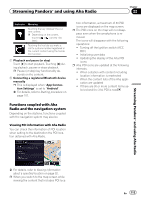Pioneer AVIC-Z150BH Operation Manual - Page 108
Streaming Pandora, and using Aha Radio - installation manual
 |
View all Pioneer AVIC-Z150BH manuals
Add to My Manuals
Save this manual to your list of manuals |
Page 108 highlights
Chapter 22 Streaming Pandora® and using Aha Radio = For details, refer to Connecting your iPod on page 19. 4 Display the AV operation screen. = For details of the operations, refer to Displaying the AV operation screen on page 71. 5 Touch [Pandora] or [aha] on the left side of the screen to display the "Pandora" or "aha" screen. 6 Use the touch panel keys on the screen to control the Pandora or Aha Radio. = For details, refer to Streaming Pandora® on page 109. = For details, refer to Using Aha Radio on page 111. 6 Touch [Pandora] or [aha] on the left side of the screen to display the "Pandora" or "aha" screen. When you touch [Pandora] or [aha], the navigation system starts establishing Bluetooth connection. After the connection is successfully established, the touch panel keys on the "Pandora" or "aha" screen are activated. 7 Use the touch panel keys on the screen to control the Pandora or Aha Radio. = For details, refer to Streaming Pandora® on page 109. = For details, refer to Using Aha Radio on page 111. For smartphone users 1 Prepare the navigation system to connect to your smartphone. = For details, refer to Selecting the device connection method on page 157. 2 Register your smartphone and connect it to this product via the Bluetooth wireless technology. p The registered device must be selected as the priority device. = For details, refer to Registering your Bluetooth devices on page 56. 3 Unlock your smartphone. 4 Connect your smartphone to this product via the separately sold App Connectivity Kit (CD-AH200) (for AVIC-Z150BH and AVIC-X950BH). = For details of the operations, refer to the Installation Manual. p The cable connection method varies depending on your device. 5 Display the AV operation screen. = For details of the operations, refer to Displaying the AV operation screen on page 71. 108 En