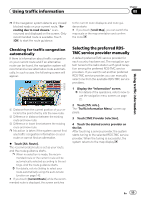Pioneer AVIC-Z150BH Operation Manual - Page 50
Registering and editing, locations, Editing the data on the use of navigation function
 |
View all Pioneer AVIC-Z150BH manuals
Add to My Manuals
Save this manual to your list of manuals |
Page 50 highlights
Chapter 07 Editing the data on the use of navigation function Registering and editing locations Storing favorite locations Storing your favorite locations as "Favorites" lets you save the time and effort of re-entering this information. Stored items can be made available on "Favorites" later. "Favorites" can store up to 400 locations. Home location is counted as one of the items in "Favorites". 1 Search for a location. = For details about the search methods, refer to Chapter 4. 2 When the map of the location you want to register is displayed, touch [Registration]. The location is registered, the location name input screen appears. = For details, refer to Editing registered locations on page 50. 3 Touch [OK]. The registration is complete. Editing registered locations 1 Display the "Edit/Settings" screen. = For details of the operations, refer to How to use the navigation menu screens on page 22. 2 Touch [Data Edit]. The "Edit" screen appears. 3 Touch [Edit Favorite]. The "Edit Favorite" screen appears. 4 Touch [Edit]. The "Edit Favorite" screen appears. p Home location is displayed on the top of the list. 5 Touch the location that you want to edit. 6 Touch the item you want to configure. 1 2 3 4 5 1 Name You can enter the desired name. p Up to 40 characters can be input for the name. 2 Phone# You can edit the registered phone number. The maximum digits you can enter for the phone number is 24. 3 Icon You can change the symbol displayed on the map and the "Edit Favorite" screen. 4 Sound Effects You can edit the sound effects of registered locations. 5 Change Position You can change the registered location by scrolling the map. 7 Touch . The registration is complete. Deleting a favorite location from the list 1 Display the "Edit/Settings" screen. = For details of the operations, refer to How to use the navigation menu screens on page 22. 2 Touch [Data Edit]. The "Edit" screen appears. 3 Touch [Edit Favorite]. The "Edit Favorite" screen appears. 50 En