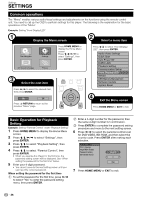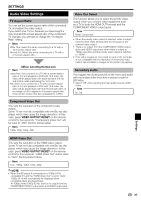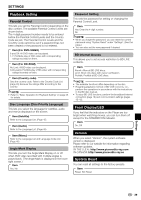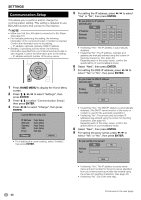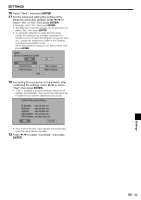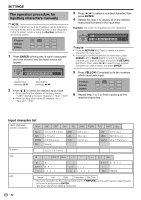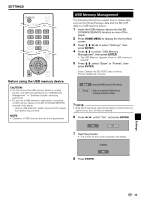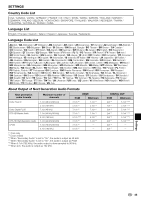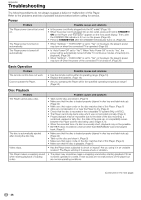Pioneer BDP 120 Owner's Manual - Page 43
ENTER, Settings
 |
UPC - 012562955490
View all Pioneer BDP 120 manuals
Add to My Manuals
Save this manual to your list of manuals |
Page 43 highlights
SETTINGS 10 Select "Next", then press ENTER. 11 For the advanced setting (the setting of the Ethernet connection speeds), press to select "Yes" or "No", then press ENTER. • Normally select "No", then press ENTER. • The Ethernet connection speeds can be set when you select "Yes", then press ENTER. • As automatic detection is made (factory preset mode), this setting is not normally necessary. If a situation occurs in which the Ethernet connection fails, etc., change the setting and confirm if the Ethernet connection successfully works. When the connection speed is set, select "Next", then press ENTER. Option Ethernet Connection Speeds Yes Auto-Detection 10M Half Duplex 100M Half Duplex No 10M Full Duplex 100M Full Duplex Next 12 For testing the connection to the internet, after confirming the settings, press to select "Test", then press ENTER. • "Test" is available only when setting to obtain the IP address automatically. "Test" cannot be selected if the IP address has not been obtained automatically. Confirm the current setting. IP Address : xxx xxx xxx xxx Netmask : xxx xxx xxx xxx Gateway : xxx xxx xxx xxx DNS Address : xxx xxx xxx xxx MAC Address : xx:xx:xx:xx:xx:xx Test Complete • As a result of the test, if the internet connection fails, enter the setup values manually. 13 Press to select "Complete", then press ENTER. Settings 41