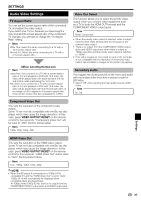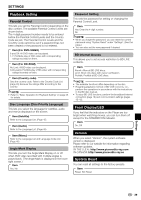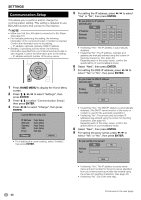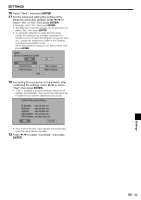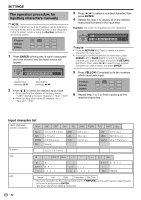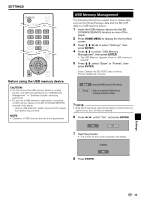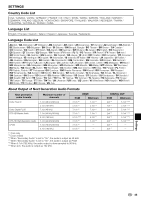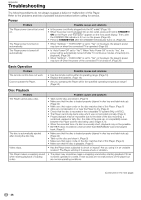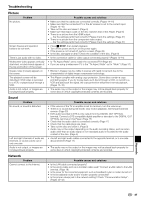Pioneer BDP 120 Owner's Manual - Page 44
The operation procedure for, inputting characters manually
 |
UPC - 012562955490
View all Pioneer BDP 120 manuals
Add to My Manuals
Save this manual to your list of manuals |
Page 44 highlights
SETTINGS The operation procedure for inputting characters manually NOTE • Numeric characters such as IP address can be entered on the input screen either by selecting each of the characters in the "Numeric" mode or using the Number buttons on the remote control. IP Address 123 Netmask Gateway 1 Press ENTER at the boxes in which characters are to be entered, and the input screen will appear. Numeric Edit 1234567890 Selected by pressing Selected by pressing 2 Press to select the desired input mode. • When inputting the address of the proxy server; "1ABC" (Alphabet/numeric character) / "Sign" / "Edit" • When inputting other values (IP address, etc.); "Numeric" / "Edit" 3 Press to select a number/character, then press ENTER. 4 Repeat the step 3 to display all of the desired characters/numbers in the input field. Example: The screen for inputting numeric characters Numeric 123 Edit 1234567890 NOTE • Press RETURN (Del.Char.) to delete a number/ character you have input. • To change a number/character you have input, press GREEN (Left) or BLUE (Right) to select the number/ character you want to change, and press RETURN (Del.Char.). Then, press to select a new number/ character you want to input, and press ENTER. 5 Press YELLOW (Complete) to fix the numbers which have been input. IP Address 123 Netmask Gateway 6 Repeat step 1 to 5 to finish inputting all the required characters. Input character list 1ABC (Alphabet/ numeric character) Num. Num. GHI PQRS Spc. ABC DEF GHI JKL MNO PQRS 1 2 3 4 5 6 7 8 9 0 G H I g h i P Q R S p q r s (space) ABC JKL TUV A B C a b c J K L j k l T U V t u v TUV WXYZ Spc. DEF MNO WXYZ D E F d e f M N O m n o W X Y Z w x y z Numeric 1 2 3 4 5 6 7 8 9 0 Sign Spc. Spc. (space) Edit Cancel Left Right Complete Del.Char. * The same operation as the colored buttons and of the items and pressing ENTER. "Del.Char." stands for deleting characters. RETURN can be performed by selecting each 42