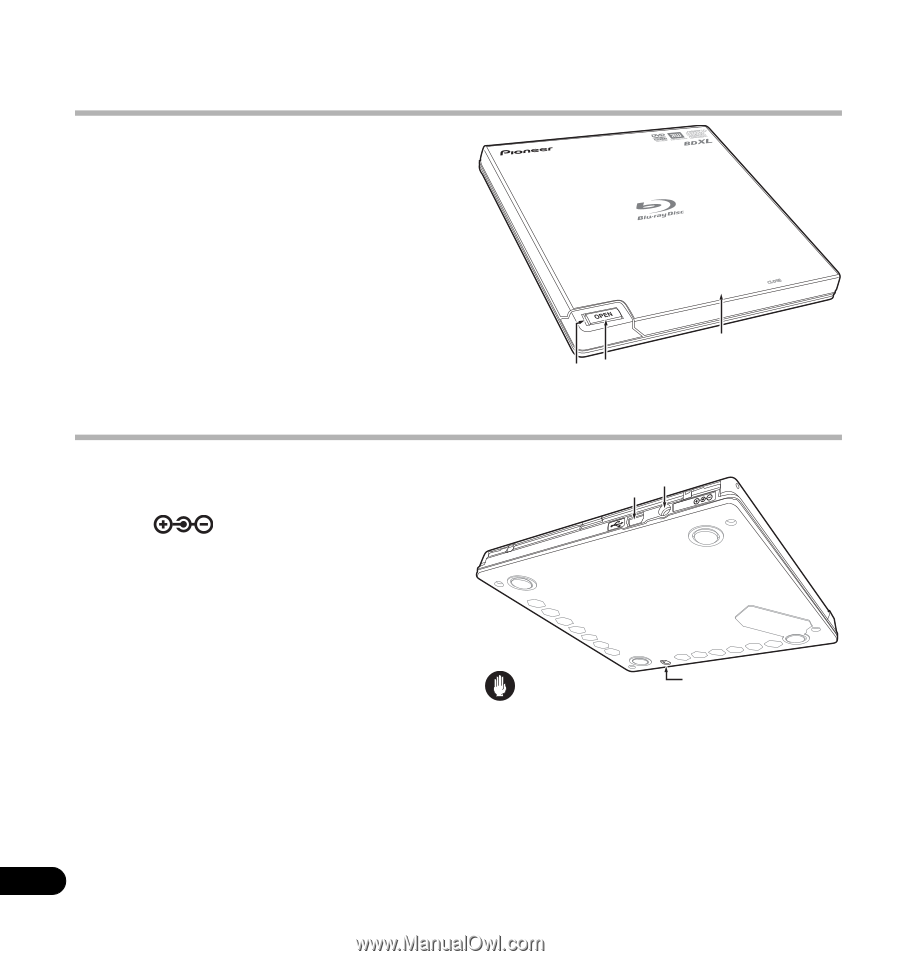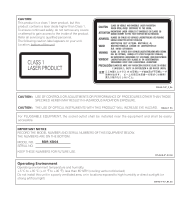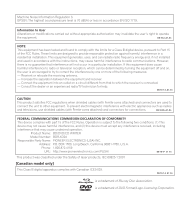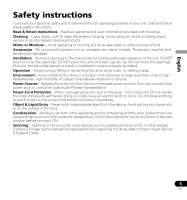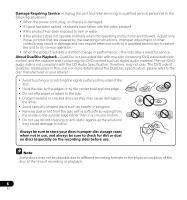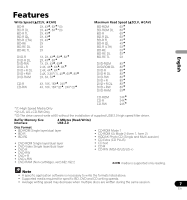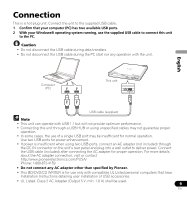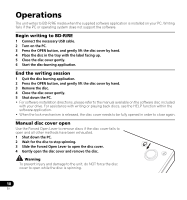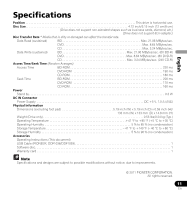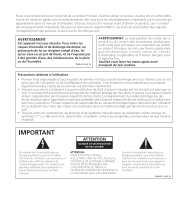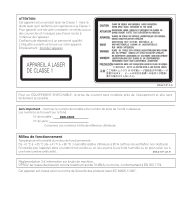Pioneer BDR-XD04 Installation Manual - Page 8
Interface - ac adapter
 |
View all Pioneer BDR-XD04 manuals
Add to My Manuals
Save this manual to your list of manuals |
Page 8 highlights
Interface Front/Top view 1 Power/Busy Indicator Operation status is indicated as follows: During Power ON: Lights dimly During reading/writing: Lights During disc cover open: Lights 2 OPEN Button Press to open the disc cover. 3 Disc Cover Press the OPEN button to open the disc cover then place a BD, DVD or CD disc onto the tray with the label facing up. Close the disc cover gently. 3 12 Do not manually force open the disc cover. Use the Forced Open Lever to open the disc cover during POWER OFF. Rear/Bottom view 4 USB 2.0 USB 2.0 Mini-B Connector 5 DC IN AC Adapter Connector Some computers may not provide enough power through two USB ports to operate the drive. An AC adapter (not included) can be connected to the drive through the DC IN connector to provide power. For more details, visit or contact http://www.pioneerelectronics.com/PUSA/ Phone: 1-800-872-4159 Do not connect any AC adapter other than specified by Pioneer. 6 Forced Open Lever Use to open the disc cover when the drive is not powered. If the disc cover fails to open when the Open button is pressed, turn the power to the drive OFF and wait approximately one minute until the disc stops spinning before trying to open the disc cover. During normal operation, the Open button should be used to open the disc cover. 8 En 45 D5CVIN 6 Caution About Region codes • The region code can only be changed five (5) times, including the initial setting. Please be aware that the fifth change becomes PERMANENT. Therefore, avoid changing the region code unless absolutely necessary. • Region codes are part of the DVD Standard. However, region codes on DVD discs are optional. DVD discs with no specified region code can be played on all compliant players.