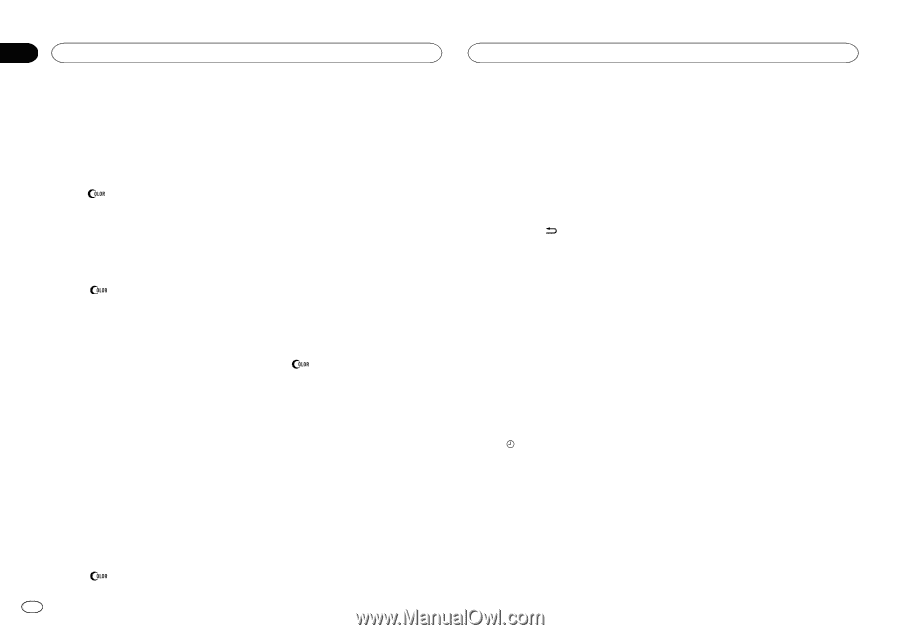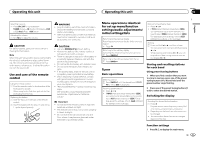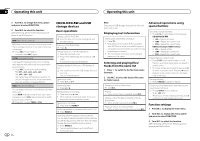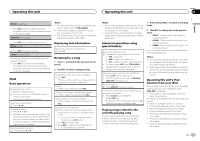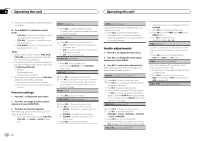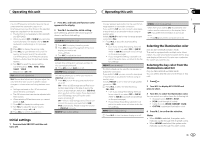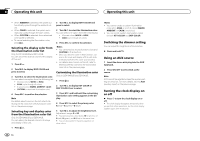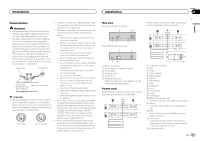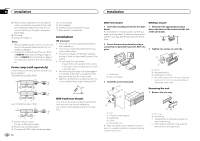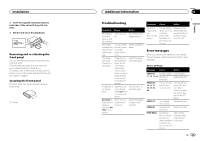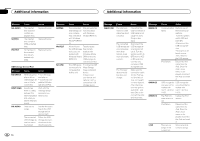Pioneer DEH-2400UB Owner's Manual - Page 10
Switching the dimmer setting, Using an AUX source, Turning the clock display on, or off, Operating - clock set
 |
View all Pioneer DEH-2400UB manuals
Add to My Manuals
Save this manual to your list of manuals |
Page 10 highlights
Section 02 Operating this unit Operating this unit ! When AMBIENT is selected, the system automatically cycles through the ambient colors. ! When CALM is selected, the system automatically cycles through the calm colors. ! When CUSTOM is selected, the customized color saved is selected. ! To cancel selecting the illumination color, press . Selecting the display color from the illumination color list Only for DEH-3400UB and DEH-34UB. You can select the desired colors for the display of this unit. 1 Press . 2 Turn M.C. to display DISP COLOR and press to select. 3 Turn M.C. to select the illumination color. You can select one option from the following list. ! 30 preset colors (WHITE to ROSE) ! SCAN (cycle through all colors) ! 3 sets of colors (WARM, AMBIENT, CALM) ! CUSTOM (customized illumination color) 4 Press M.C. to confirm the selection. Note For details about colors on the list, refer to Selecting the key color from the illumination color list on the previous page. 2 Turn M.C. to display BOTH COLOR and press to select. 3 Turn M.C. to select the illumination color. You can select one option from the following list. ! 30 preset colors (WHITE to ROSE) ! SCAN (cycle through all colors) 4 Press M.C. to confirm the selection. Notes ! You cannot select 3 sets of preset colors and CUSTOM in this function. ! Once you select a color in this function, col- ors on the keys and display of this unit automatically switch to the color you selected. ! For details about colors on the list, refer to Selecting the key color from the illumination color list on the previous page. Customizing the illumination color Only for DEH-3400UB and DEH-34UB. 1 Press . 2 Turn M.C. to display KEY COLOR or DISP COLOR. Press to select. 3 Press M.C. and hold until the customizing illumination color setting appears in the display. 4 Press M.C. to select the primary color. R (red)-G (green)-B (blue) Selecting key and display color from the illumination color list Only for DEH-3400UB and DEH-34UB. You can select the desired colors for the keys and display of this unit. 5 Turn M.C. to adjust the brightness level. Adjustment range: 0 to 60 # You cannot select a level below 10 for all three of R (red), G (green), and B (blue) at the same time. # You can also perform the same operation on other colors. 1 Press . Notes ! You cannot create a custom illumination color when SCAN or a set of colors (WARM, AMBIENT, or CALM) is selected. ! You can create custom illumination colors for both KEY COLOR and DISP COLOR. Switching the dimmer setting You can adjust the brightness of illumination. % Press and hold . Using an AUX source 1 Insert the stereo mini plug into the AUX input jack. 2 Press SRC/OFF to select AUX as the source. Note AUX cannot be selected unless the auxiliary setting is turned on. For more details, refer to AUX (auxiliary input) on the previous page. Turning the clock display on or off % Press to turn the clock display on or off. # The clock display disappears temporarily when you perform other operations, but the clock display appears again after 25 seconds. 10 En