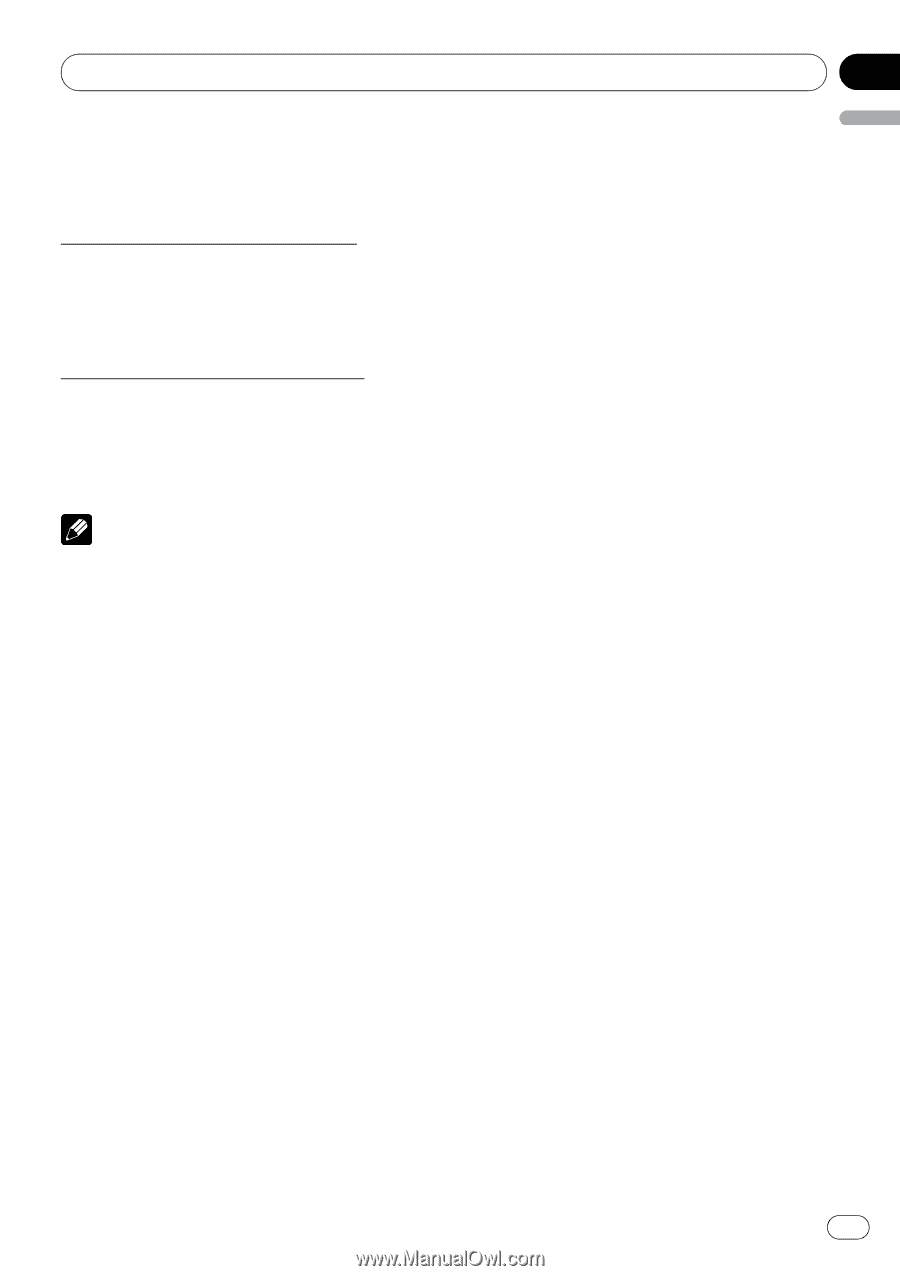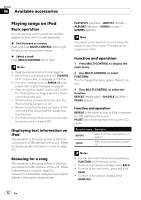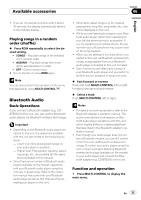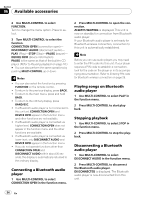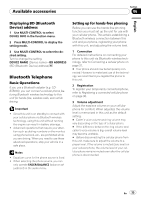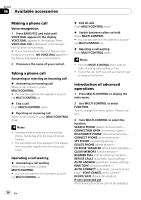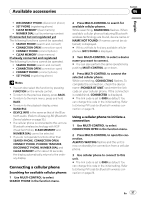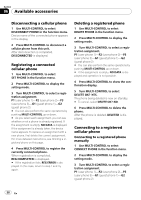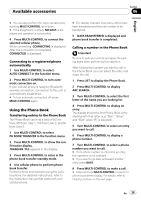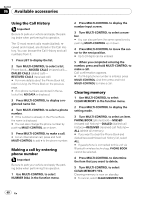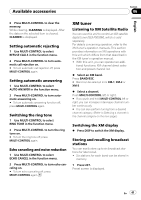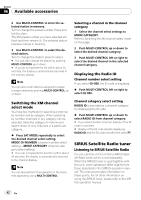Pioneer DEH-P400UB Owner's Manual - Page 37
Connecting a cellular phone, Searching for available cellular phones
 |
UPC - 012562879840
View all Pioneer DEH-P400UB manuals
Add to My Manuals
Save this manual to your list of manuals |
Page 37 highlights
Available accessories Section 06 English ! DISCONNECT PHONE (disconnect phone) ! SET PHONE (registering phone) ! CLEAR MEMORY (clear memory) ! NUMBER DIAL (call by entering number) If connected but not registered yet The following functions cannot be operated. ! SEARCH PHONE (search and connect) ! CONNECTION OPEN (connection open) ! CONNECT PHONE (connect phone) ! CLEAR MEMORY (clear memory) If already connected and registered The following functions cannot be operated. ! SEARCH PHONE (search and connect) ! CONNECTION OPEN (connection open) ! CONNECT PHONE (connect phone) ! SET PHONE (registering phone) Notes ! You can also select the function by pressing FUNCTION on the remote control. ! To return to the previous display, press BACK. ! To return to the main menu, press and hold BACK. ! To return to the playback display, press BAND/ESC. ! DEVICE INFO is the same as that of the Blue- tooth audio. (Refer to Displaying BD (Bluetooth Device) address on page 35.) ! If a cellular phone is connected to this unit via Bluetooth wireless technology with HSP (Head Set Profile), CLEAR MEMORY and NUMBER DIAL cannot be selected. ! If you do not operate functions other than SEARCH PHONE, CONNECTION OPEN, CONNECT PHONE, PH BOOK TRANSFER, DISCONNECT PHONE, NUMBER DIAL and CLEAR MEMORY within about 30 seconds, the display automatically returns to the ordinary display. Connecting a cellular phone Searching for available cellular phones 1 Use MULTI-CONTROL to select SEARCH PHONE in the function menu. 2 Press MULTI-CONTROL to search for available cellular phones. While searching, SEARCHING flashes. When available cellular phones featuring Bluetooth wireless technology are found, device name or NAME NOT FOUND (if names cannot be obtained) is displayed. # If this unit fails to find any available cellular phones, NOT FOUND is displayed. 3 Turn MULTI-CONTROL to select a device name you want to connect. # You can also perform the same operations by pushing MULTI-CONTROL up or down. 4 Press MULTI-CONTROL to connect the selected cellular phone. While connecting, CONNECTING flashes. To complete the connection, check the device name (PIONEER BT UNIT) and enter the link code on your cellular phone. If the connection is established, CONNECTED is displayed. # The link code is set to 0000 as default. You can change this code in the initial setting. Refer to Entering PIN code for Bluetooth wireless connection on page 29. Using a cellular phone to initiate a connection 1 Use MULTI-CONTROL to select CONNECTION OPEN in the function menu. 2 Press MULTI-CONTROL to open the connection. ALWAYS WAITING flashes and the unit is now on standby for connection from a cellular phone. 3 Use cellular phone to connect to this unit. # The link code is set to 0000 as default. You can change this code in the initial setting. Refer to Entering PIN code for Bluetooth wireless connection on page 29. En 37