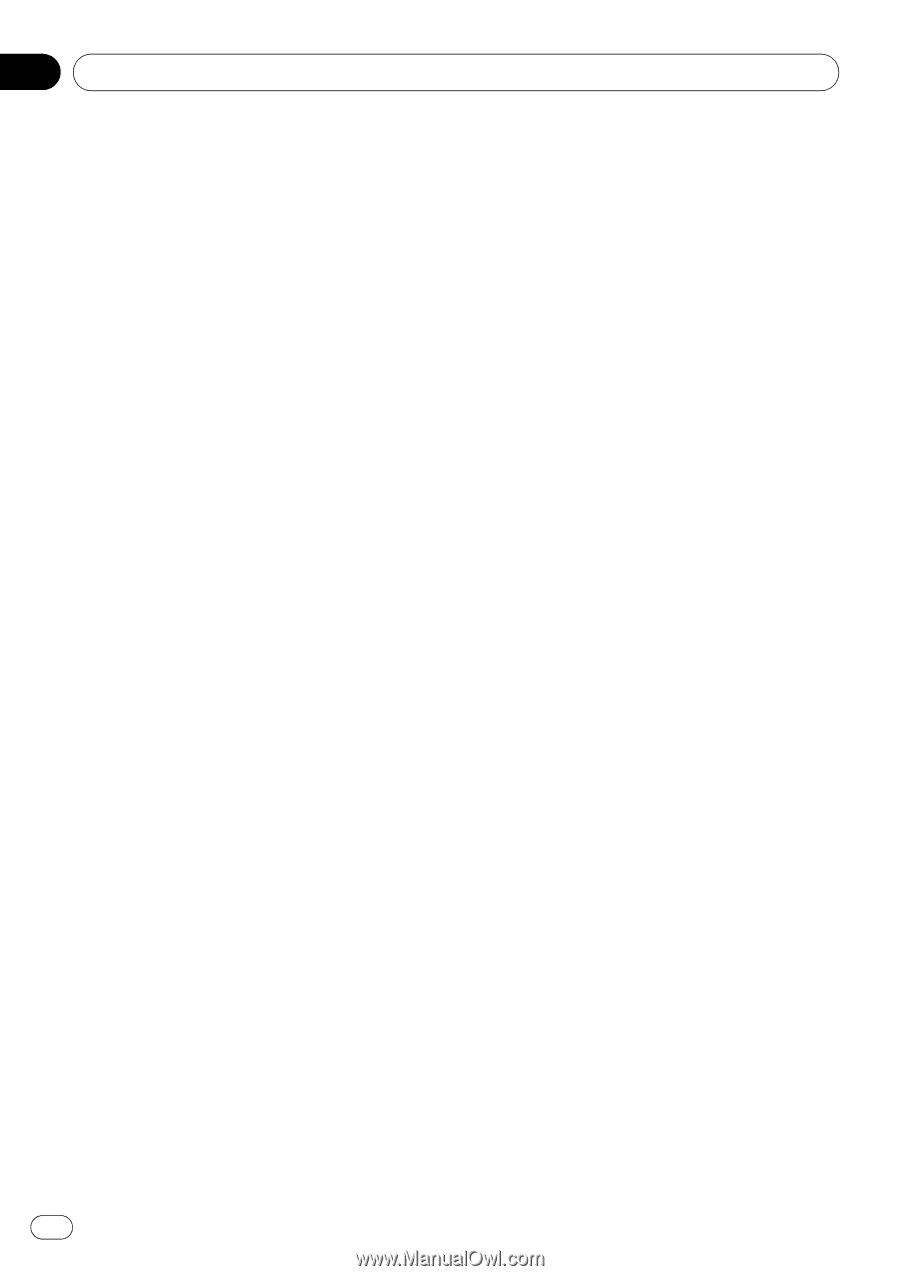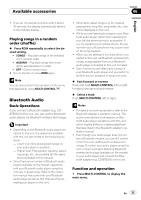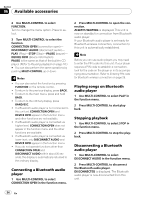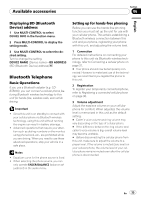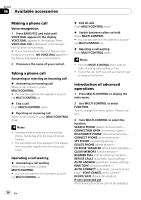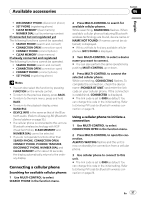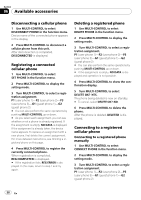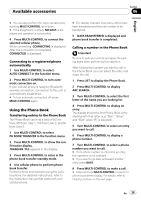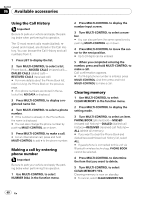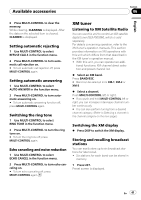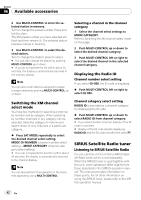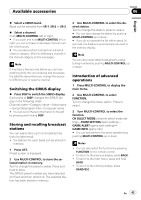Pioneer DEH-P400UB Owner's Manual - Page 38
Disconnecting a cellular phone, Registering a connected, cellular phone, Deleting a registered phone - user manual
 |
UPC - 012562879840
View all Pioneer DEH-P400UB manuals
Add to My Manuals
Save this manual to your list of manuals |
Page 38 highlights
Section 06 Available accessories Disconnecting a cellular phone 1 Use MULTI-CONTROL to select DISCONNECT PHONE in the function menu. Device name of the connected phone appears in the display. 2 Press MULTI-CONTROL to disconnect a cellular phone from this unit. After disconnection is completed, DISCONNECTED is displayed. Registering a connected cellular phone 1 Use MULTI-CONTROL to select SET PHONE in the function menu. 2 Press MULTI-CONTROL to display the setting mode. 3 Turn MULTI-CONTROL to select a registration assignment. P1 (user phone 1)-P2 (user phone 2)-P3 (user phone 3)-G1 (guest phone 1)-G2 (guest phone 2) # You can also perform the same operations by pushing MULTI-CONTROL up or down. # As you select each assignment, you can see whether or not a phone is already registered. If the assignment is empty, NO DATA is displayed. If the assignment is already taken, the device name appears. To replace an assignment with a new phone, first delete the current assignment. For more detailed instructions, see Deleting a registered phone on this page. 4 Press MULTI-CONTROL to register the currently connected phone. When registration is completed, REG COMPLETED is displayed. # If the registration fails, REG ERROR is displayed. In this case, return to step 1 and try again. Deleting a registered phone 1 Use MULTI-CONTROL to select DELETE PHONE in the function menu. 2 Press MULTI-CONTROL to display the setting mode. 3 Turn MULTI-CONTROL to select a registration assignment. P1 (user phone 1)-P2 (user phone 2)-P3 (user phone 3)-G1 (guest phone 1)-G2 (guest phone 2) # You can also perform the same operations by pushing MULTI-CONTROL up or down. # If the assignment is empty, NO DATA is displayed and operation is not possible. 4 Press MULTI-CONTROL to show the confirmation display. 5 Turn MULTI-CONTROL to select DELETE OK? :YES. The phone being deleted is now on standby. # To cancel, select DELETE OK? :NO. 6 Press MULTI-CONTROL to delete the phone. After the phone is deleted, DELETED is displayed. Connecting to a registered cellular phone Connecting to a registered phone manually 1 Use MULTI-CONTROL to select CONNECT PHONE in the function menu. 2 Press MULTI-CONTROL to display the setting mode. 3 Turn MULTI-CONTROL to select a registration assignment. P1 (user phone 1)-P2 (user phone 2)-P3 (user phone 3)-G1 (guest phone 1)-G2 (guest phone 2) 38 En