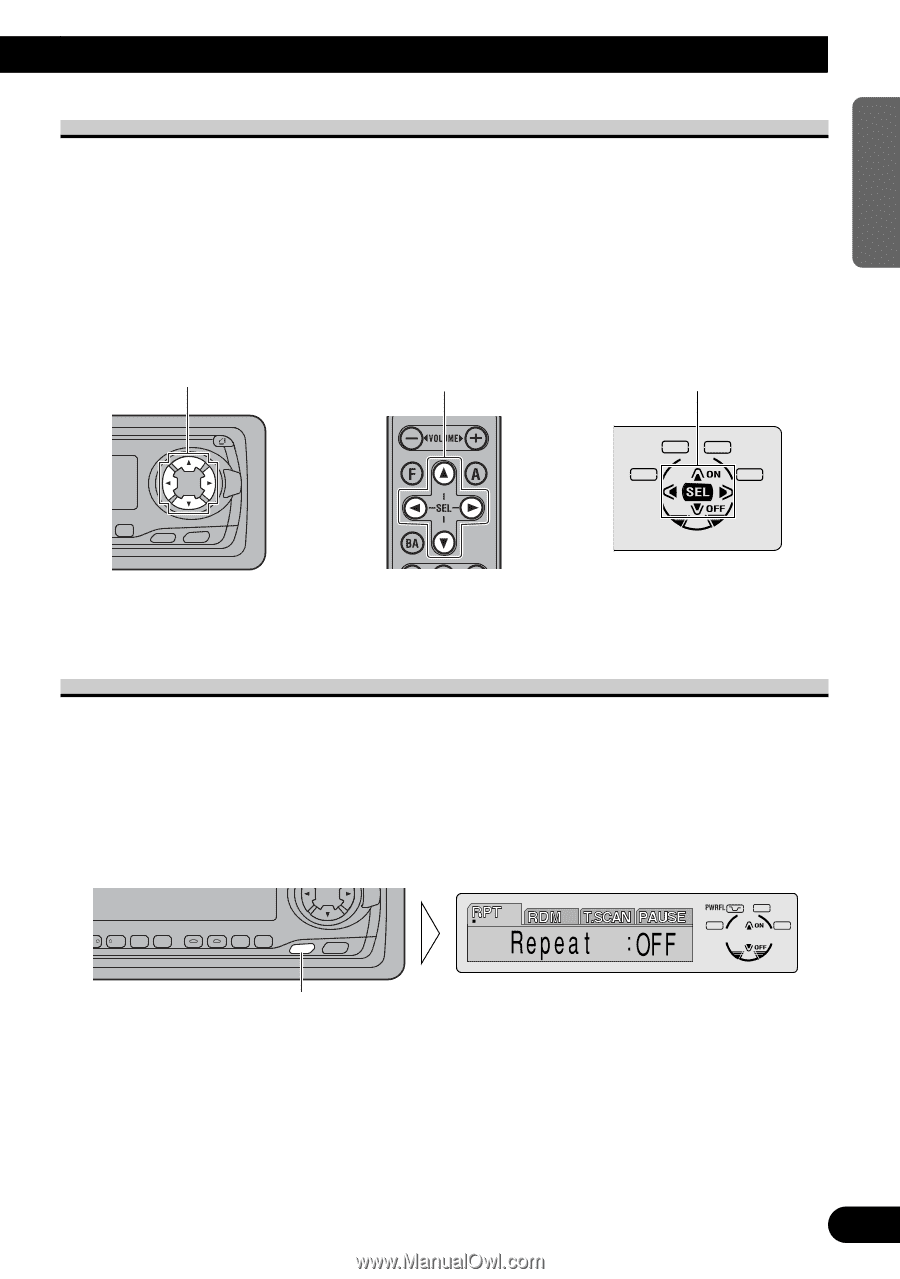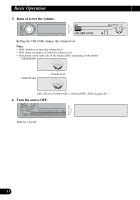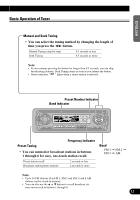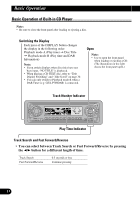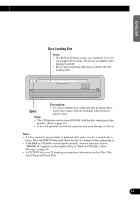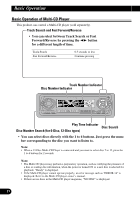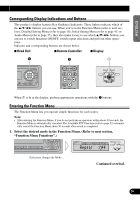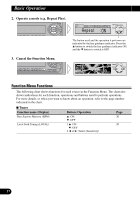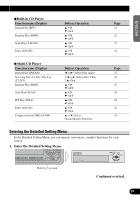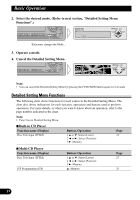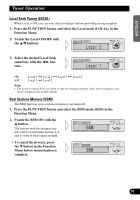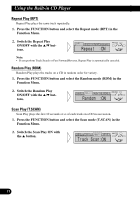Pioneer DEH-P6300 Owner's Manual - Page 17
Corresponding Display Indications and Buttons, Entering the Function Menu
 |
View all Pioneer DEH-P6300 manuals
Add to My Manuals
Save this manual to your list of manuals |
Page 17 highlights
ENGLISH ESPAÑOL DEUTSCH Corresponding Display Indications and Buttons This product's display features Key Guidance Indicators. These light to indicate which of the 5/∞/2/3 buttons you can use. When you're in the Function Menu (refer to next section), Detailed Setting Menu (refer to page 18), Initial Setting Menu (refer to page 41) or Audio Menu (refer to page 33), they also make it easy to see which 5/∞/2/3 buttons you can use to switch functions ON/OFF, switch repeat selections and perform other operations. Indicator and corresponding buttons are shown below. 7 Head Unit 7 Remote Controller 7 Display z z 1 SELECT SFEQ B FUNC AUDIO When 1 is lit in the display, perform appropriate operations with the z buttons. Entering the Function Menu The Function Menu lets you operate simple functions for each source. Note: • After entering the Function Menu, if you do not perform an operation within about 30 seconds, the Function Menu is automatically canceled. The Available PTY Function (refer to page 52) automatically cancel the Function Menu about 30 seconds after search is completed. 1. Select the desired mode in the Function Menu. (Refer to next section, "Function Menu Functions".) SELECT SFEQ 3 4 5 6 E B FUNC AUDIO Each press changes the Mode ... Continued overleaf. FRANÇAIS ITALIANO NEDERLANDS 16