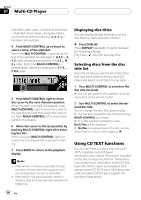Pioneer DEH-P880PRS Owner's Manual - Page 31
Playing a CD, Selecting a track directly, Multi-CD Player - owners manual
 |
UPC - 012562785233
View all Pioneer DEH-P880PRS manuals
Add to My Manuals
Save this manual to your list of manuals |
Page 31 highlights
Multi-CD Player Section 07 English Playing a CD 12 3 You can use this unit to control a multi-CD player, which is sold separately. These are the basic steps necessary to play a CD with your multi-CD player. More advanced CD operation is explained starting on the next page. 1 Disc number indicator Shows the disc number currently playing. 2 Track number indicator Shows the track number currently playing. 3 Play time indicator Shows the elapsed playing time of the current track. 1 Press SOURCE to select the multi-CD player. Press SOURCE until you see Multi-CD displayed. 2 Push MULTI-CONTROL up or down to select a disc you want to listen to. # You can also select a disc by using 1-6 buttons on the remote control. ! For discs 1 to 6, press the corresponding button number. ! For discs 7 to 12, press and hold the corresponding numbers, such as 1 for disc 7, until the disc number appears in the display. 3 To perform fast forward or reverse, push and hold MULTI-CONTROL left or right. 4 To skip back or forward to another track, push MULTI-CONTROL left or right. Pushing MULTI-CONTROL right skips to the start of the next track. Pushing MULTI-CONTROL left once skips to the start of the current track. Pushing again will skip to the previous track. Notes ! When the multi-CD player performs the preparatory operations, Ready is displayed. ! If an error message such as ERROR-11 is displayed, refer to the multi-CD player owner's manual. ! If there are no discs in the multi-CD player magazine, No Disc is displayed. ! When you select a CD TEXT disc on a CD TEXT compatible multi-CD player, the disc and track titles automatically begin to scroll in the display. Ever Scroll function is ON at the initial setting, the disc and track titles scroll continuously. About Ever Scroll, refer to Switching the Ever Scroll on page 75. Selecting a track directly When using the remote control, you can select a track directly by entering the desired track number. 1 Press DIRECT. Track number input display appears. 2 Press 0-9 buttons to enter the desired track number. # You can cancel the input number by pressing CLEAR. 3 Press DIRECT. The track of entered number will play. En 31