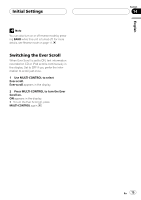Pioneer DEH-P880PRS Owner's Manual - Page 76
Turning the clock display, on or off, Using the AUX source, Other Functions, About
 |
UPC - 012562785233
View all Pioneer DEH-P880PRS manuals
Add to My Manuals
Save this manual to your list of manuals |
Page 76 highlights
Section 15 Other Functions Turning the clock display on or off You can turn the clock display on or off. % Press CLOCK to turn the clock display on or off. Each press of CLOCK turns the clock display on or off. 2 Insert the 2.5 mm stereo plug into the AUX1 input jack on this unit. The allocation of this auxiliary equipment is automatically set to AUX1. Note Even when the sources are off, the clock display appears on the display. Pressing CLOCK when the sources and feature demo are off, turns the clock display on or off. Using the AUX source This unit can control up to two auxiliary equipments such as VCR or portable devices (sold separately). When connected, auxiliary equipments are automatically read in as AUX sources and assigned to AUX1 or AUX2. The relationship between AUX1 and AUX2 sources is explained below. AUX2 source: When connecting auxiliary equipment using an IP-BUS-RCA Interconnector (sold separately) % Use an IP-BUS-RCA Interconnector such as the CD-RB20/CD-RB10 (sold separetely) to connect this unit to auxiliary equipment featuring RCA output. For more details, refer to the IP-BUS-RCA Interconnector owner's manual. The allocation of this auxiliary equipment is automatically set to AUX2. # You can only make this type of connection if the auxiliary equipment has RCA outputs. About AUX1 and AUX2 You have two methods to connect auxiliary equipments to this unit. AUX1 source: When connecting auxiliary equipment using a 2.5 mm stereo plug cable 1 Press and hold EJECT to open the front panel. AUX1 input jack appears. Selecting AUX as the source % Press SOURCE to select AUX as the source. Press SOURCE until AUX appears in the display. # If the auxiliary setting is not turned on, AUX cannot be selected. For more details, see Switching the auxiliary setting on page 72. Setting the AUX title The title displayed for each AUX1 or AUX2 source can be changed. 76 En