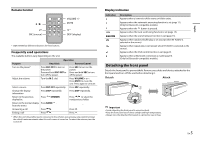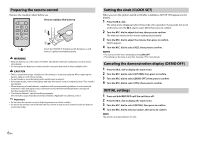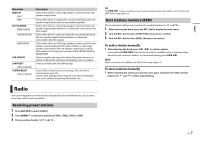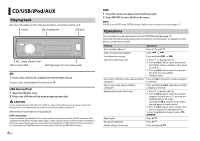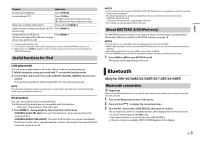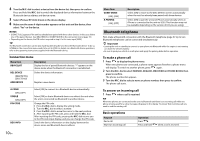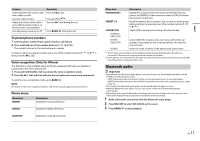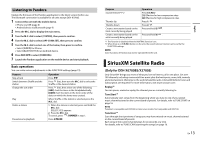Pioneer DEH-X4700BT Owner's Manual - Page 10
Bluetooth telephone
 |
View all Pioneer DEH-X4700BT manuals
Add to My Manuals
Save this manual to your list of manuals |
Page 10 highlights
4 Turn the M.C. dial to select a device from the device list, then press to confirm. Press and hold the M.C. dial to switch the displayed device information between the Bluetooth device address and device name. 5 Select [Pioneer BT Unit] shown in the device display. 6 Make sure the same 6-digit number appears on this unit and the device, then select "Yes" on the device. NOTES • [DEVICE FULL] appears if the unit has already been paired with three other devices. In this case, delete one of the paired devices. See [DEL DEVICE] or [GUEST MODE] in the connection menu (page 10). • Depending on the device, the PIN code is required in step 6. In this case, input [0000]. TIP The Bluetooth connection can be also made by detecting the unit from the Bluetooth device. To do so, [VISIBLE] in the connection menu needs to be set to [ON]. For details on a Bluetooth device operations, refer to the operating instructions supplied with the Bluetooth device. Connection menu Menu Item DEVICELIST Description Display the list of paired Bluetooth devices. "*" appears on the device name when the Bluetooth connection is established. DEL DEVICE [DELETE YES], [DELETE NO] ADD DEVICE Delete the device information. Register a new device. A.CONN [ON], [OFF] VISIBLE [ON], [OFF] PIN CODE DEV. INFO Select [ON] to connect to a Bluetooth device automatically. Select [ON] so that a Bluetooth device can detect the unit when the unit is connected via Bluetooth to another device. Change the PIN code. 1 Press the M.C. dial to display the setting mode. 2 Turn the M.C. dial to select a number. 3 Press the M.C. dial to move the cursor to the next position. 4 After inputting the PIN code, press and hold the M.C. dial. After inputting the PIN code, pressing the M.C. dial returns you to the PIN code input display, and you can change the PIN code. Switch the device information on the display between the device name and Bluetooth device address. 10 En Menu Item GUEST MODE [ON], [OFF] A.PAIRING [ON], [OFF] Description Select [ON] to move to the [DEL DEVICE] screen automatically when the unit has already been paired with three devices. Select [ON] to pair the unit and iPhone automatically when an iPhone is connected to the unit via USB. (This function may not be available depending on the version of iOS you are using.) Bluetooth telephone First, make a Bluetooth connection with the Bluetooth telephone (page 9). Up to two Bluetooth telephones can be connected simultaneously. Important • Leaving the unit on standby to connect to your phone via Bluetooth while the engine is not running can drain the vehicle's battery. • Be sure to park your vehicle in a safe place and apply the parking brake before operation. To make a phone call 1 Press to display the phone menu. When two phones are connected, a phone name appears first then a phone menu will display. To switch to another phone, press again. 2 Turn the M.C. dial to select [MISSED], [DIALED], [RECEIVED] or [PHONE BOOK], then press to confirm. The phone number list appears. 3 Turn the M.C. dial to select a name or phone number, then press to confirm. The phone call starts. To answer an incoming call 1 Press when a call is received. TIP When two phones are connected to the unit via Bluetooth and there is an incoming call while one phone is being used for a call, a message will appear in the display. To answer that incoming call, you need to end the existing call. Basic operations Purpose End a call Reject an incoming call Operation Press . Press and hold when a call is received.