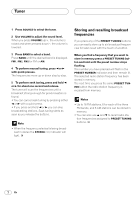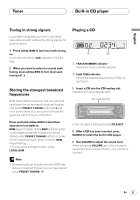Pioneer DEH1400 Owner's Manual - Page 12
Using the equalizer, Adjusting loudness - set time
 |
UPC - 012562580593
View all Pioneer DEH1400 manuals
Add to My Manuals
Save this manual to your list of manuals |
Page 12 highlights
Audio Adjustments Using the equalizer The equalizer lets you adjust the equalization to match car interior acoustic characteristics as desired. Recalling equalizer curves There are six stored equalizer curves which you can easily recall at any time. Here is a list of the equalizer curves: Display SBASS PWRFL NTRL VOCAL CSTM FLAT Equalizer curve Super bass Powerful Natural Vocal Custom Flat • CSTM is an adjusted equalizer curve that you create. • When FLAT is selected no supplement or correction is made to the sound. This is useful to check the effect of the equalizer curves by switching alternatively between FLAT and a set equalizer curve. Press EQ to select the equalizer. • If the equalizer has been previously set to an equalizer curve other than PWRFL then the title of that previously selected equalizer curve will be displayed, such as SBASS, NTRL, VOCAL, CSTM, or FLAT. Adjusting equalizer curves You can adjust the currently selected equalizer curve setting as desired. Adjusted equalizer curve settings are memorized in CSTM. 1 Press AUDIO to select the equalizer mode. Press AUDIO until EQ appears in the display. 2 Select the band you want to adjust with 2/3. L (low) -M (mid) -H (high) 3 Press 5 or ∞ to adjust the equalizer curve. Each press of 5 or ∞ increases or decreases the equalizer curve respectively. • +6 - -6 is displayed as the equalizer curve is increased or decreased. • The actual range of the adjustments are different depending on which equalizer curve is selected. Note • If you make adjustments when a curve other than CSTM is selected, the newly adjusted curve will replace the previous curve. Then a new curve with CSTM appears on the display while selecting the equalizer curve. Adjusting loudness Loudness compensates for deficiencies in the low- and high-sound ranges at low volume. 1 Press AUDIO to select LOUD. Press AUDIO until LOUD appears in the display. 11 En