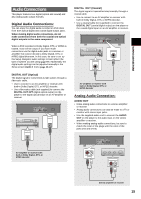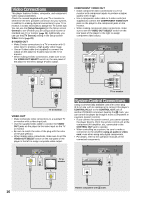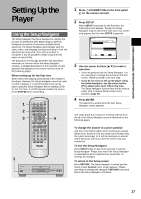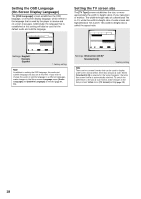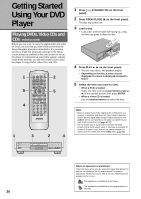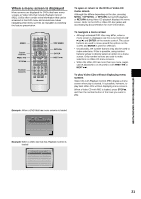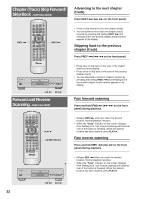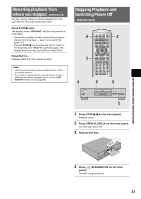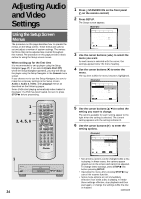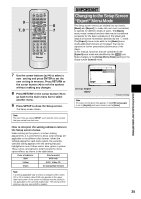Pioneer DV-333 Operating Instructions - Page 20
Getting Started, Using Your DVD, Player
 |
View all Pioneer DV-333 manuals
Add to My Manuals
Save this manual to your list of manuals |
Page 20 highlights
Getting Started Using Your DVD Player Playing DVDs, Video CDs and CDs - DVD/Video CD/CD Before you can start to enjoy the digital audio and video on DVDs, be sure that you have either performed the Setup Navigator procedure described in the previous section or made the necessary settings in the Setup screen menus as outlined in the next section to set up the player to correspond to your home system. Having made these settings, you are now ready to start using the player to enjoy DVDs, Video CDs, and CDs. 1 5 4 OPEN/ LAST CONDITION CLOSE MEMORY MEMORY AUDIO SUB TITLE ANGLE REPEAT SETUP REPEAT MENU TOP MENU A-B DISPLAY RETURN ¶ 5 ¶ ENTER 2 5 5 3 PREV 4 NEXT ¢ 5 ¶ ∞ ¶ STOP 7 PLAY 3 ¶ PAUSE 8 eSTEP/SLOWE 1REV FWD ¡ 1 2 3 CLEAR 4 5 6 +10 ¶ 7 8 9 0 RANDOM PROGRAM SEARCH MODE Î 2 5 1 3 STANDBY/ON DVD PLAYER 2 4 0 41 ¡¢ 7 8 3 ÎA 1 Press ( STANDBY/ON on the front panel). 2 Press OPEN/CLOSE (0 on the front panel). The disc tray comes out. 3 Load a disc. • Load a disc with the label side facing up, using the disc tray guide to align the disc. 3 8 7 ¡¢ 1 4 0 4 Press PLAY 3 (3 on the front panel). • The disc tray closes, and playback begins. • Depending on the disc, a menu may be displayed. If a menu is displayed, proceed to step 5. 5 Select the item you want to view. • When a DVD is loaded: Select the item with the cursor buttons (2/3/5/ ∞) or the number buttons then press ENTER. • When a Video CD is loaded: Use the number buttons to select the item. Notes • Noise is output if you make digital audio connections to a receiver or amplifier that does not have a built-in decoder. Check that the digital audio output format selected in the Audio 1 menu corresponds to the audio components you have made connections to (page 26-27). • The TV screen size is factory set to present the wide screen format (16:9 aspect ratio). If you have a standard TV screen (4:3 aspect ratio), this setting can be changed to match your TV screen size in the Video menu (page 28). When an operation is prohibited There are times when you are using the player and attempt to perform an operation, but for some reason it cannot be performed. When this occurs, one of the two following icons appears on the screen. The operation is prohibited by the player. The operation is prohibited by the programming on the disc. 20