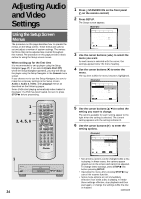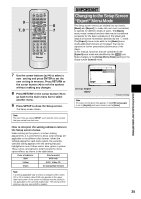Pioneer DV-333 Operating Instructions - Page 29
Selecting Picture Quality, Appropriate for Program, Content
 |
View all Pioneer DV-333 manuals
Add to My Manuals
Save this manual to your list of manuals |
Page 29 highlights
Selecting Picture Quality Appropriate for Program Content - DVD/Video CD This lets you select the ideal picture quality for watching movies, animation and other video media. Make changes to the [Picture Quality] setting in the Setup screen Video menu. Audio1 Audio2 Video Language General TV Screen - 16:9(Wide) Picture Quality Cinema Animation Standard Adjust picture quality Move SETUP Exit Settings: Cinema Provides a sharp, clear black picture for images with high contrast. Animation Provides images with bright clear colors. Standard* Presents the video with no effect added. * Factory setting Selecting the type of paused image to display Expert This function lets you view a clear still-image when DVD playback is paused. Make changes in the [Still Picture] setting in the Setup screen Video menu in the [Expert] menu mode (page 25). Audio1 Audio2 Video Language General TV Screen - 16:9(Wide) Picture Quality - Standard Still Picture Field On Screen Display - Frame OSD Position - NAourtmoal Angle Indicator - On Move SETUP Exit Settings: Field (Picture shake will be eliminated during a paused picture.) Frame (Select to obtain higher picture quality.) Auto* (Selects field or frame automatically according to the disc.) * Factory setting Turning the on-screen display on or off Expert If you would rather not have the operation indicators (Play, Stop, Resume, etc.) and other messages displayed on the screen, it is possible to turn them off in the [On Screen Display] setting in the Setup screen Video menu in the [Expert] menu mode (page 25). Audio1 Audio2 Video Language General TV Screen - 16:9(Wide) Picture Quality - Standard Still Picture - Field On Screen Display On OSD Position - NOofrfmal Angle Indicator - On Move SETUP Exit Settings: On* Off * Factory setting Setting the position of the on-screen display Expert When watching conventional software on a wide screen TV, the operation display is at the very top of the screen, and may be difficult to see. Changing the position of the display lets you see operation indicators clearly even on a wide screen TV. Make changes in the [OSD Position] in the Setup screen Video menu in the [Expert] menu mode (page 25). Audio1 Audio2 Video Language General TV Screen - 16:9(Wide) Picture Quality - Standard Still Picture - Field On Screen Display - On OSD Position Wide Angle Indicator- Normal Move SETUP Exit Settings: Wide Normal* * Factory setting Note This setting is only effective with DVDs that contain a 4:3 aspect ratio video presentation. ADJUSTING AUDIO AND VIDEO SETTINGS 29