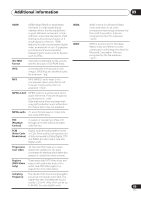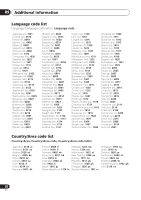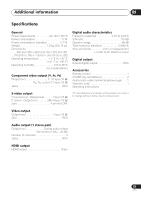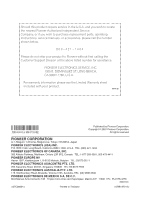Pioneer DV-400V Owner's Manual - Page 47
HDMI troubleshooting
 |
UPC - 012562856841
View all Pioneer DV-400V manuals
Add to My Manuals
Save this manual to your list of manuals |
Page 47 highlights
Additional information 09 HDMI troubleshooting Problem No HDMI audio output. No HDMI video output. Remedy • Check whether or not HDMI Out is set to Off. (See HDMI Out on page 35.) • This unit has been designed to be compliant with HDMI (High Definition Multimedia Interface). Depending on the component you have connected, unreliable signal transfers may result. • If the front panel HDMI indicator is lit: - You won't hear any sound from the HDMI output if the source component is only DVI/HDCP-compatible. • If the front panel HDMI indicator is unlit then: - Make sure that you've selected this player as the HDMI input in the settings for the component you're using. You may need to refer to the instruction manual of the component to do this. - Check that the HDMI cable is connected properly and that the cable isn't damaged. - Check that components connected using the HDMI interface are switched on and HDMI compatible. • Make sure that you've selected this player as the HDMI input in the settings for the component you're using. You may need to refer to the instruction manual of the component to do this. • Check that the HDMI cable is connected properly and that the cable isn't damaged. • Check that components connected using the HDMI interface are switched on and HDMI compatible. • This unit has been designed to be compliant with HDMI (High Definition Multimedia Interface). Depending on the component you have connected, using a DVI connection may result in unreliable signal transfers. • Make sure the resolution on this player matches that of the component you have connected using HDMI. See HDMI Resolution on page 36 to change the HDMI resolution. See Resetting the output resolution to the default setting with HDMI connection on page 15 if you want to reset the output resolution. No multichannel HDMI audio. • Make sure the HDMI Out setting is set to Auto (see HDMI Out on page 35 to do this). See also About the HDMI audio output settings on page 41. Component Out cannot • You can use the Interlace setting if the HDMI Resolution is set to be set to Interlace. 720 x 480i. A connected DVI component (with HDCP) doesn't work with this player. • This unit has been designed to be compliant with HDMI (High Definition Multimedia Interface). Depending on the component you have connected, using a DVI connection may result in unreliable signal transfers. 47 En