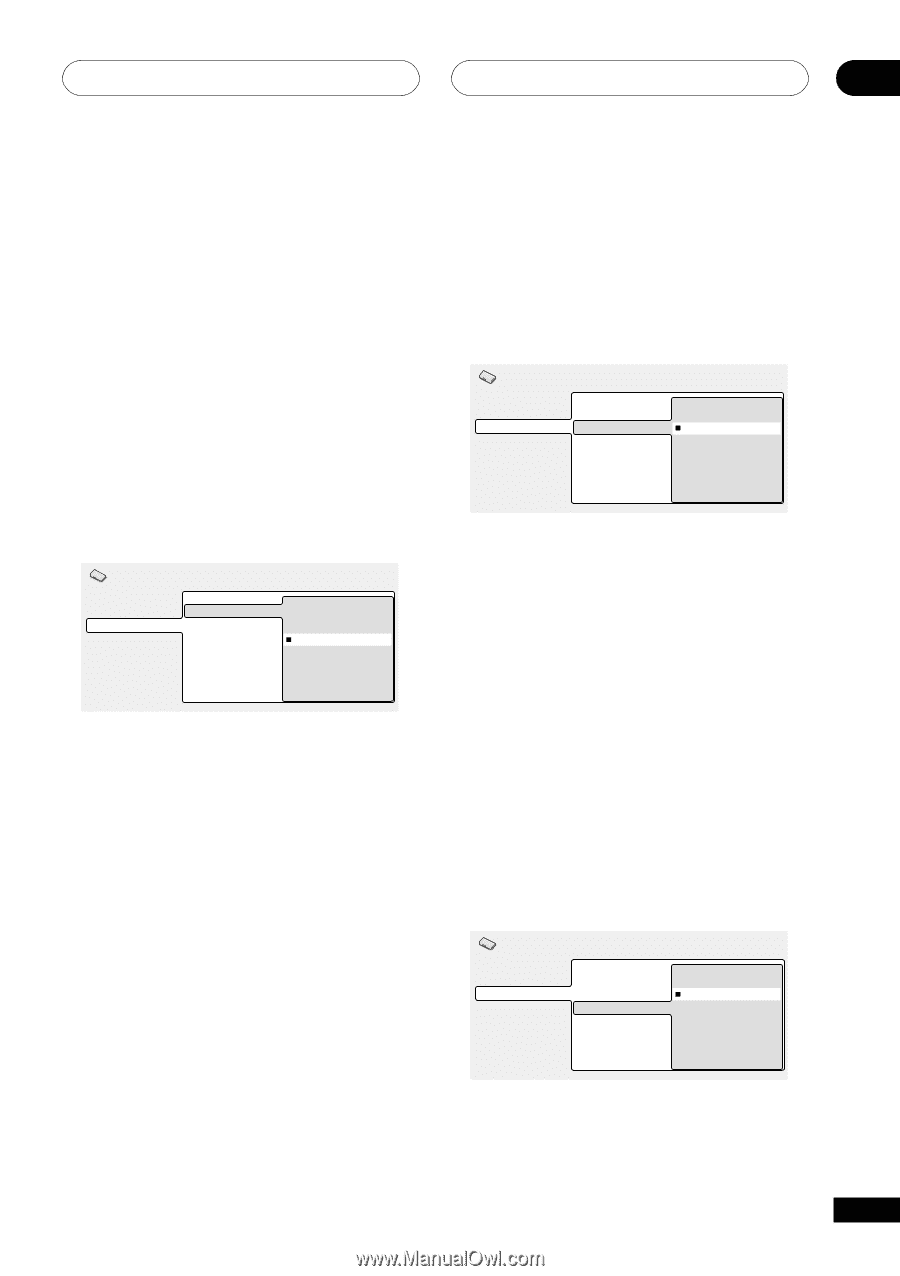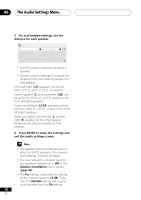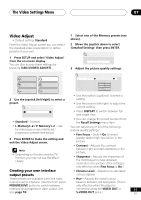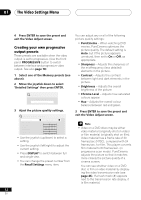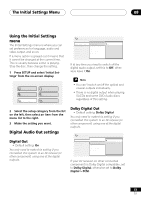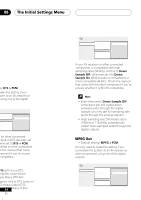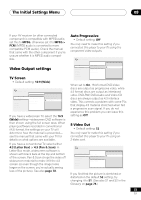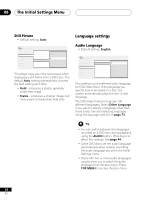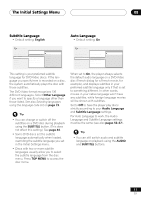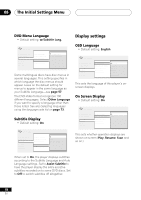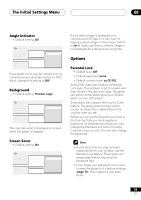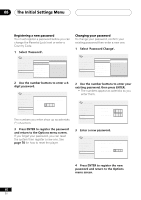Pioneer DV-45A Owner's Manual - Page 55
The Initial Settings Menu, Video Output settings
 |
View all Pioneer DV-45A manuals
Add to My Manuals
Save this manual to your list of manuals |
Page 55 highlights
The Initial Settings Menu 08 If your AV receiver (or other connected component) is compatible with MPEG audio, set this to MPEG, otherwise set it to MPEG > PCM (MPEG audio is converted to more compatible PCM audio). Check the manual that came with the other component if you're unsure whether it is MPEG audio compatible. Auto Progressive • Default setting: Off You only need to make this setting if you connected this player to your TV using the component video outputs. Initial Settings Video Output settings TV Screen • Default setting: 16:9 (Wide) Initial Settings Digital Audio Out Video Output Language Display Options Speakers TV Screen Auto Progressive S-Video Out Still Picture 4:3 (Letter Box) 4:3 (Pan&Scan) 16:9 (Wide) If you have a widescreen TV, select the 16:9 (Wide) setting-widescreen DVD software is then shown using the full screen area. When playing software recorded in conventional (4:3) format, the settings on your TV will determine how the material is presented- see the manual that came with your TV for details on what options are available. If you have a conventional TV, select either 4:3 (Letter Box) or 4:3 (Pan & Scan). In Letter Box mode, widescreen software is shown with black bars at the top and bottom of the screen. Pan & Scan chops the sides off widescreen material to make it fit the 4:3 screen (so even though the image looks larger on the screen, you're actually seeing less of the picture). See also page 70. Digital Audio Out TV Screen On Video Output Auto Progressive Off Language S-Video Out Display Still Picture Options Speakers When set to On, 16:9 format DVD-Video discs are output as progressive video, while 4:3 format discs are output as interlaced video. DVD-RW, DVD-Audio and Video CD discs are always output as 4:3 interlace video. This corrects a problem with some TVs that display 4:3 material stretched when fed a progressive scan signal. If you do not experience this problem you can leave this setting as Off. S-Video Out • Default setting: S2 You only need to make this setting if you connected this player to your TV using an S-Video cord. Initial Settings Digital Audio Out TV Screen S1 Video Output Auto Progressive S2 Language S-Video Out Display Still Picture Options Speakers If you find that the picture is stretched or distorted on the default S2 setting, try changing it to S1. (See also S1 and S2 in the Glossary on page 74.) 55 En