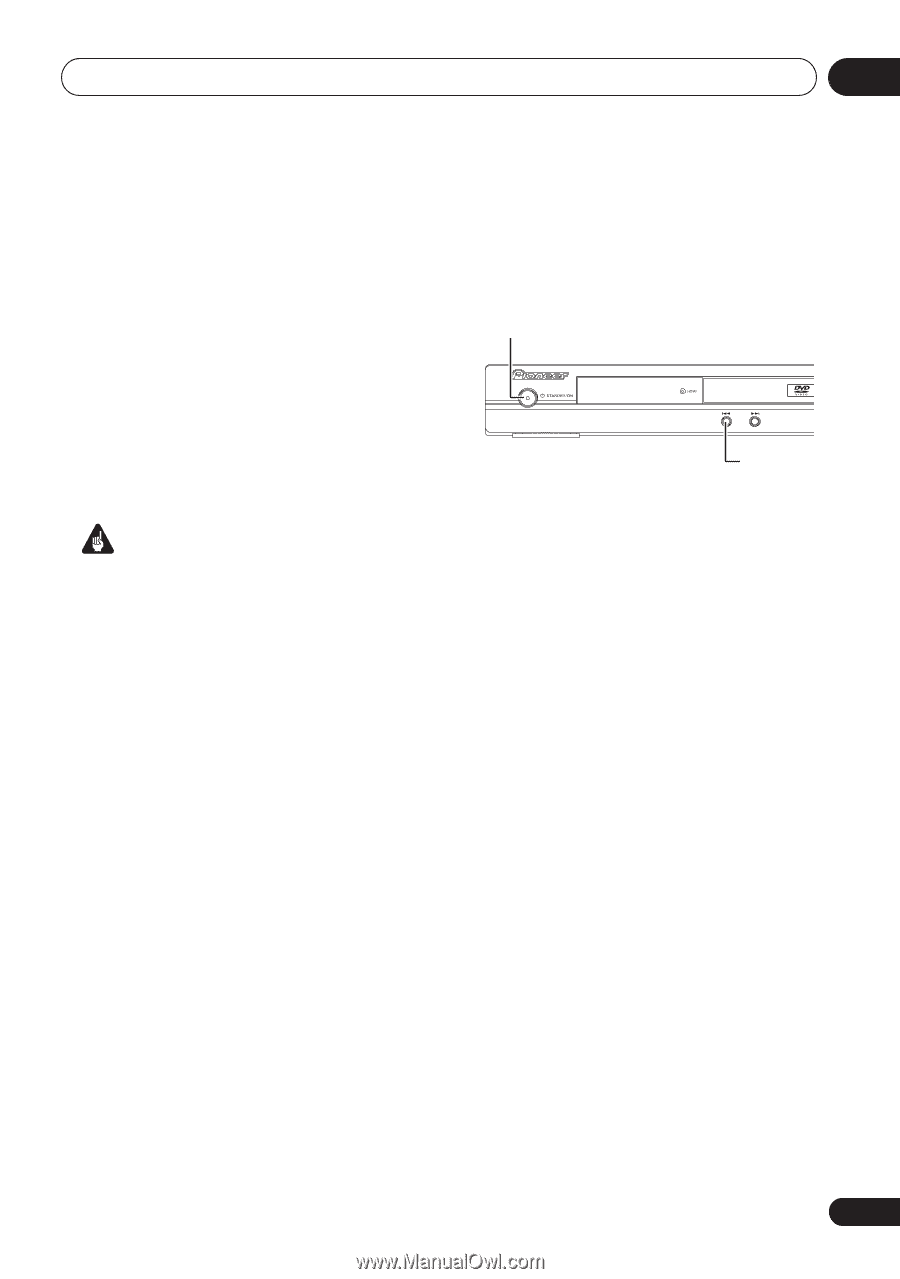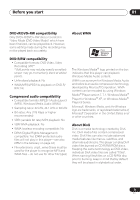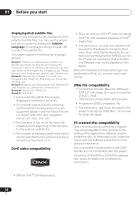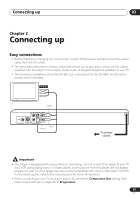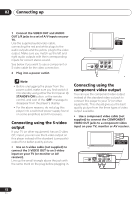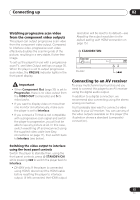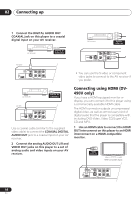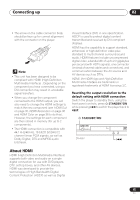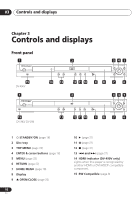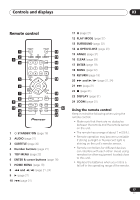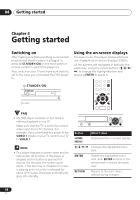Pioneer DV-490V-S Owner's Manual - Page 13
Connecting up, Connecting to an AV receiver - reset
 |
UPC - 012562809496
View all Pioneer DV-490V-S manuals
Add to My Manuals
Save this manual to your list of manuals |
Page 13 highlights
Connecting up 02 Watching progressive scan video from the component video outputs This player can output progressive scan video from the component video output. Compared to interlace video, progressive scan video effectively doubles the scanning rate of the picture, resulting in a very stable, flicker-free image. To set up the player for use with a progressive scan TV, see Video Output settings on page 35. When the player is set to output progressive scan video, the PRGSVE indicator lights in the front panel display. Important • When Component Out (page 35) is set to Progressive, there is no video output from the VIDEO OUT (composite) and S (Svideo) jacks. • If you want to display video on more than one monitor simultaneously, make sure the player is set to Interlace. • If you connect a TV that is not compatible with a progressive scan signal and switch the player to progressive, you will not be able to see any picture at all. In this case, switch everything off and reconnect using the supplied video cable (see Easy connections on page 11), then switch back to Interlace (see below). resolution will be reset to its default-see Resetting the output resolution to the default setting with HDMI connection on page 15.) STANDBY/ON DV-490V Connecting to an AV receiver To enjoy multichannel surround sound you need to connect this player to an AV receiver using the digital audio output. In addition to a digital connection, we recommend also connecting using the stereo analog connection. You'll probably also want to connect a video output to your AV receiver. You can use any of the video outputs available on this player (the illustration shows a standard (composite) connection). Switching the video output to interlace using the front panel controls Switch the player to standby then, using the front panel controls, press STANDBY/ON while pressing to switch the player back to Interlace. • DV-490V only: If the player is connected using HDMI, disconnect the HDMI cable before resetting the player to interlace output. (If left connected, the HDMI output 13 En